Android devices are always in active state. That is, even if you have a lock, it still works in the background and consumes PIN. Therefore, you need a software to help you manage those background tasks to save PIN. Hibarnation Manager will help you do this.
| Join the channel Telegram belong to AnonyViet 👉 Link 👈 |
When your screen is off, Hibernation Manager disables unnecessary background tasks. The software will put your phone’s CPU chip into hibernation. The CPU will be resting and not doing anything that consumes power.
Some reviews from Google Store
Before introducing the functions of Hibernation Manager then you need to see some reviews. These reviews are all from users on the Google Store. From there, you can know how good and trusted the software is.
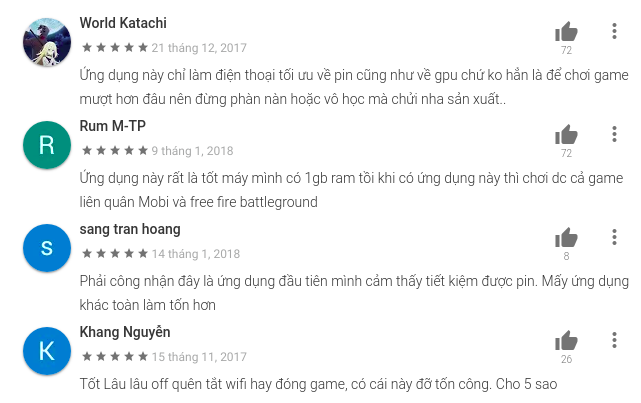
Most users are very satisfied with the optimal efficiency of saving PIN that Hibernation Manager brings.
CPU hibernation function (CPU hibernation)
In addition to putting the software and applications in the phone into power management mode. Hibernation Manager It also helps you to manage the CPU (processor) performance of your phone. However, to manage the CPU, the software needs to intervene inside the system. That means your Android phone must be Root.
Because the CPU (processor) is the brain of technology devices and even phones. So when active, it will handle a lot of computational work. On Android phones too, even if you have the screen locked, background tasks still require CPU to operate.
In CPU hibernation mode, Hibernation Manager software will keep the CPU in a state with the least energy consumption. Always keep the voltage frequency at the lowest level to help you save as much PIN as possible.
Setting hibernation on Hibernation Manager
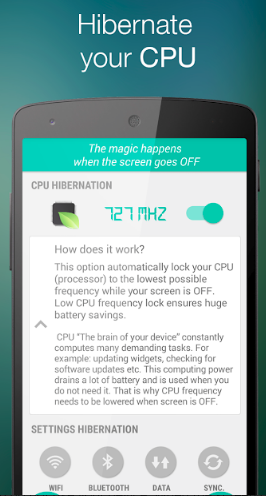
Hibernation Manager’s hibernation mode disables all system process does not need to run in the background when the screen is off. So your phone won’t have to spend energy on underground services.
In the settings of Hibernation Manager, you can let everything auto-optimize. Or you can manually set up the system process allowed to work without hibernation. You can apply the hibernate setting to: WIFI, mobile data (APN), bluetooth (BT).
Hibernate apps to save PIN
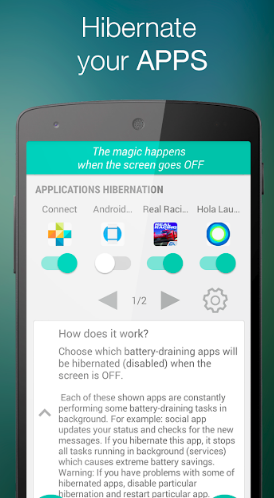
Honestly, phone apps are the biggest cause of battery drain. Because apps these days are quite smart with many functions. Requires your CPU to work more and the background processes also increase.
Select battery draining apps to be disabled (hibernated) when the screen is off. Some of your installed apps are constantly doing some battery draining in the background. So you need to put unnecessary applications into hibernation to save PIN.
Example Hibernation (hibernation) for Facebook app
Facebook regularly updates your status and checks your new messages. If you hibernate (hibernate) this app then it stops all background running tasks (services) which causes extreme battery saving.
This means that when you press the lock screen, the Facebook application will stop working completely. All Facebook services running in the background are also disabled. You will not consume CPU and PIN for this application when the screen is locked. When you unlock the screen, it will work normally.
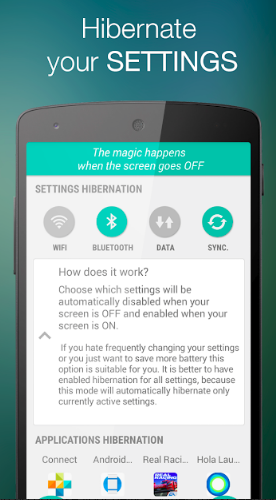
This is the final function of Hibernation Manager. This function allows Hibernation Manager to display the console outside of your home screen. Make it easier to manage and change settings faster.
Note
If you have problems with some apps while hibernating. try disabling specific hibernation and restarting specific application.
Download Hibernation Manager
Here is a direct link to the Google Store so you don’t have to be afraid of Viruses.
Some related articles
Good luck
Lmint.








