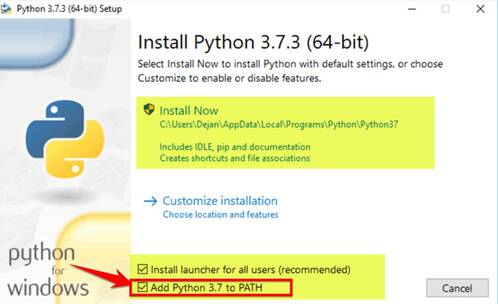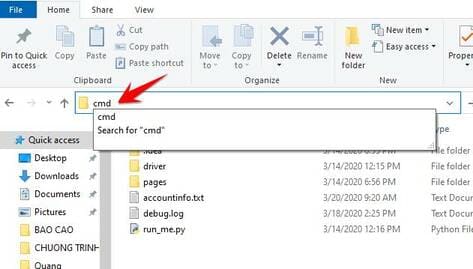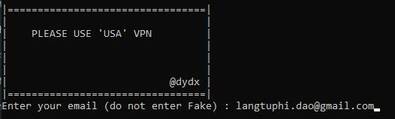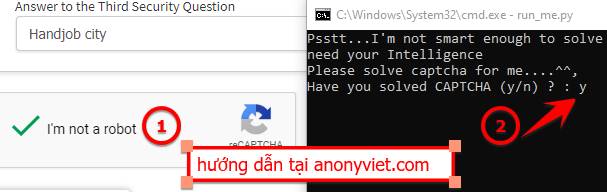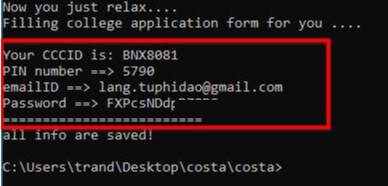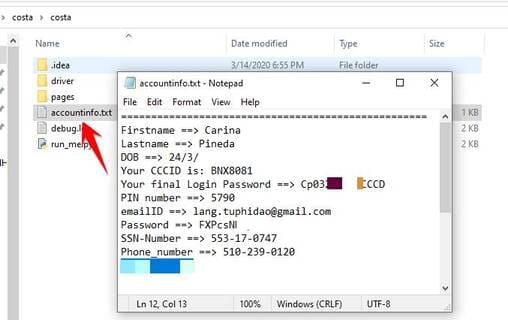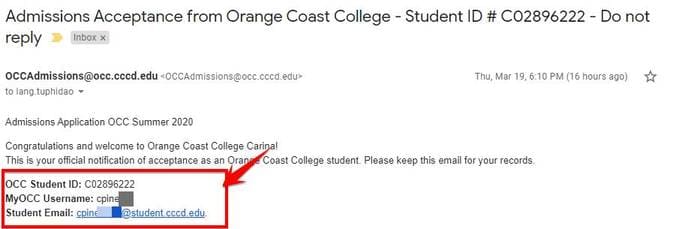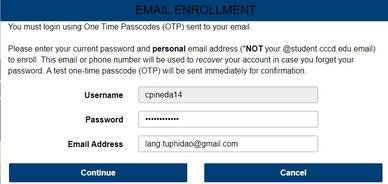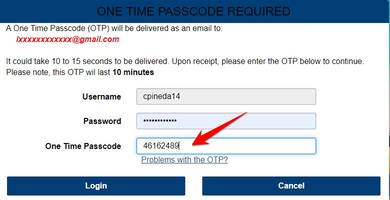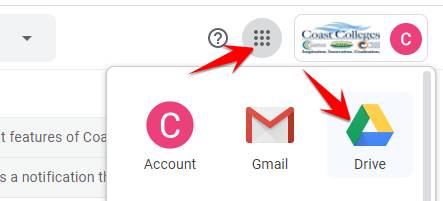BOT creates Google Drive Unlimited and will automatically register Mail edu for you. Once completed, within 2 days you will receive a Mail Edu login account with Google Drive Unlimited feature. This bot is shared by OneHack and I have done it successfully so I will guide you to follow.
| Join the channel Telegram belong to AnonyViet 👉 Link 👈 |
Once done, the necessary information will be saved for future login. BOT is written on python 3, and you need to install additional necessary libraries to operate.
BOT creates Google Drive Unlimited using Mail Edu Orange Coast College
Orange Coast College is one of the schools of the OpenCCC system. This is one of the registered schools email Edu the easiest, but I don't know when I'll die. Once registered, you will receive login information for GMail and Google Drive.
If you want to receive Office 365 then see the article Bot creates email Edu Los Angeles Harbor College
Mail Edu subscriptions to receive Google Drive Unlimited are as follows:
Download Python 3 and install on the computer. When installing, remember to check the mark Add Python 3.x to PATH
Setting Google Chrome latest version.
Download BOT to create Google Drive by email Edu. Extract it and execute the following commands:
On the Address Bar of the unzipped folder type the command CMD and press Enter
(In case the BOT cannot open, click Start, type CMD, and run CMD with Administrator rights
Then type the command cd đường-dẫn-thư-mục-giải-nén)
At this time, the CMD window will display and begin executing the following commands:
python -m pip install requests
python -m pip install selenium
run_me.py
The cmd window will ask you to VPN via USA, but I tested using a Vietnamese IP and was still able to register. If you want to be sure, you can just VPN over to the USA.
Next enter your main email (current email), this email is used to receive Edu email registration information
If Windows Firewall appears asking if you want to allow it, then click Allow Please.
Next, a Google Chrome window will appear and automatically perform Mail Edu registration operations at Orange Coast College.
At the Captcha pass step, Bot will pause, you need bypass Captcha manually (1), then reopen the CMD window and press space y (2) already Enter.
Are not button is pressed Create My Account Please.
Wait for the bot to complete filling in the information, you will see a notification
Go back to the folder costayou will see file accountinfo.txt. This is the file that will save the registered content including: Full name, date of birth, SSN…
How to sign in to Google Drive Unlimited using Mail Edu
Once registered, you will receive 2 emails (during the Covid-19 period, you will receive an email to temporarily stop accepting applications)
For now, you don't need to pay attention to these two emails. About 1 or 2 days later, you will receive a third email, this email will contain information about your Mail edu login account.
Your login information will be structured as follows:
- Username like MyOcc Username in Mail
- Password: The first letter of Fistname is in Uppercase, the first letter of Lastname is in lowercase, month, day, year of birth, CCCD (You open the File accountinfo.txt let's see)
For example:
Firstname ==> Xarina
Lastname ==> Vineda
DOB ==> March 24, 1997
Then the Password is: Xv032497CCCD
Visit the page https://mycoast.cccd.edu/ Log in with User and Password as instructed above.
The first time you log in, you will be asked to re-enter your primary email (gmail)
Then access Gmail to get Pass One Time (like 2-step login)
After accessing the school's main page, click on the banner on the right.
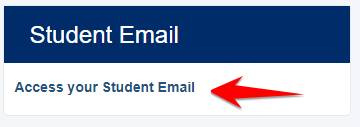 You will be transferred to Gmail Edu, now click on the top corner and select Google Drive to receive your account Google Drive Unlimited Please.
You will be transferred to Gmail Edu, now click on the top corner and select Google Drive to receive your account Google Drive Unlimited Please.