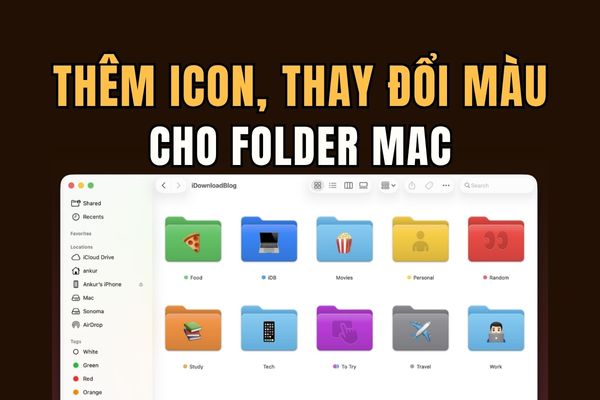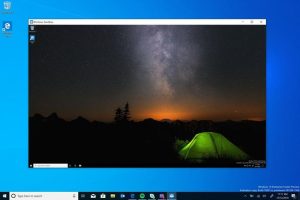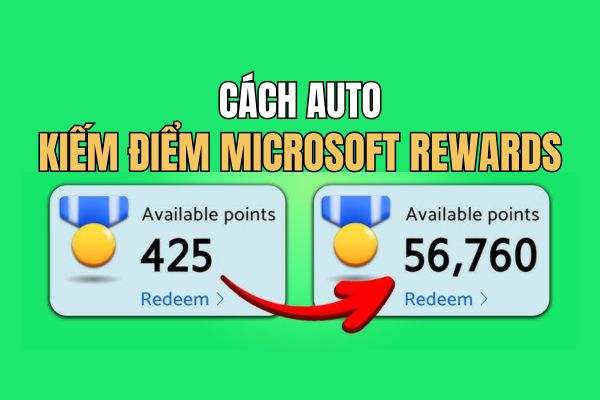Nostalgia about the past always makes us feel a little nostalgic. Everything seems to change very quickly with the times, from fashion styles, artistic perspectives and even writing fonts. Old-fashioned fonts were simple and less stylized. It’s very easy to read and looks old-fashioned. Today, AnonyViet will share an old font set from the 80s.
| Join the channel Telegram belong to AnonyViet 👉 Link 👈 |
Nowadays, movie posters and old style cafes all use old fonts to design signs. Most artists draw or design each individual sign themselves. Luckily, because my friend Le Tuan Anh collected and shared old font sets with the community.
You can use This 6x era font to design cards, signs, or posters as you like. Add it to your computer’s Font library to make your design richer. Font is compatible with text editing and graphic design software.
Download the old Font set
You can download the old font set to use. In the download folder there are 67 fonts and 1 PSD file used to manage fonts. Each layer corresponds to that typeface name so it’s easy for everyone to use.
Password: anonyviet.com
As for foreign fonts, to add accents we can either draw them ourselves or use the Glyphs tool to create special characters.
- In AI: Go to Type/Glyphs
- In PTS (CC): Window/Glyphs
Tips when installing fonts:
Quickly view font formats
- Go to the folder containing the old fonts. Hold down the Ctrl key and roll the mouse scroll from the bottom up. At this point, the Font Thumbnail will appear larger so you can see the font.
- Or you can double click on each Font to see all the letters.
Quickly install all fonts
You press Ctrl A to select all Fonts. Click right mouse -> Install.
So all Fonts will be automatically copied to the folder: C:\Windows\Fonts