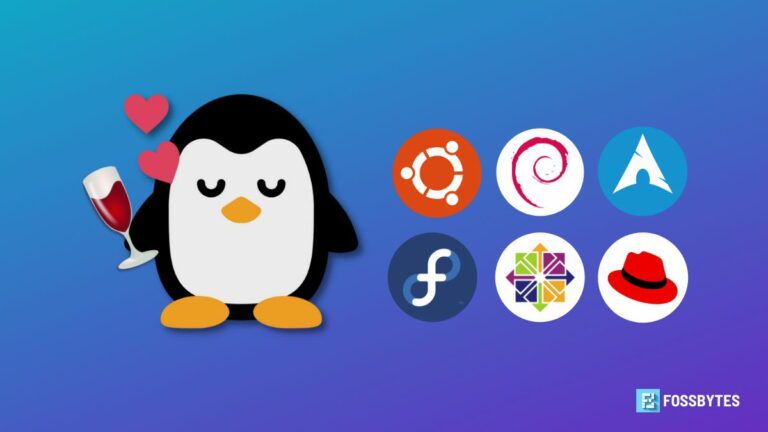How to display charging time on iPhone is one of the useful features that many users are interested in. This way, you can know the remaining time for your phone’s battery to be full and use the device more effectively. Today AnonyViet will guide you how to activate and use this feature on iPhone!
| Join the channel Telegram belong to AnonyViet 👉 Link 👈 |
Benefits of displaying battery charging time on iPhone
Have you ever wondered how long it takes to charge your phone to fully charge? Do you want to know the specific time so you can arrange work or entertainment appropriately? If yes, then you should know about the benefits of displaying the above battery charge time Iphonesuch as:
- Helps you control the battery charging process and avoid charging too long or too short. Charging your iPhone for too long can reduce the battery’s performance and negatively affect the device’s performance.
- Helps you improve efficiency and save electricity. You don’t need to constantly check your iPhone’s battery level or worry about it running out mid-ride. You just need to look at the time it takes to fully charge the battery and know when to unplug the charger.
- Helps you improve battery performance. You can know when to charge your battery to ensure it’s always at its best. Apple recommends keeping your iPhone’s battery level at around 50% when not in use for an extended period of time. You should also avoid charging your iPhone in places with extremely high temperatures.
How to display charging time on iPhone
To display charging time on iPhone, you can use a shortcut called Charge Time. This shortcut allows you to see the time remaining to fully charge your iPhone’s battery when you plug it in.
To use this shortcut, you need to follow these steps:
Step 1: You proceed to download the Charge Time shortcut here. Then, click on “Get Shortcut”, select “Add shortcut”
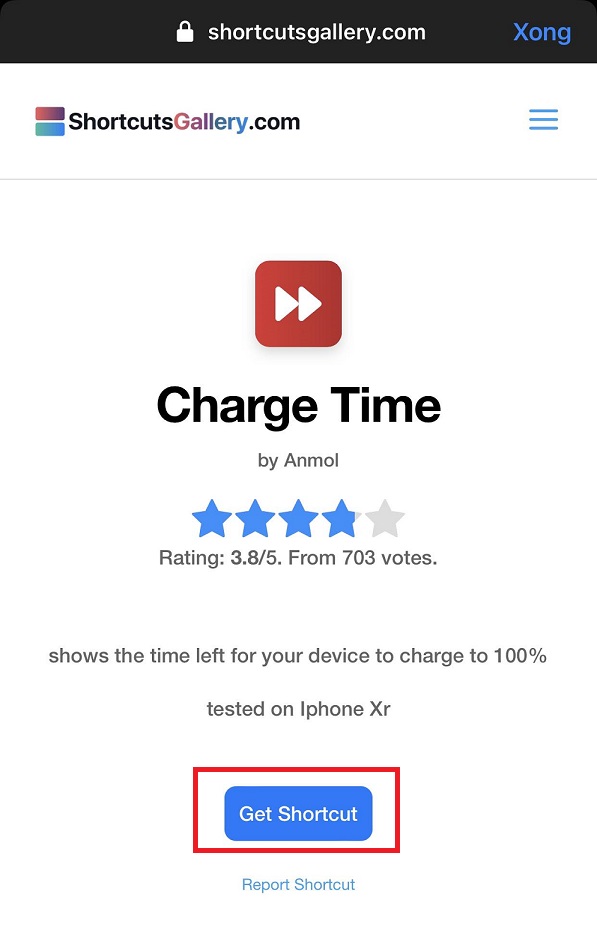
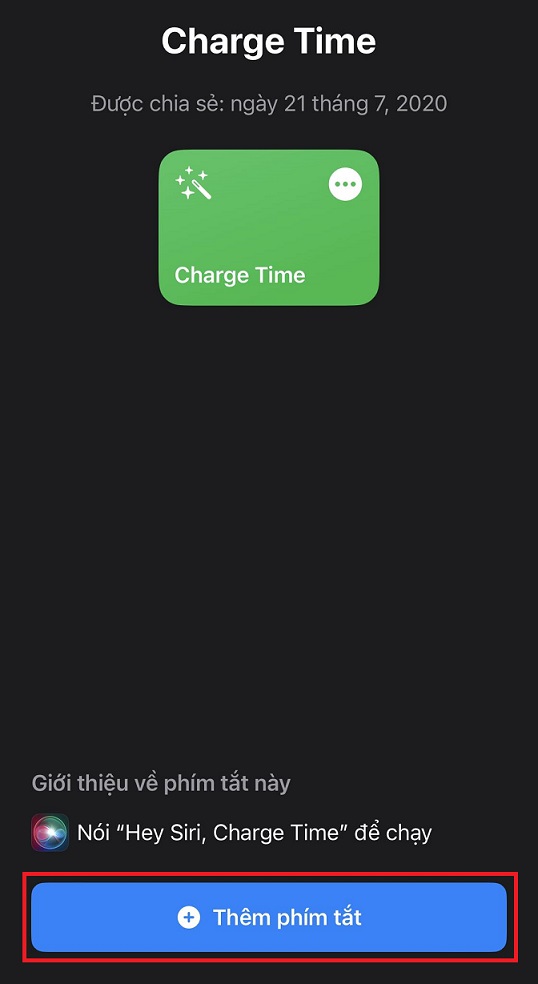
Step 2: Click on “Charge Time” to view information about the current battery capacity and the estimated time to fully charge the battery.
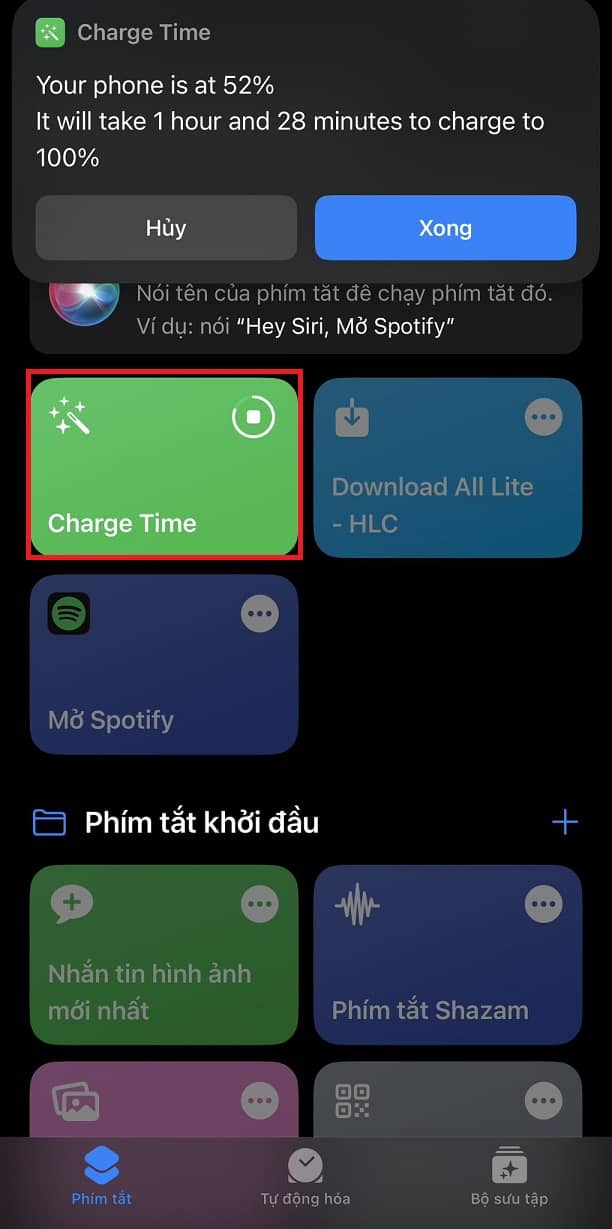
Next time you use it, just say “Hey Siri, Charge Time” and it will work immediately without having to go back to the shortcut page.

Epilogue
Above is the article about How to display charging time on iPhone with Charge Time. Hopefully this article will help you have a better experience when using your “phone”. Thank you for reading and good luck with your application!