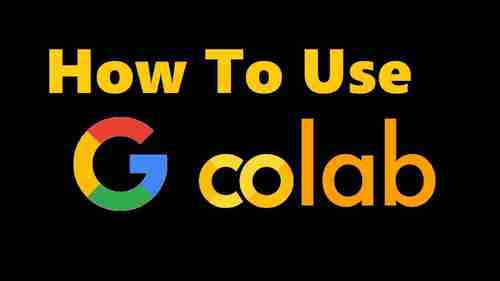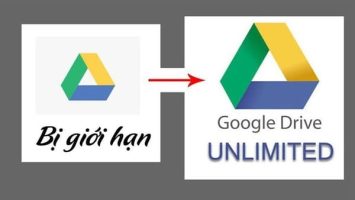How to automatically turn off notifications when presenting is an issue that many people are concerned about, especially when you have to present in front of a crowd or on a big screen. You don't want notifications from emails, text messages, or social networks to appear on your screen and distract you and your audience.
| Join the channel Telegram belong to AnonyViet 👉 Link 👈 |
Furthermore, these notifications may reveal your sensitive or private content, causing awkward situations. So how to turn off notifications automatically when presenting? This article will show you how to do that on Windows 11.
What is the role of notifications on Windows 11?
Windows has a notification feature that allows you to receive notification banners from the system, apps, and websites in the bottom right corner. This is information about what's happening on your computer, like warnings, unread messages, new posts from websites you like, etc.
Notifications can be useful because you can keep track of important information in the digital world. But when you use many apps, the amount of notifications and sounds from them can be overwhelming, difficult to manage, and annoying.
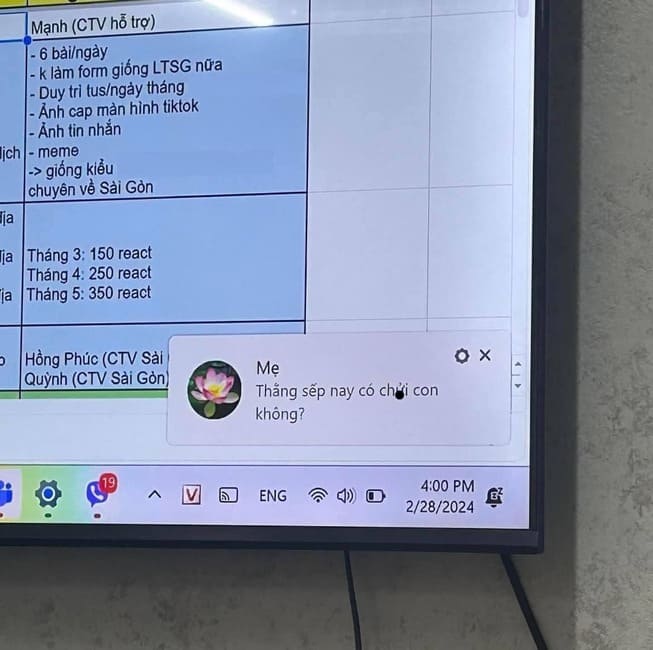
So, Windows 11 Microsoft gives you many options to reduce notification annoyances. You can disable the notification system completely, adjust how long notifications appear on screen, and control how apps send notifications.
Why should you turn off notifications when displaying your screen?
Turning off notifications when presenting your computer screen has many benefits, such as:
- Avoid being interrupted by unwanted notifications from applications or the system
- Increase concentration and professionalism during presentations or conferences.
- Protect your and others' privacy by not displaying notification content on the screen.
- Minimize the risk of sensitive or confidential information being exposed.
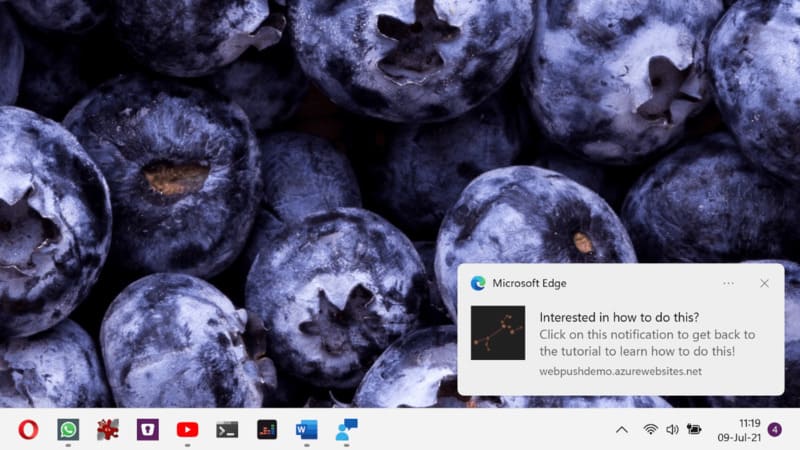
How to automatically turn off notifications when presenting
Step 1: Click on the Windows icon on the Taskbar > Select 'Settings'
Step 2: Select System > Notifications
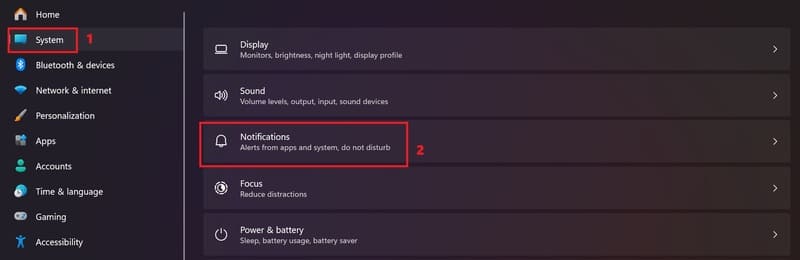
Step 3: Click on 'Turn on do not disturb automatically' > Check the 'When duplicating your display' line so that when displaying, disturbing notifications from other applications will not appear.
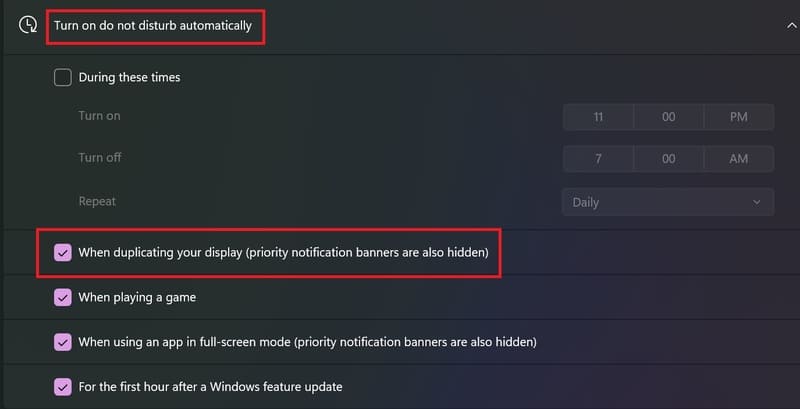
Epilogue
How to automatically turn off notifications when presenting is a simple and effective trick to protect privacy and enhance the quality of your presentation. Wishing you a successful application!

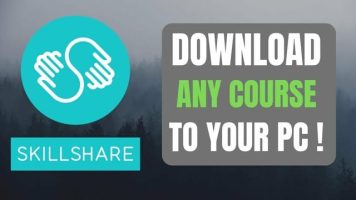

![[Lập Trình Game] Lesson 7: Move between levels when completing tasks [Lập Trình Game] Lesson 7: Move between levels when completing tasks](https://anonyviet.com/wp-content/uploads/2020/03/image015xx.jpg)