How to split Samsung screen in half is a frequently asked question by many smartphone users of this company. Did you know that you can take advantage of two screens to do many different things, like watching movies, playing games, working or studying? Let’s learn how to split the screen in half Samsung in this article!
| Join the channel Telegram belong to AnonyViet 👉 Link 👈 |
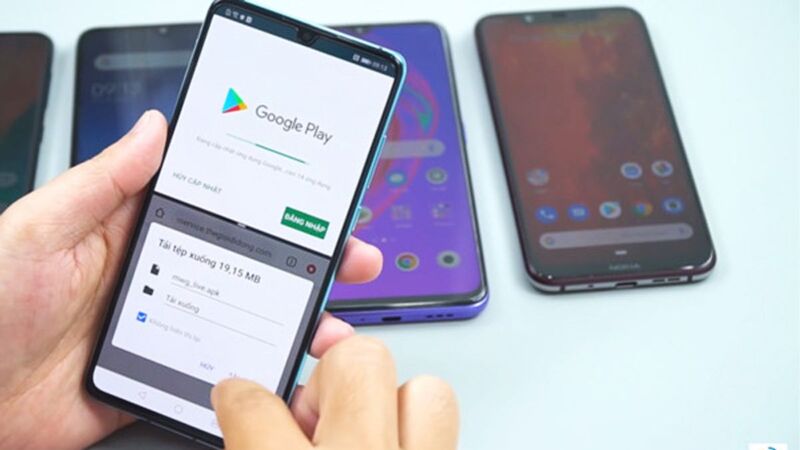
How to split Samsung screen in half
Step 1: Access Settings from the home screen or the cog icon in the app box.
Scroll down and click ‘Advanced features’. This is where you can customize your phone’s widget features.
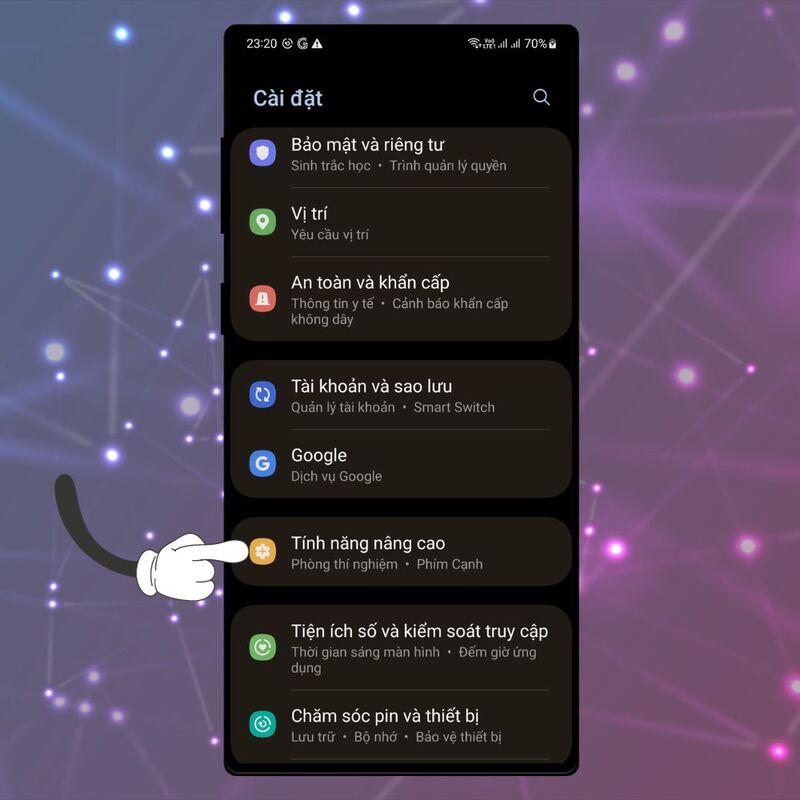
Step 2: In Advanced Features, click ‘Lab’. This is an area where Samsung tests new and useful features, but is not yet widely available.
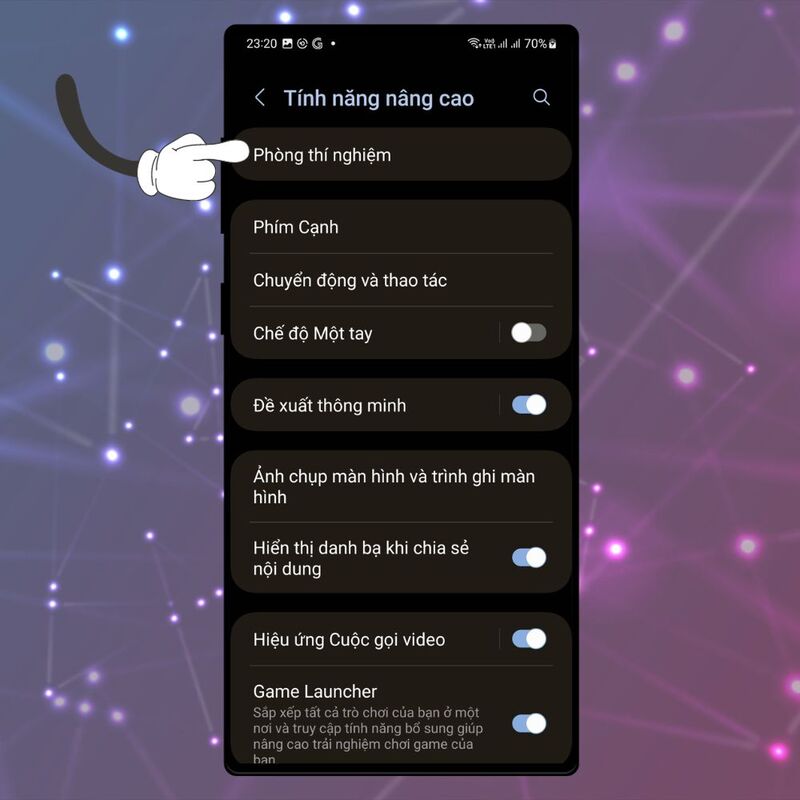
Step 3: Flip the ‘Multi-window for all apps’ switch to the right to enable this feature. This is a feature that allows you to split the screen with any application you want.
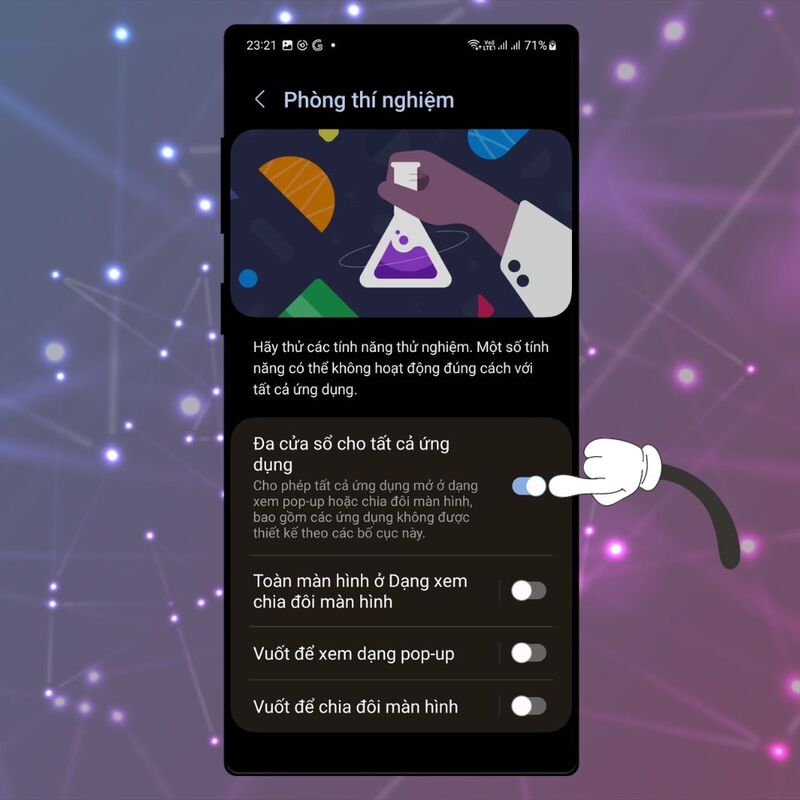
Step 4: To split the screen with a simple swipe, you need to enable the ‘Swipe to split screen’ feature. This is a feature that allows you to swipe up from the bottom edge of the screen with two fingers to select two apps at the same time.
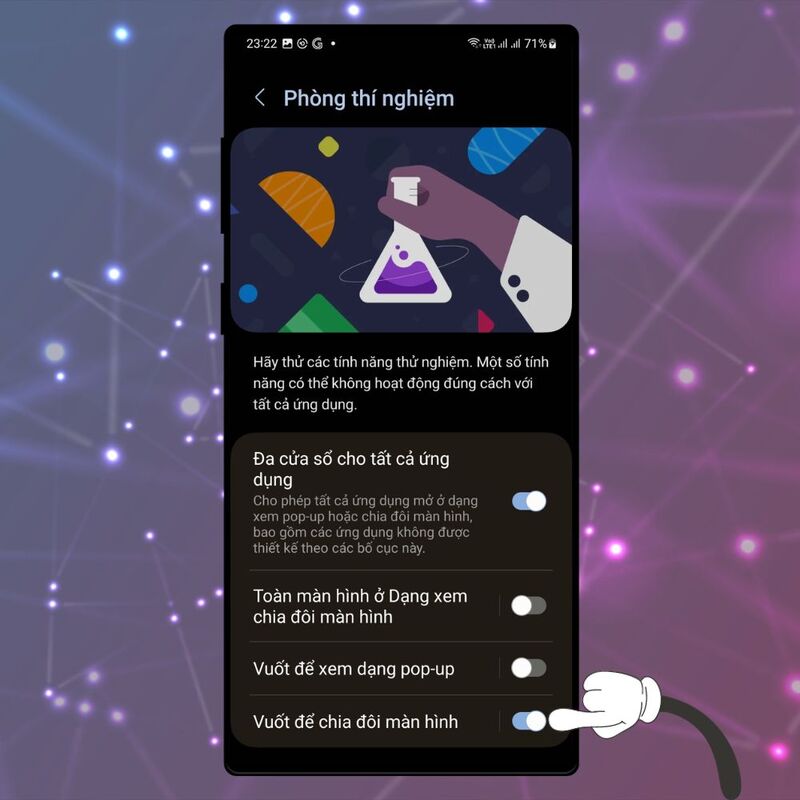
You can also adjust the size of each window by dragging the divider between them.
Step 5: After enabling the above features, you can test the split screen feature on your Samsung phone. You can watch videos, surf the web, text, play games, or do anything you want with two apps at the same time.
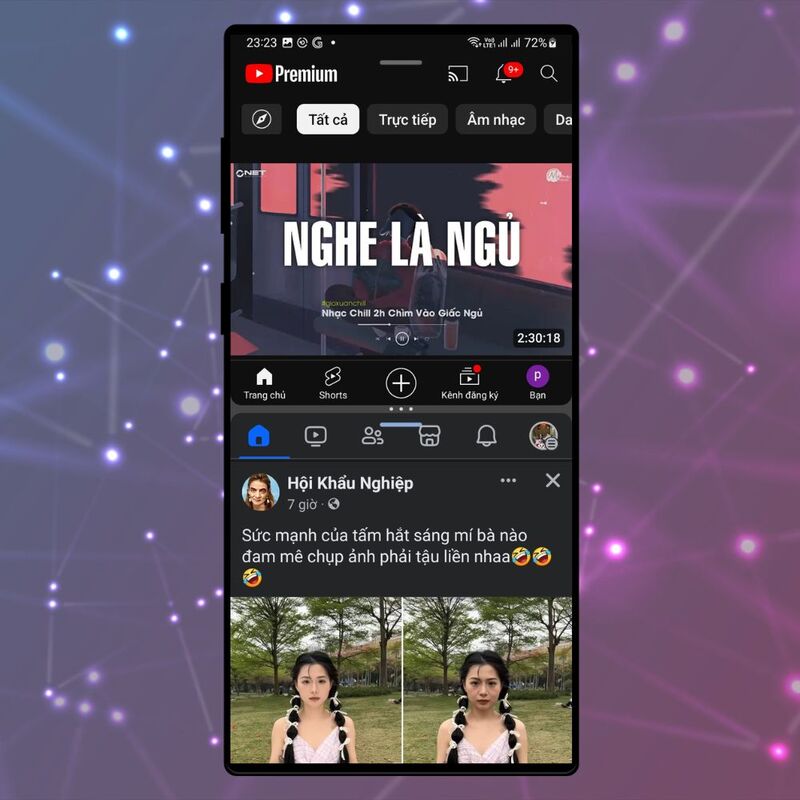
You can also switch the positions of the two windows by clicking the reverse button in the upper right corner of each window. Or you can close a window by clicking the x button in the upper left corner of that window.
Epilogue
Those are simple steps for you to know How to split Samsung screen in half with just one swipe. This feature will help you multitask smoothly and effectively, making the most of screen space. Wishing you a successful application!



![How to restore deleted files on USB flash drive [2025] How to restore deleted files on USB flash drive [2025]](https://anonyviet.com/wp-content/uploads/2025/02/word-image-81877-1.jpeg)





