Do you already own a Pixel 8 or Pixel 8 Pro? If so, you’ll be experiencing an exclusive feature of Google Photos Magic Editor. This is an extremely advanced photo editing tool that allows you to remove unwanted objects, change the color of objects, and add realistic photo backgrounds.
| Join the channel Telegram belong to AnonyViet 👉 Link 👈 |
What is Magic Editor?
Magic Editor is a feature provided by Google Generative AI, uses machine learning to recognize objects in photos and make necessary changes. The results are often stunning, and can make your photos look like they were taken by a professional photographer. Importantly, its interface is very intuitive and easy to use.
How to use Magic Editor on Pixel 8 and Pixel 8 Pro
Step 1: Open the Photos app on your Pixel 8 or 8 Pro and select the photo you want to edit.
Step 2: Now, tap on ‘Edit’ on the bottom row > Click on the Magic Editor icon on the bottom left corner.
![]()
In Magic Editor, there are many ways to edit your photos.
Change the sky
Step 1: First, with the example shown, you can change the sky in the background. To do that, tap the wand icon and select ‘Sky’ or ‘Golden hour’.
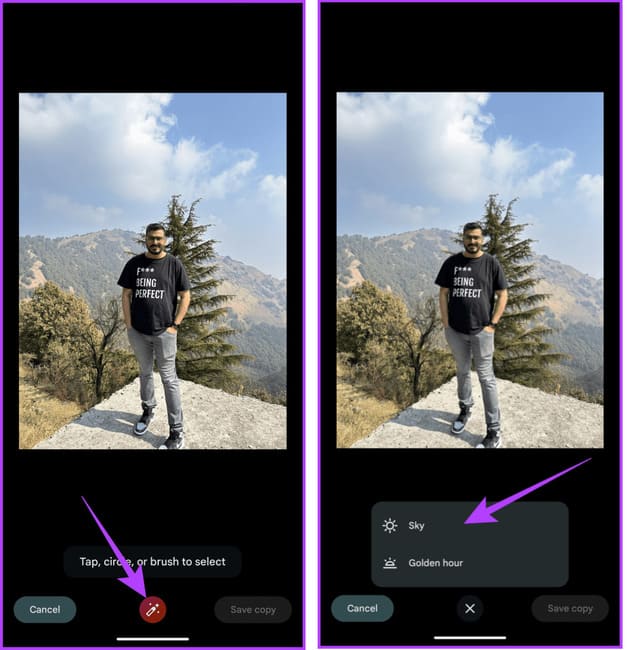
Both options will change the sky in the photo. The first option will give you a variety of looks, while ‘Golden hour’ will change the sky to orange, simulating the golden hour at sunrise or sunset.
Step 2: The application will generate 4 results for you to choose from. If you like a photo, click on the check mark in the lower right corner.
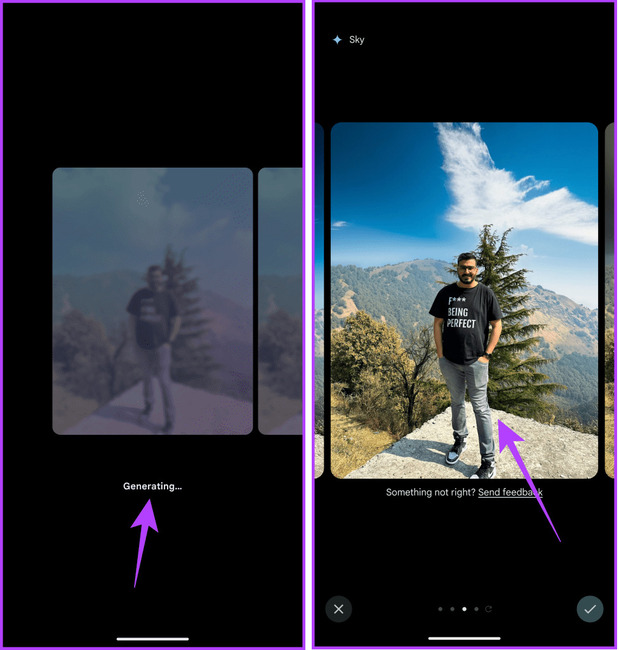
Additionally, you can scroll to the end and ask the app to generate additional results.
Change the position and size of the subject
Step 1: Magic Editor also allows you to adjust and change the position of a person or object in a photo. To do that, tap the person or object you want to edit.
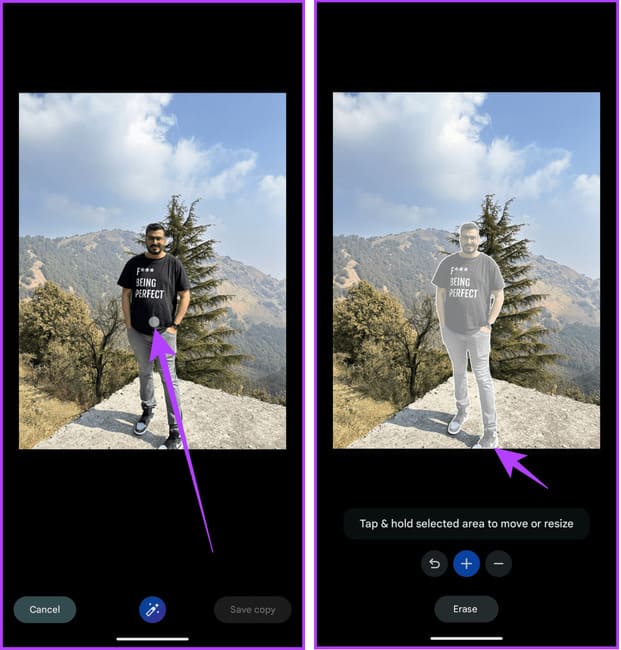
The application will automatically identify and highlight the subject. In case it misses any details, you can add them by tapping on them.
Step 2: Touch and hold the subject, then drag it to another location. In addition, you can also change the size of that subject.
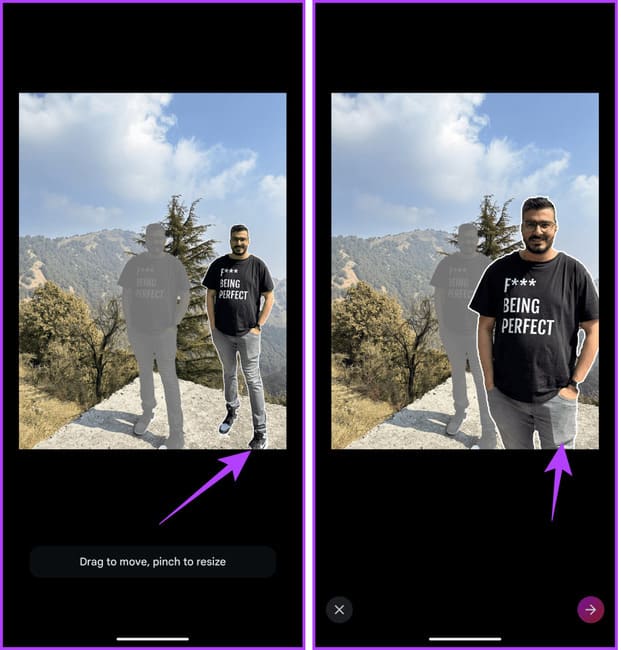
Step 3: Once you’re satisfied with your changes, tap the arrow in the lower right corner.
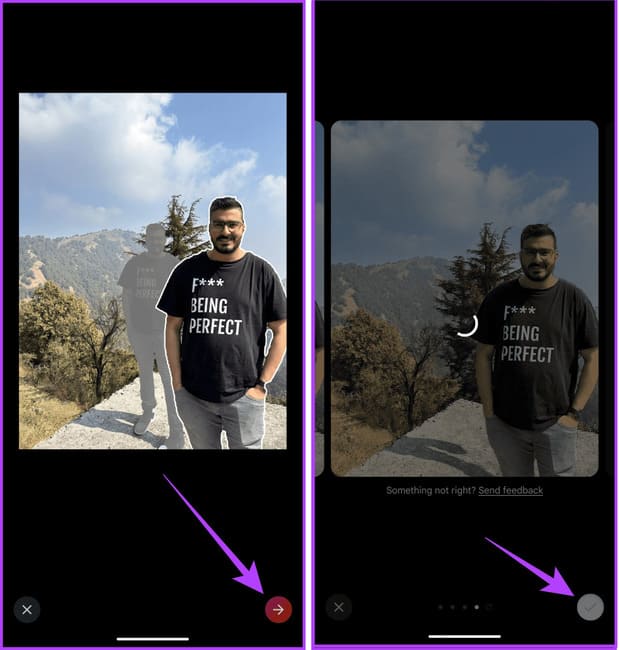
Step 4: Touch the check mark to select the result you like.
Delete object
Since Magic Editor is an upgraded version of Magic Eraser, you can use it to erase objects or people from photos.
Step 1: You just need to touch the object or person > Press ‘Erase’ to delete.
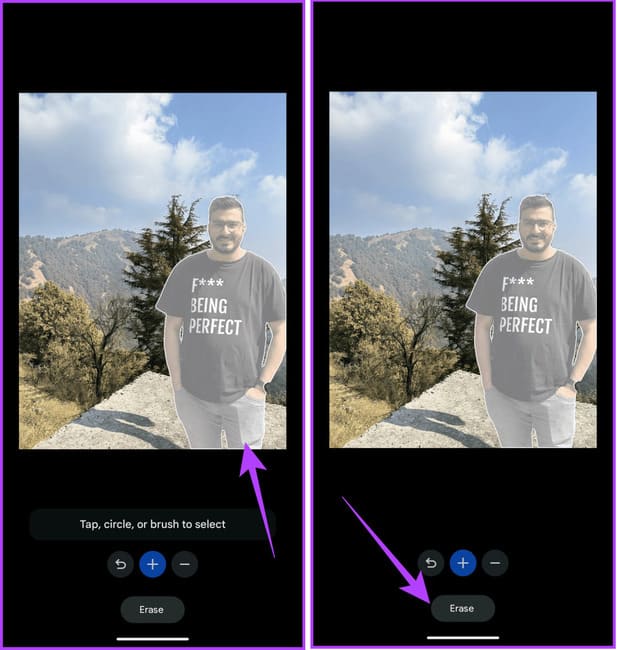
Step 2: The application will generate many results. You can browse and see which one you like and then tap the check mark in the lower right corner to apply.
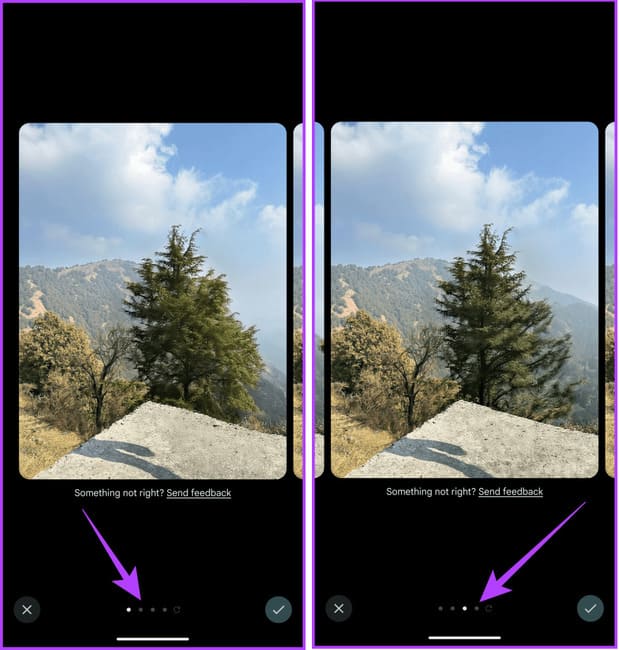
Step 3: After making all the changes, tap Save copy
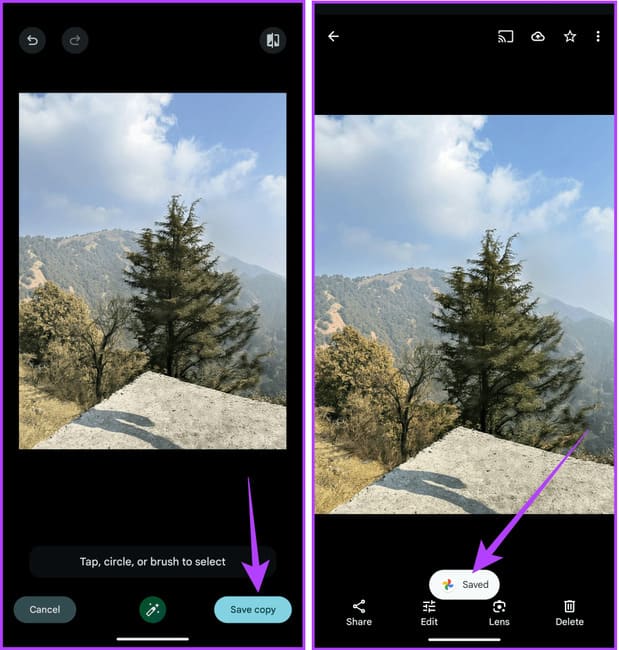
Google Photos will save a copy of the edited photo. It will also automatically back up photos to your cloud storage. You will receive a Saved notification afterwards.
Epilogue
Magic Editor of Google Photos is a powerful tool provided by Google. It can help you take your photography skills to the next level. With Magic Editor, you can remove unwanted objects from photos, change the background, and resize various elements. If you have a Pixel 8 or 8 Pro, try using Magic Editor!



![How to restore deleted files on USB flash drive [2025] How to restore deleted files on USB flash drive [2025]](https://anonyviet.com/wp-content/uploads/2025/02/word-image-81877-1.jpeg)





