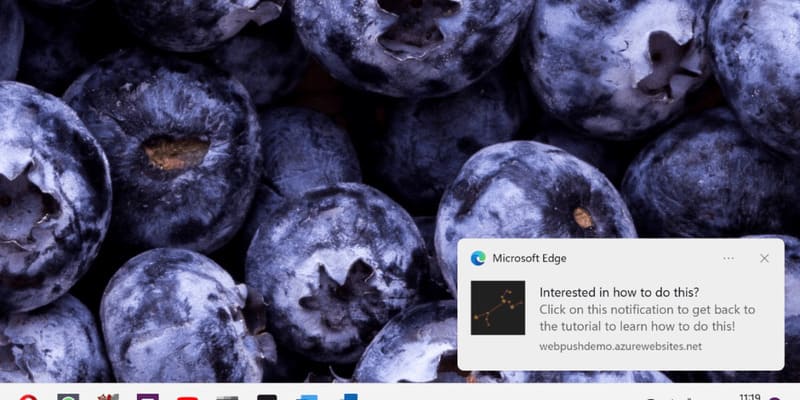Instagram has become one of the most popular social networks in the world, with millions of users visiting daily to share memorable moments. One of the most popular features on Instagram is the ability to share videos. However, we don’t always want to watch videos online and may want to download them to watch later or share with others. This is when useful web browsers were born to help us download videos from Instagram easily.
| Join the channel Telegram belong to AnonyViet ???? Link ???? |
Currently there are quite a few browsers that can download videos from Instagram, but the browser makes me impressed with only 3 steps to download videos from IG, I am impressed with the following 2 browsers:
Both of these browsers are great and below I will introduce the use of each browser so that you can better understand them.
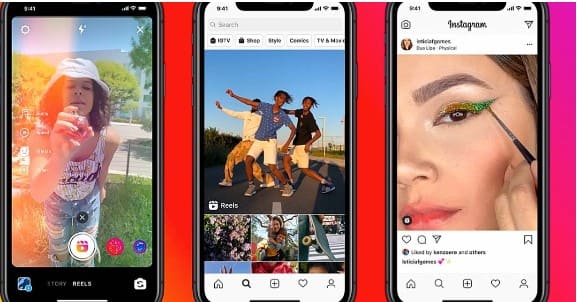
SaveGram browser
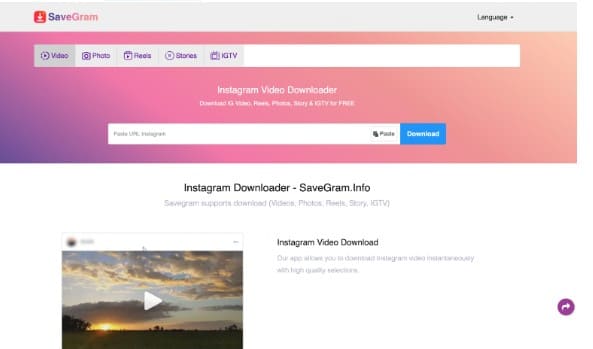 SaveGram is a simple and easy to use web browser that allows you to download videos from Instagram with just a few clicks. Here are the outstanding features of SaveGram:
SaveGram is a simple and easy to use web browser that allows you to download videos from Instagram with just a few clicks. Here are the outstanding features of SaveGram:
- Download videos quickly: SaveGram allows you to download videos from Instagram with fast and stable speed. Just copy the video URL and paste it into the SaveGram browser, then click the “Download” button and the download will begin.
- Support downloading from multiple sources: SaveGram can download videos from different sources on Instagram, including videos posted on articles and videos in the IGTV site.
- Easy to use on any device: You can access SaveGram on your mobile phone, tablet or desktop web browsers. This makes it easy and convenient for you to download videos from Instagram on whatever device you are using.
Not only has the feature to download videos from Instagram, but this browser can also download photos or view the Story of the person you want without logging in to your account. Just using this browser you can download almost anything. stuff from Instagram in that amazing quality.
Basic instructions for use SaveGram
Want to use the browser now to follow the next steps, open the browser by clicking this link: https://savegram.info/en
Step 1: Copy Instagram video URL
Go to the Instagram app on your mobile phone or web browser.
Find the video you want to download and click the share icon (usually an ellipsis or arrow icon).
Select “Copy Link” or similar to copy the video URL.
Step 2: Go to Savegram browser .Open a web browser on your device.
Paste the copied Instagram video URL into the white frame as shown below.
Step 3: Click the “DownLoad” button.

Once the video has been downloaded, you can save it to your device and watch it anytime. So you don’t have to worry about downloading Instagram videos anymore.
Browser SnapInsta
SnapInsta is also a useful web browser that allows you to download videos from Instagram quickly and simply. Here are the key features of SnapInsta:
- Download videos in high quality: SnapInsta allows you to download videos from Instagram in its original quality. You won’t be limited by quality loss or video compression.
- Multi-format download support: SnapInsta supports downloading videos from Instagram in popular formats like MP4, AVI, MOV, and more. This makes it easy to watch downloaded videos on different devices or media players.
- Audio download feature: Besides downloading videos, SnapInsta also allows you to download audio from Instagram videos. This is useful if you are only interested in audio or want to archive songs or voices from Instagram videos.
Basic instructions when using SnapInsta
Click here: https://snapinsta.app/en to be able to access the website
Step 1: Copy video URL from Instagram
Go to the Instagram app on your mobile phone or web browser. Find the video you want to download and click the share icon. Select “Copy link” to copy the video URL.
Step 2: Visit the SnapInsta website
Open a web browser on your device.
Step 3: Download videos from Instagram using SnapInsta
Paste the copied Instagram video URL into the corresponding box on the SnapInsta website. Click the button “Download” and wait for the download to complete.
So your video has been downloaded. So you can share it with your friends. And watch the video even when there is no network.
Whether it’s SaveGram or SnapInsta, both are great browsers that make it easy to download videos from Instagram. However, always follow Instagram’s terms and conditions when using this service, and only download videos that you have permission to use or that have been shared publicly.
In short:
SaveGram and SnapInsta are two useful web browsers that make it easy to download videos from Instagram. With features like fast downloads, multi-source support, and extensive browser integration, SaveGram is a great choice for downloading videos from Instagram. Both are free and don’t require logging in to an Instagram account. With SaveGram and SnapInsta, you can easily store and enjoy impressive videos from Instagram conveniently. So use the browser often. Please browse this more in the future.