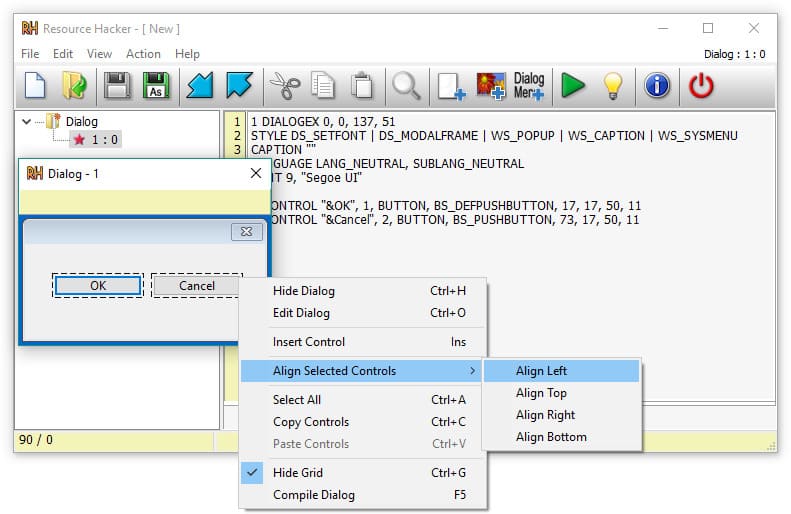How to get free 5TB on OneDrive is a good tip that you should not ignore if you want more cloud storage space for your files. That’s one of the benefits of joining the Microsoft Developer Program, a free program for developers who want to explore and learn about the Microsoft 365 platform. How do I join? Let’s find out through the article below!
| Join the channel Telegram belong to AnonyViet ???? Link ???? |
What is OneDrive?
OneDrive is a service from Microsoft that helps you store, share, and access your files from any device. You can use OneDrive to back up photos, videos, documents, music, and more.
In addition, you can also work together on Office files with others through this application.
Instructions on how to get 5TB for free on OneDrive
I will show you how to sign up for a Microsoft Developer Program account to get 5TB of free OneDrive storage along with Microsoft 365 apps. Follow the steps below:
How to register for a Microsoft Developer Program account
Step 1: Open page Microsoft 365 Developer Program and click “Join now”.
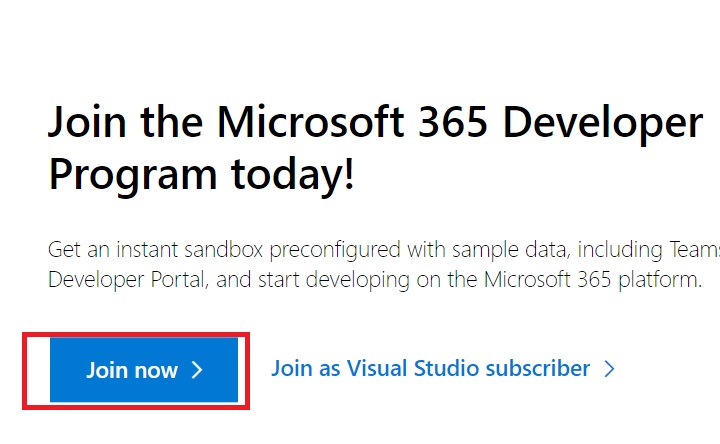
Step 2: Sign in to your Microsoft account
Step 3: Enter the country, company, language and tick to accept the terms > Click “Next”

Step 4: Select one of the main objective options > Click “Next”
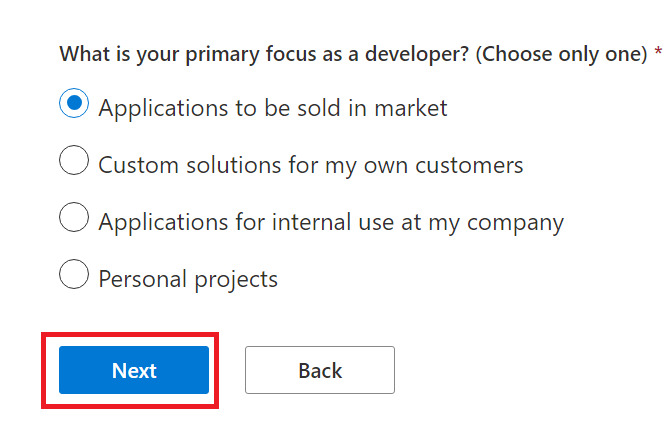
Step 5: Select fields of interest > Click “Save”.
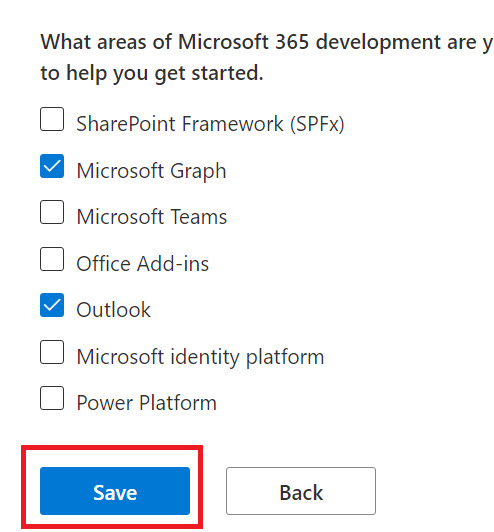
Step 6: Select “Instant Sandbox” > Next.

Step 7: Create username and password for Admin account > Continue
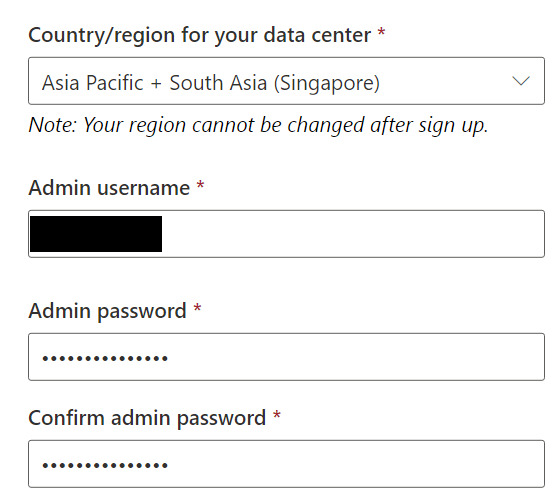
Step 8: Enter phone number > Send code

Step 9: Enter the code received from the phone > Set up
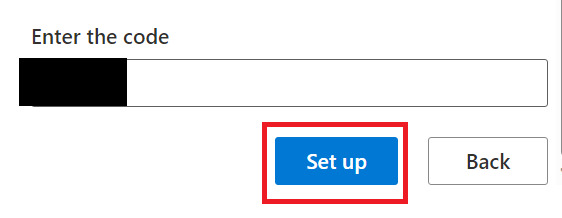
This email is your Admin email
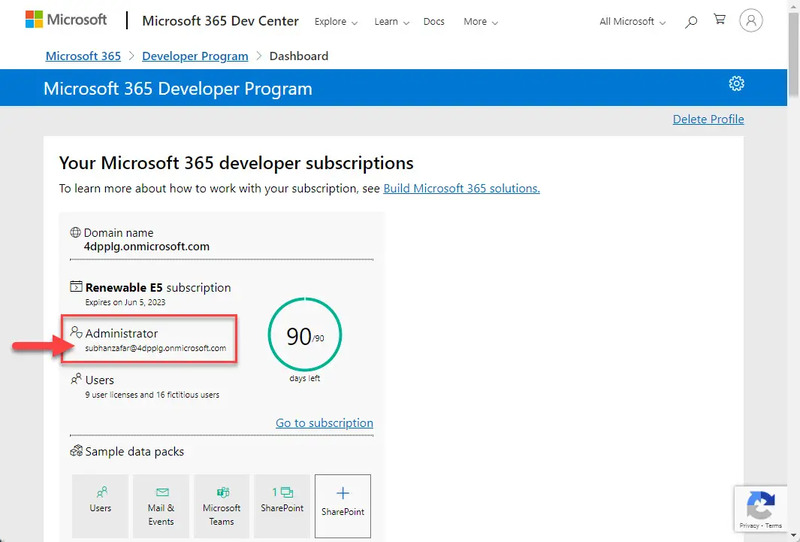
How to get free 5TB on OneDrive
After signing up for a Microsoft Developer Program account, you will have a Microsoft 365 E5 developer subscription with default storage of 1TB on OneDrive. To increase the limit to 5TB, you need to do the following steps:
Step 1: You click on “Go to subscription” > Enter password > Next
Step 2: Install the Microsoft Authenticator app on your phone for 2-step verification, just work on your computer, then go to the step of using your phone to scan the QR code to be able to log in to your account on your phone.
Step 3: When you log in to Microsoft 365, click on the “Admin” item.
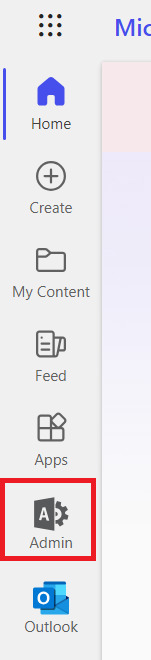
This step will take you to the Microsoft 365 admin center page, where you can manage your sandbox settings.
Step 4: Select “Show All”

Step 5: Select “All admin centers” > Select “Sharepoint”
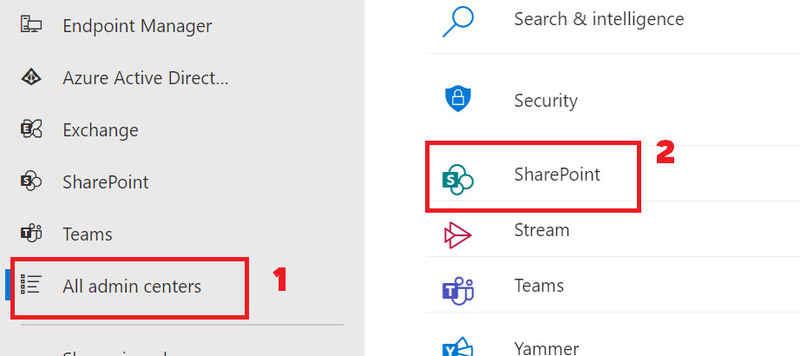
Step 6: Click on “Settings” > OneDrive Storage limit
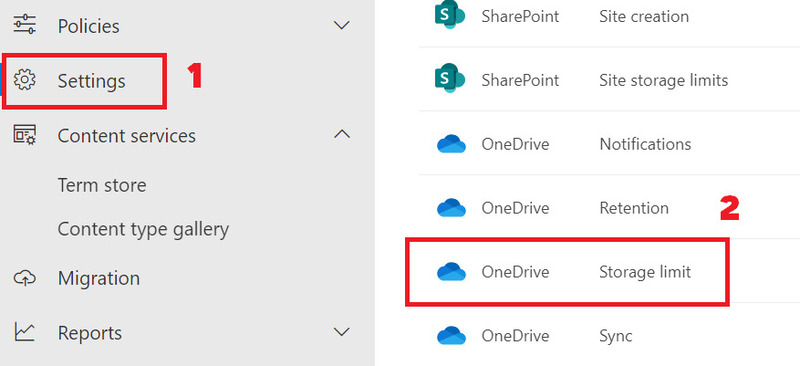
Step 7: Enter “5120” then press “Save” to save
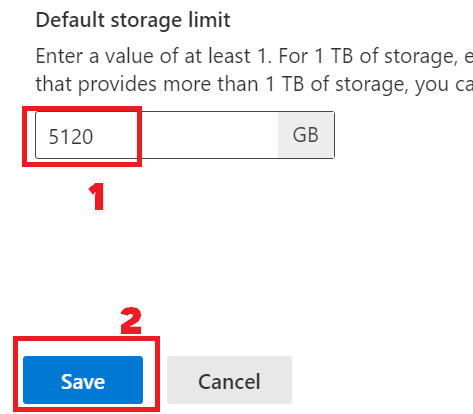
Step 8: Return to the Microsoft 365 admin center page, select the Users tab > “Active users” > Select your account name > Click the “OneDrive” tab > Select “Edit”
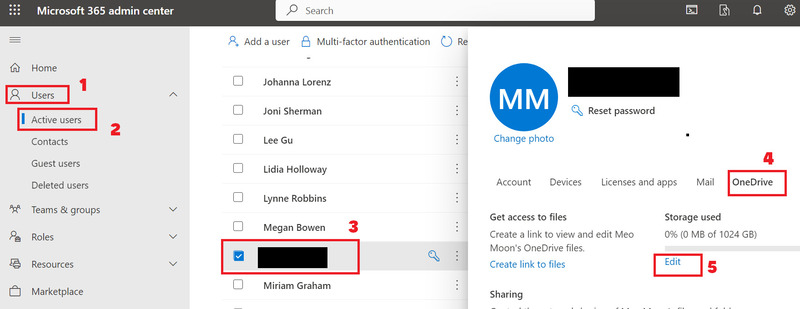
Step 9: Tick “Maximum storage for this user” > Click “Save”
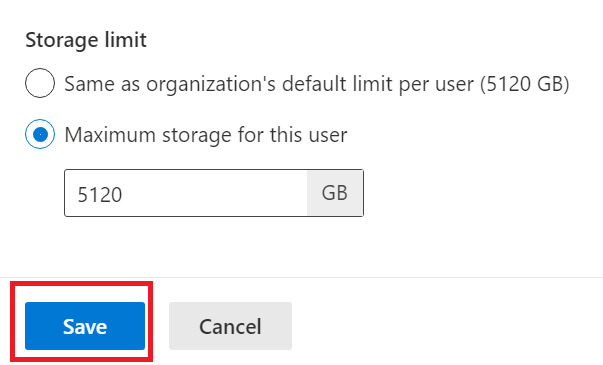
You have now successfully raised your storage limit to 5TB!
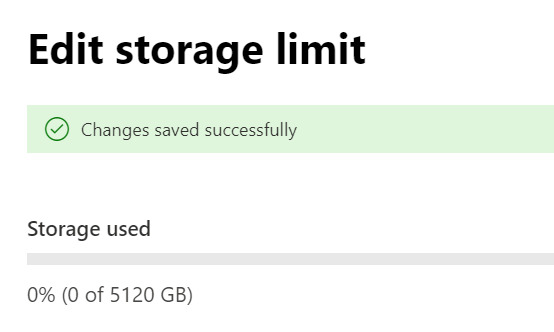
How to check OneDrive storage
To check if the storage space on OneDrive is really 5TB, do the following:
Step 1: Re-enter Office homepage > Click on the 9 dots icon > Select “OneDrive”
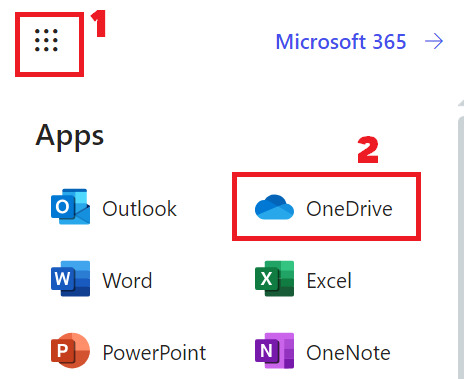
Step 2: Click on the gear icon > Select “OneDrive Settings”
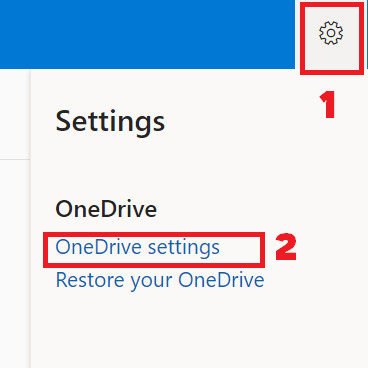
Step 3: Select “More Settings” > “Storage Metrics”
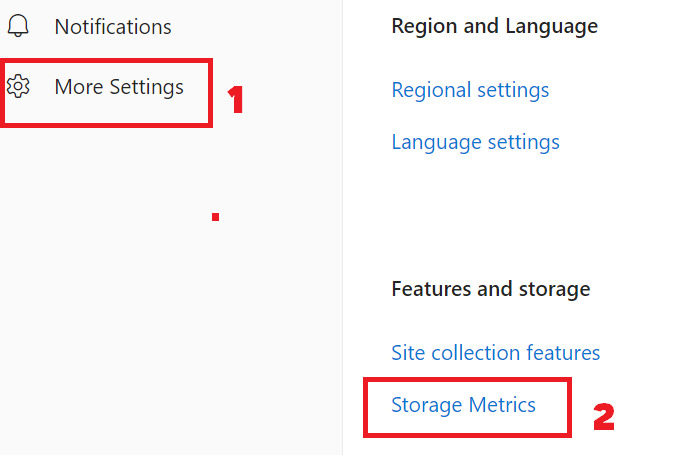
This step will display the used and free space of OneDrive. You will see a total of 5 TB of full throttle.

Tips
A small tip for Microsoft Renew to restore your Dev account is to regularly interact with the account, Upload Code to Github, create new accounts.
Especially Add Domain into your Microsoft 365 Developer Program account, you will be used almost forever.
Epilogue
So you already know how to get free 5TB on OneDrive by signing up for a Microsoft Developer Program account. This is a simple and effective way to have plenty of cloud storage space for your files. Good luck!