PowerPoint is one of Microsoft’s best presentation and report creation software today. To make your presentation more vivid and unique, today I will show you how to use SmartArt. Let’s get started.
| Join the channel Telegram belong to AnonyViet 👉 Link 👈 |
First, you can download PowerPoint 2016 software at:
SmartArt is a useful diagramming tool in PowerPointthis tool helps you to create automatic diagrams for your presentations, which will help you make a better impression and make the audience you present easier to visualize and understand.
To use MmartArtplease choose Insertthen select SmartArt:
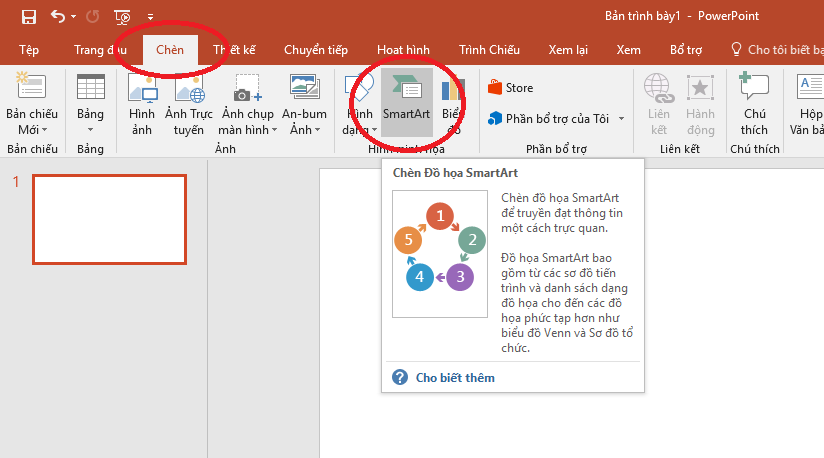
A window pops up, you can see:
In the middle is the frame List, you can choose the appropriate chart you want here. Left List is a series of different chart types, depending on the purpose of use, you can choose your own category to easily find the chart. The upper left part of the frame List is a preview image of the chart you are selecting and below and some information about the chart.
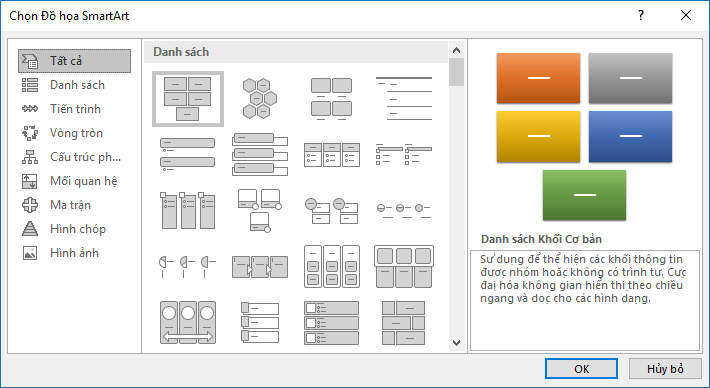
For example, here I will choose the category Matrix and select the chart like the photo, then press Ok:
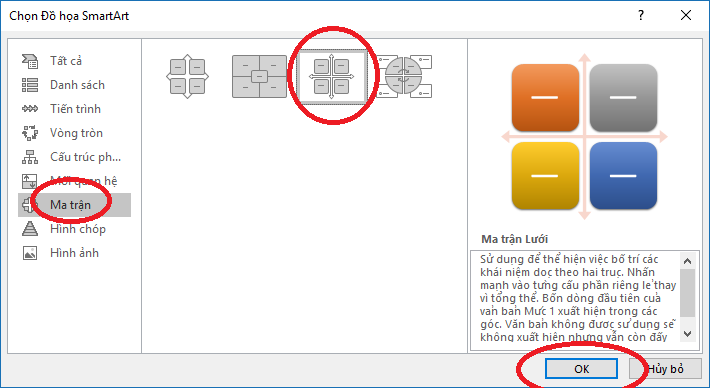
At this point, the page PowerPoint Yours will show a chart, please write your content in the boxes [ Văn bản ]:
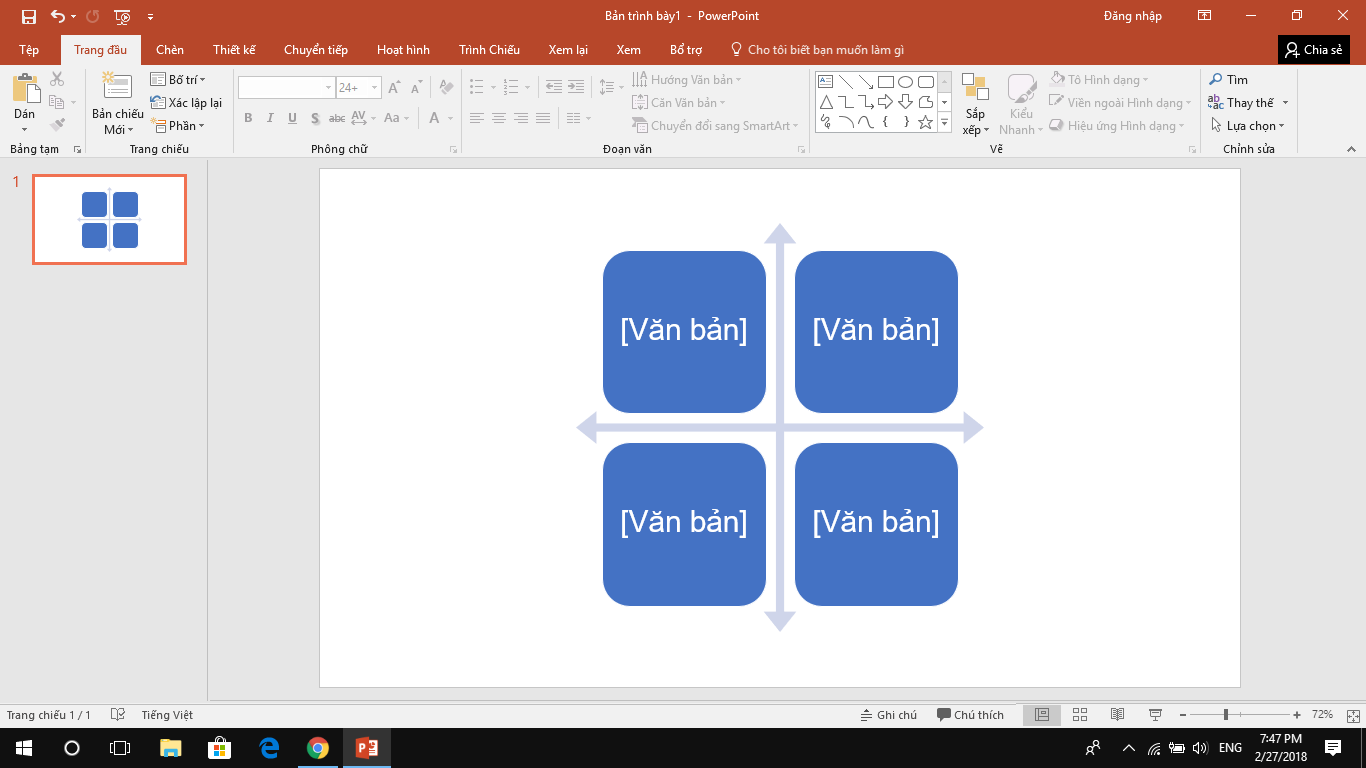
Next you can customize more for Chart yours, specifically you can Add Effectscustom colors Chart…
First to customize the color, please click Chart and in the section Design please choose Discoloration:
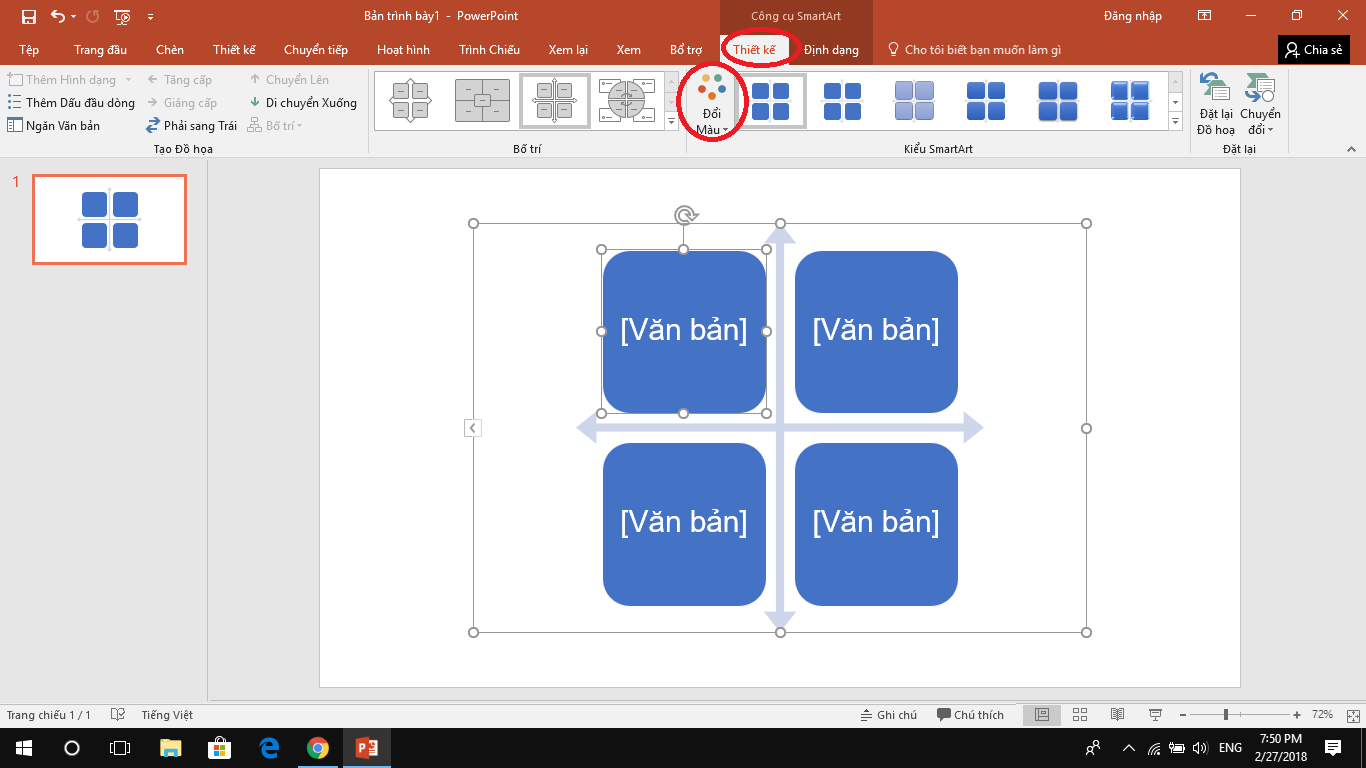
A color picker will appear, you can choose the right color for you Chart your:
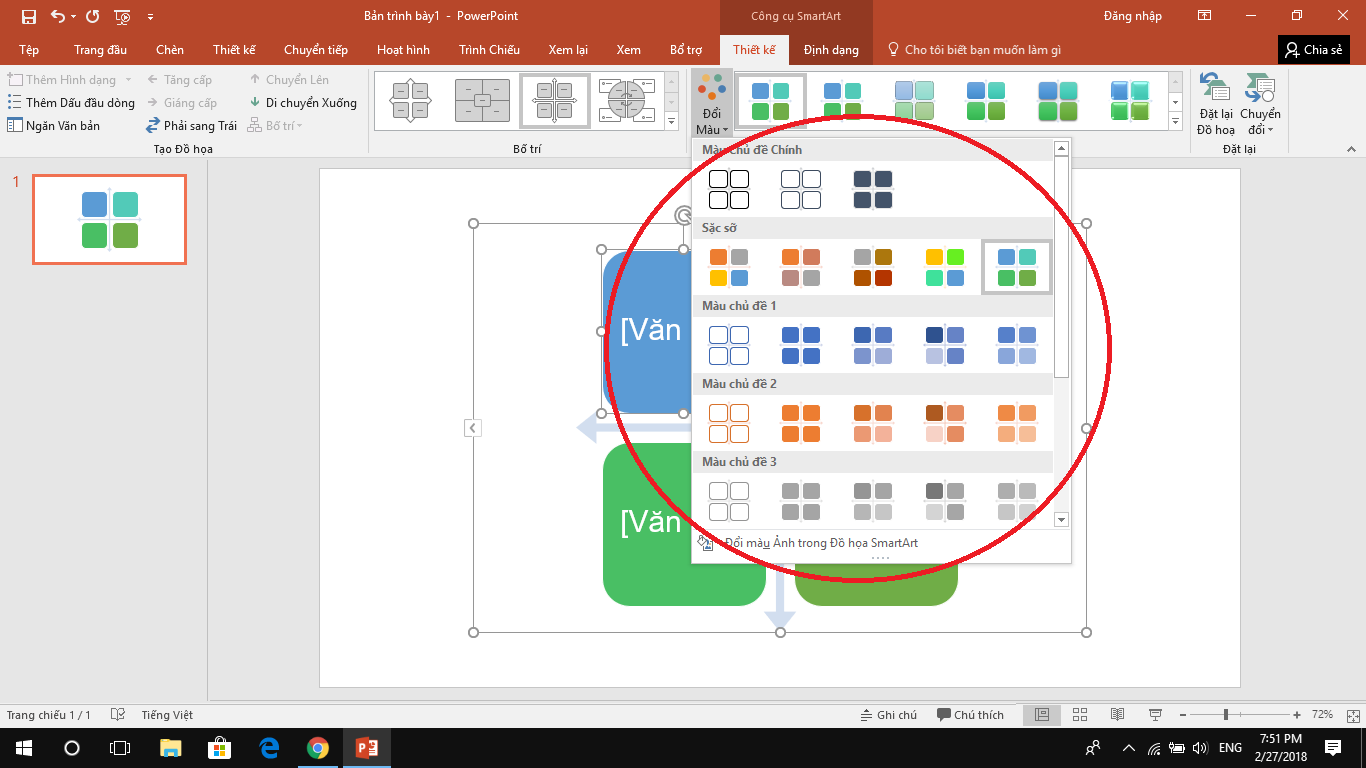
Also next to the item Discoloration you can also choose the style Chartdepending on the purpose of use, you can choose the styles Expression Thing different:
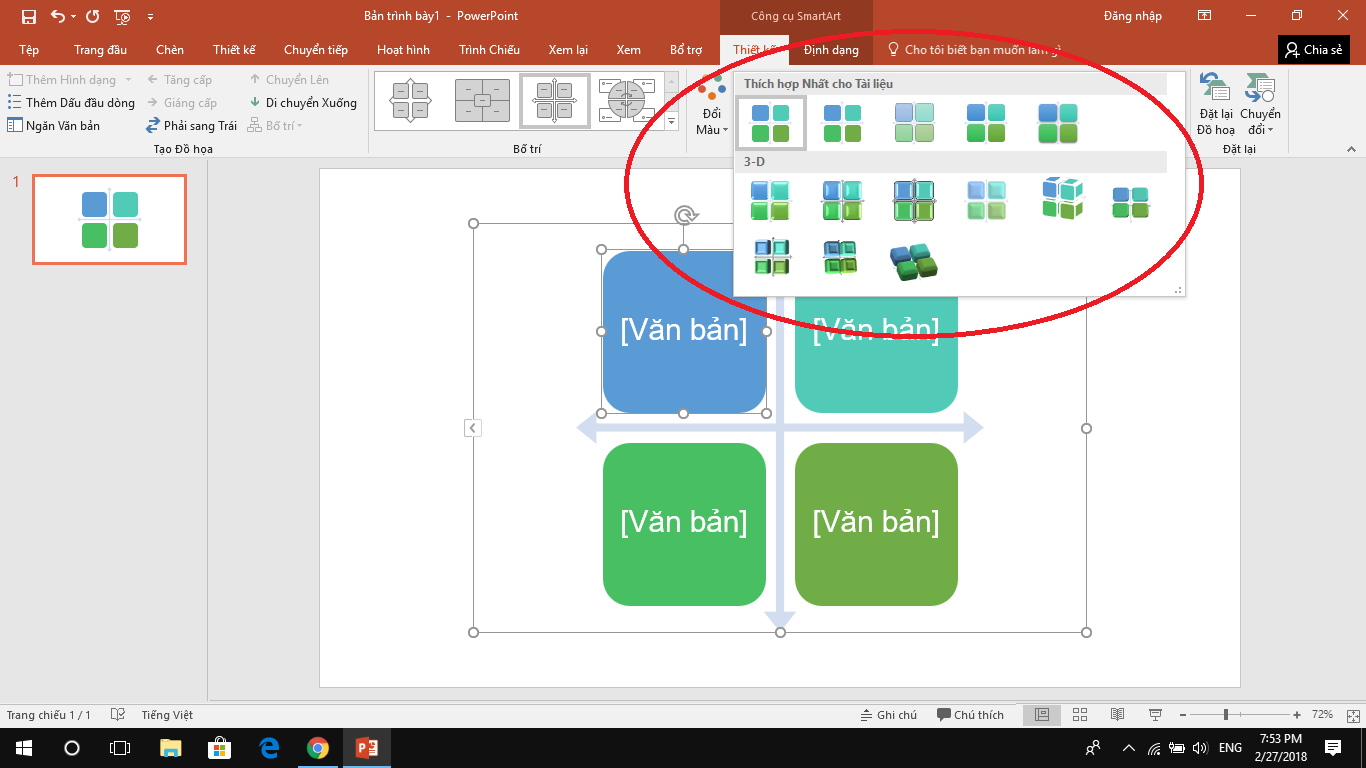
In addition, in the section Nail Form You can also customize it a lot Chart yours, you can Shape Fill, Shape Outline, Shape Effects… :
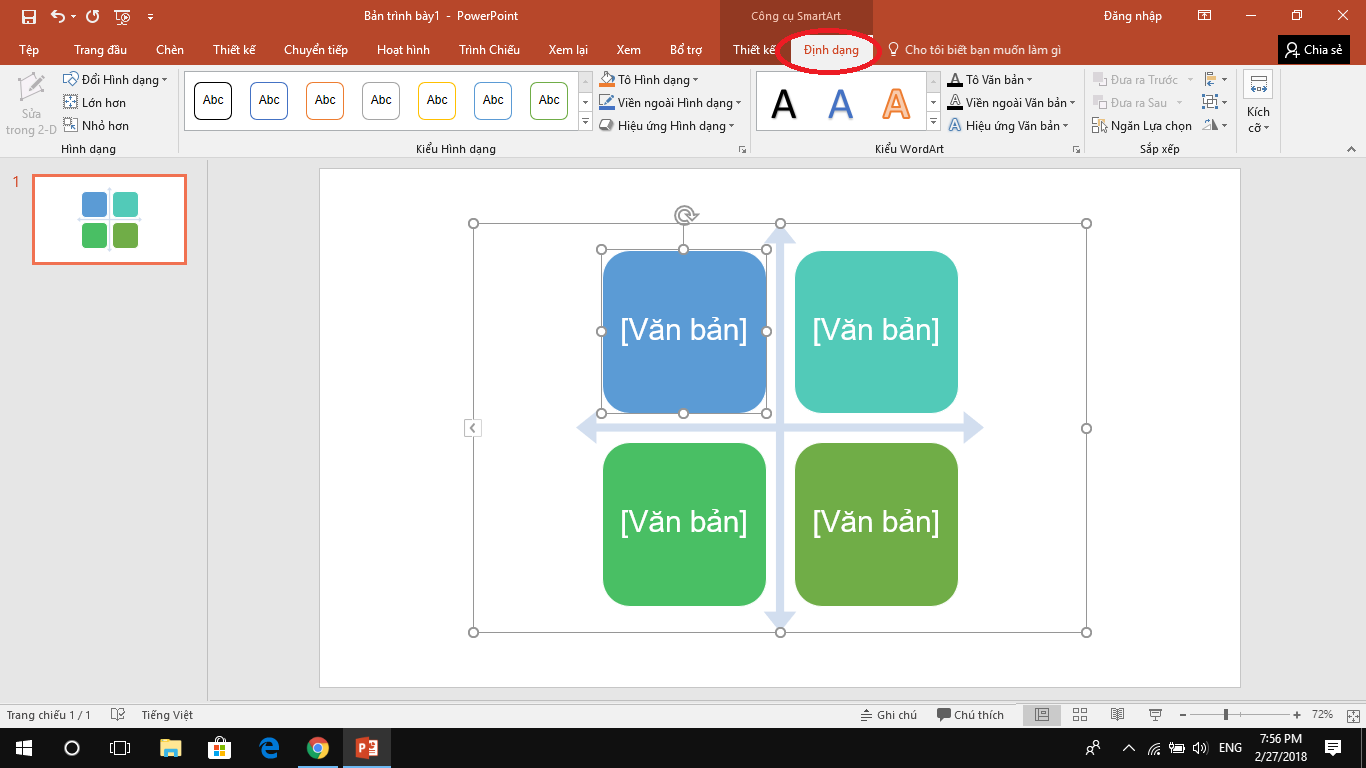
Recently, I showed you how to use SmartArt to beautify your presentations.
GOOD LUCK.










