Split hard drive on Windows 11 is one of the basic operations that you should know when using Microsoft's latest operating system. Splitting your hard drive can help you manage data scientifically, increase work efficiency and protect data from risks. So how to do it? Let's find out with AnonyViet through the following article!
| Join the channel Telegram belong to AnonyViet 👉 Link 👈 |
Benefits of dividing hard drives on Windows 11
Splitting your hard drive on Windows 11 has many benefits, especially when you use your computer for many different purposes, such as:
- Helps you manage data, folders and files more easily, avoiding confusion or data loss.
- Helps you increase your computer's performance, minimizing the risk of system errors, viruses, malware or hardware problems.
- Helps you make the most of your hard drive capacity, avoiding wasting storage space.
- Helps you easily backup, restore or reinstall your operating system without affecting your important data.

Steps to split hard drive on Windows 11 without software
To divide the above hard drive Windows 11 No software required, just follow these steps:
Step 1: Select Manage when right-clicking on the This PC (My Computer) icon
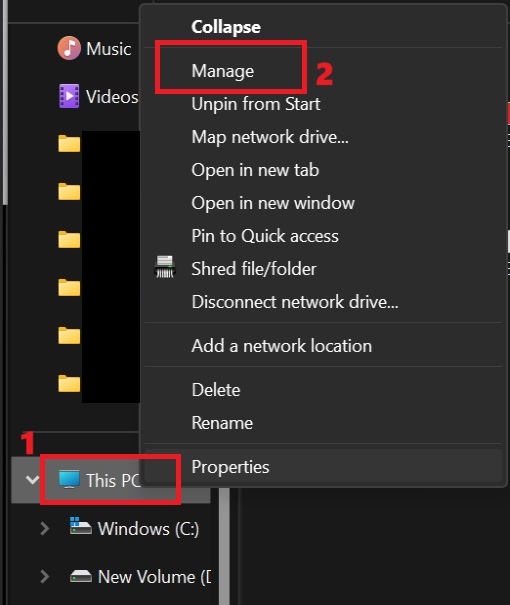
Step 2: Select 'Disk Management' on the Storage tab in the Computer Management panel > Right-click on the drive you want to divide > Select 'Shrink Volume'
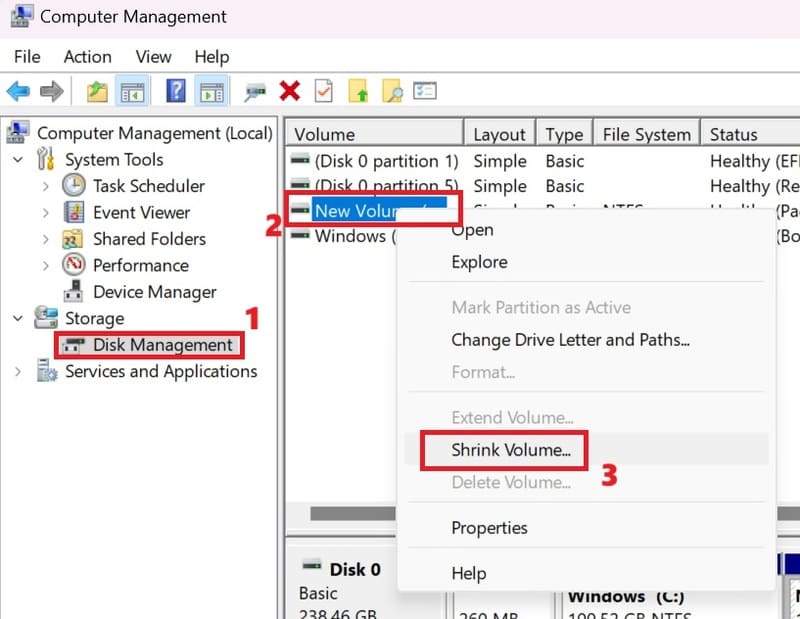
Step 3: Enter the capacity of the new partition in the box 'Enter the amount of space to shrink in MB' in Megabytes (1GB = 1024MB), then select Shrink.
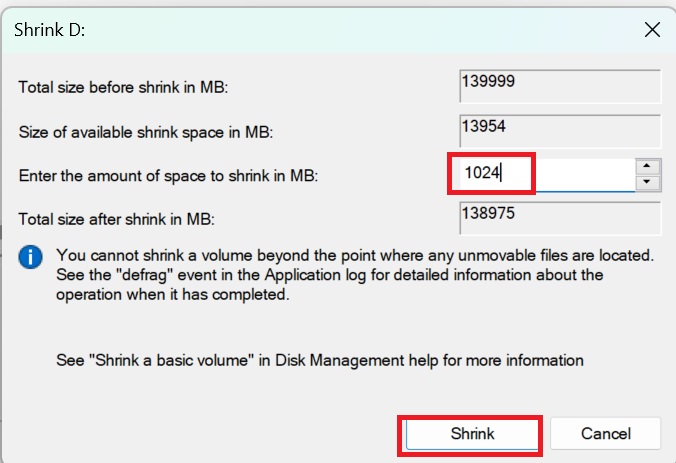
Step 4: Right click on the newly created Unallocated empty partition > Select 'New Simple Volume'
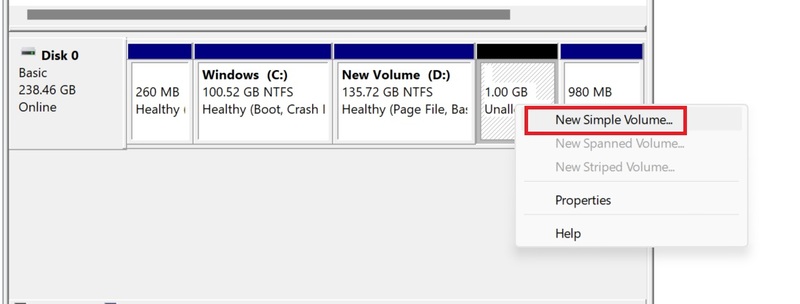
Step 5: Click Next > Next > Assign the partition symbol name in 'Assign the following drive letter' (For example, name T) > select Next.
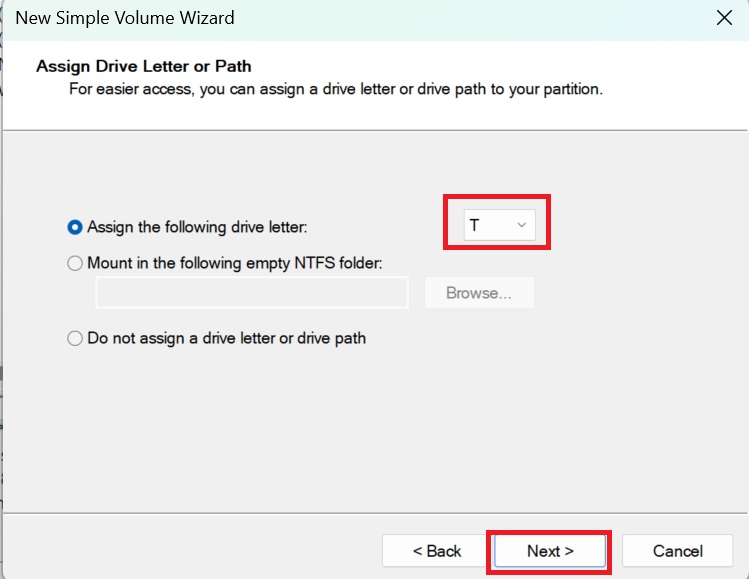
Step 6: Select the new partition format as NTFS or FAT32 in File System > Write partition name > Click Next > Click Finish to complete creating the new partition.
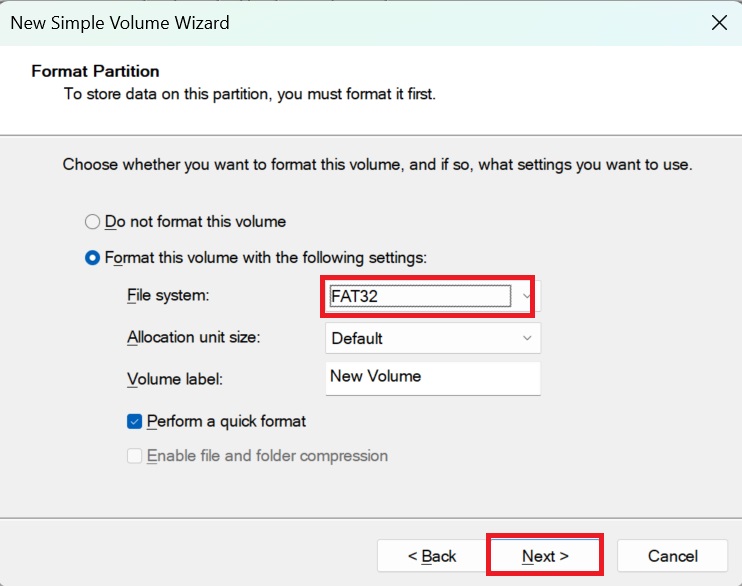
Note: NTFS format allows saving files larger than 4GB, while with FAT32 you cannot save or copy data larger than 4GB.
Once created, you will see the new T partition with the selected capacity.
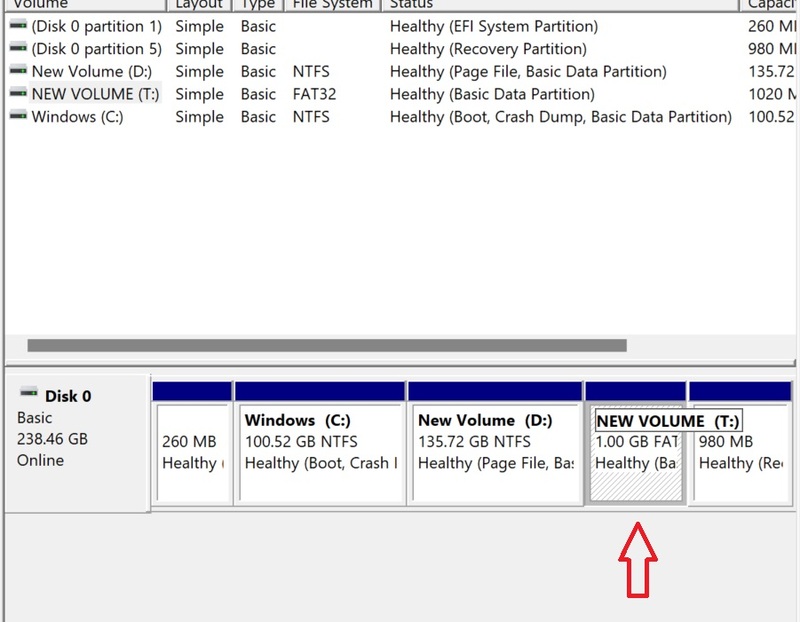
In This PC (My Computer) you also see the new partition displayed.
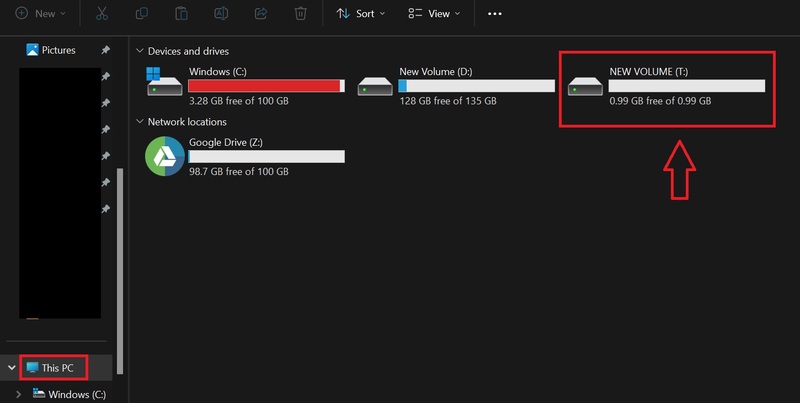
Epilogue
Split hard drive on Windows 11 No data loss is a useful trick for those who want to take full advantage of the capabilities of Microsoft's latest operating system. By applying the above instructions, you can divide your hard drive easily, quickly and safely. Wishing you a successful application!










