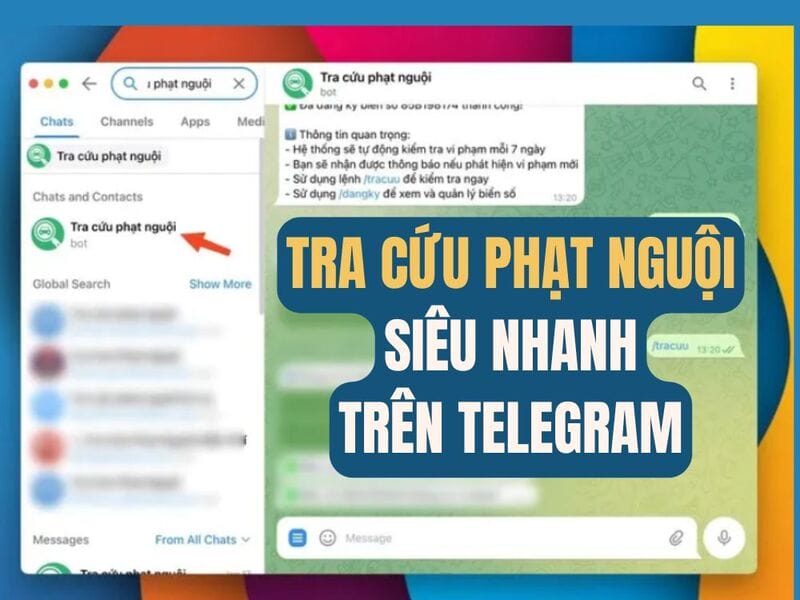You want to access Copilot on Windows 11 more quickly and conveniently? Instead of using shortcuts or taskbar, work Add Copilot to the right mouse menu On the desktop will help you activate AI assistant with just a few clicks. In this article, Anonyviet will guide you step by step to do it easily.
|
Join the channel Telegram belong to Anonyviet 👉 Link 👈 |
In addition to using the Copilot button on the Taskbar or shortcut Windows + Cyou can also integrate copilot into the right -click menu on the desktop for faster access. This makes it easy for you to activate COPilot with just one click when needed. Here are the detailed steps you need to do:
Important note:
Because this process requires registry editing – an important part of the system – you should back up the system or at least backup the Registry before implementation. This will ensure safety and help you easily restore the system if an incident occurs.
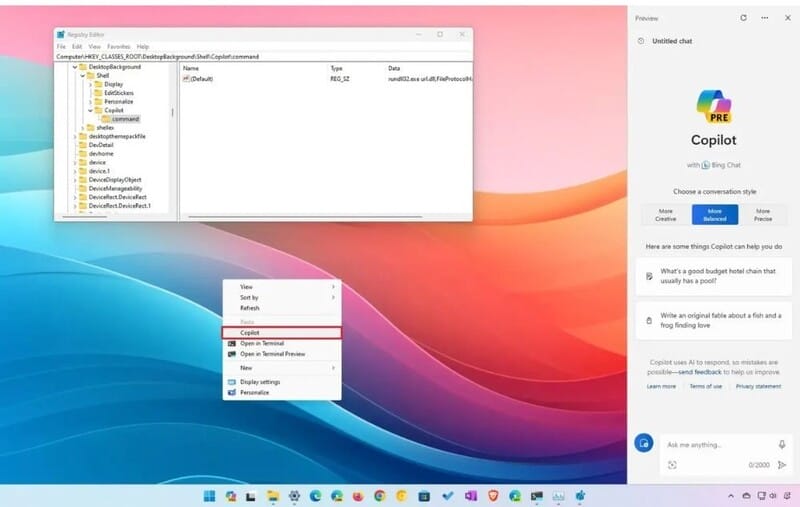
Step 1: Press Start On Windows 11> Search “RegeditAnd select the first result to open the Registry Editor.
Step 2: Please visit the following link:
HKEY_CLASSES_ROOT\DesktopBackground\Shell
Step 3: Right -click on the folder Shellselect Newthen choose Key.
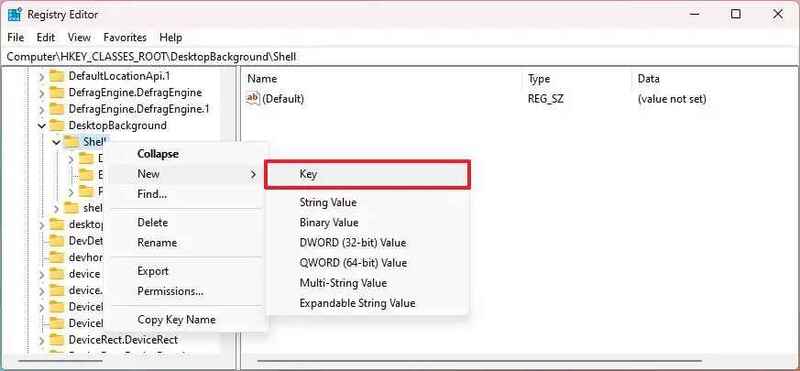
Step 4: Name the new lock Copilot and click Enter.
Step 5: Right -click on the Copilot lock just created, select Newthen choose String Value.
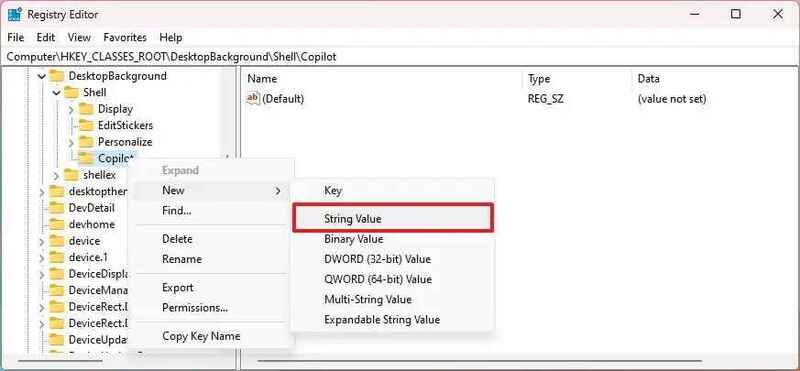
Step 6: Name this value Muiverb and click Enter.
Step 7: Double click on the roofiverb, set the value Copilotthen click OK.
Step 8: Right -click on Copilot lock, select Newthen choose Key. Name the new lock is Command and click Enter.
Step 9: Double click Value (default) In the command key> enter the following value:
rundll32.exe url.dll,FileProtocolHandler "microsoft-edge://?ux=copilot&tcp=1&source=taskbar"
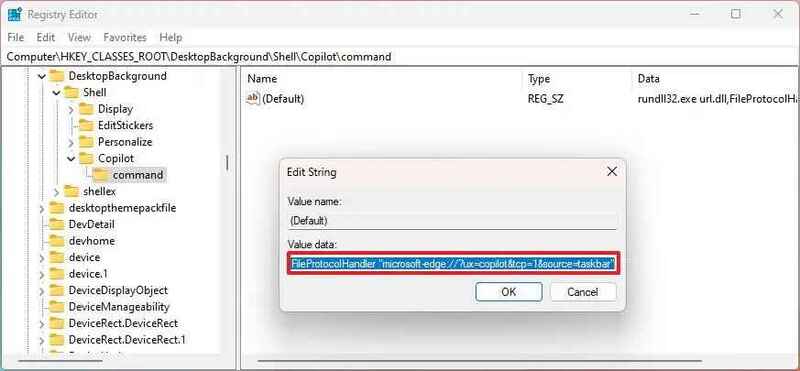
Step 10: Press OK To save.
After completing the above steps, you can right -click on the Desktop and see the COPilot option in the menu “Show More Options.” For faster access, you can press Shift + Right Mouse To skip the menu expansion step.
See also: How to copy tabs on File Explorer Windows 11
Conclusion
Job Add Copilot to the right mouse menu Not only helps you access faster but also optimizes the support of AI assistant on Windows 11. This is especially useful for those who often use COPilot to perform tasks or search for information. With just a few simple steps through the Registry Editor, you can personalize the right -click menu, turning the experience of using a computer to become more convenient and modern than ever!