Spotlight is one of the most notable tools on macOS. You can navigate your Mac, perform calculations, search the web, and do just about anything using these Spotlight tips and tricks.
| Join the channel Telegram of the AnonyViet 👉 Link 👈 |
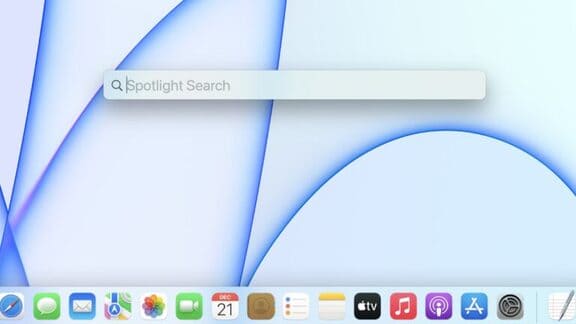
Spotlight Shortcut
1. Open Spotlight
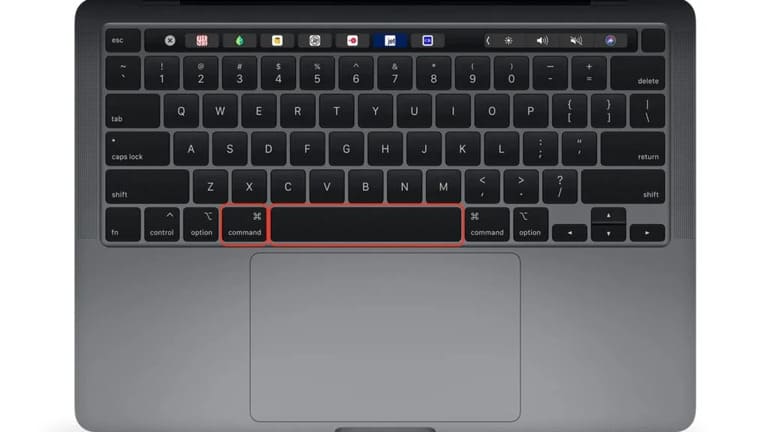
You can open Spotlight by using any of the two Spotlight shortcuts. Quickly press Command (⌘) + Space or click the magnifying glass icon from the menu bar.
2. Resize Spotlight
To resize the Spotlight search to your liking, hover your mouse over the bottom edge of the Spotlight window and drag it up or down. You can also keep the window on top and drag it where you want it on the screen.
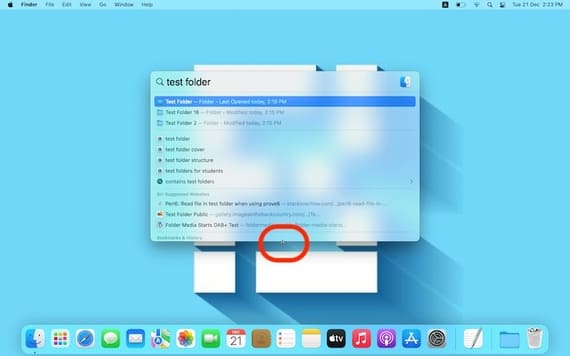
3. Restore size and position
Just press and hold the magnifying glass icon in the menu bar and Spotlight will return to its original size and position.

Spotlight tips
4. Open apps with Spotlight
To open an app with Spotlight, just type the name of the app and press enter. If the app has a longer name, you can search for it by its initials.
For example, AS will show App Store and SP will show system preferences.
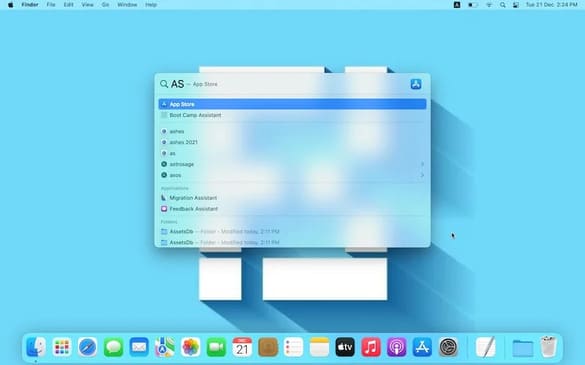
Pro Tip: If you want to search something on the web, just type a query on Spotlight and press Command + B.
5. Check the location of the file
You can check the location of the file in Spotlight by holding down the command key and you will see the file/folder root path pop up in the preview on the right side.
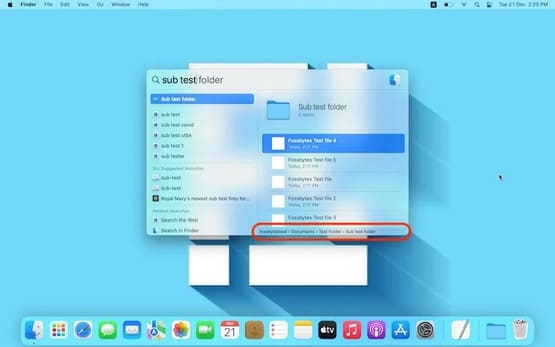
6. Switch between categories
You can hold down the command key and use the arrow keys to switch categories instead of scrolling through all the results.
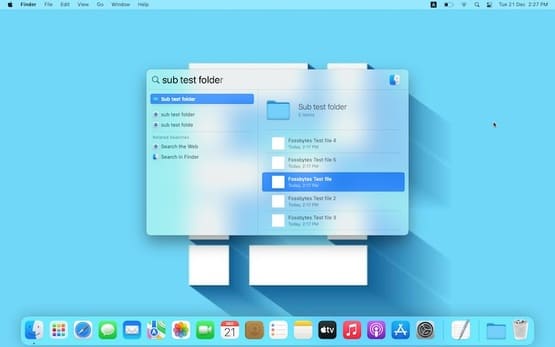
7. Preview the contents of the folder
If your search shows you a folder, you’ll see its contents in a preview. Just press Tab to go to the preview and view the contents of the folder with the arrow keys.
Press Shift + Tab to return to the search results.
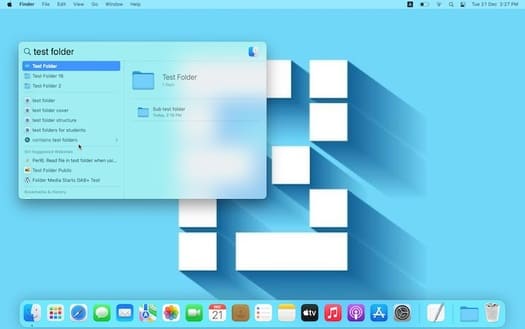
Cool things you can do on your Mac with Spotlight
8. Search by type, name, date
To perform an accurate Spotlight search, open Spotlight and type “Kind:” followed by the file type you are looking for.
For example, write Kind: folder (the name of the folder). You can also search with dates or date ranges.
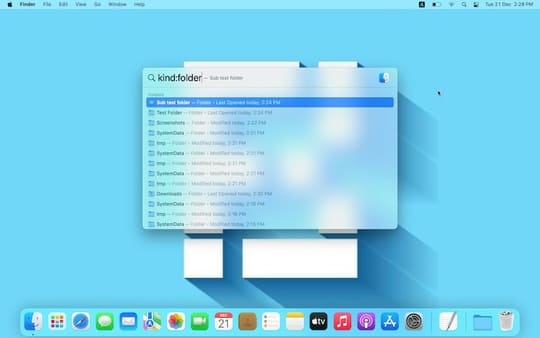
9. Calculation and temperature
You can do simple calculations on Spotlight without having to use that calculator.
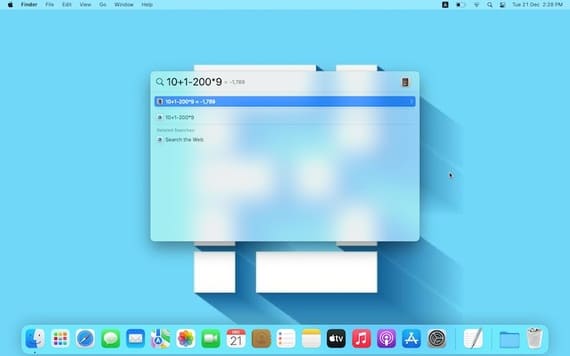
To check the weather, simply enter the weather and you will probably have the results by the time you enter Wea…
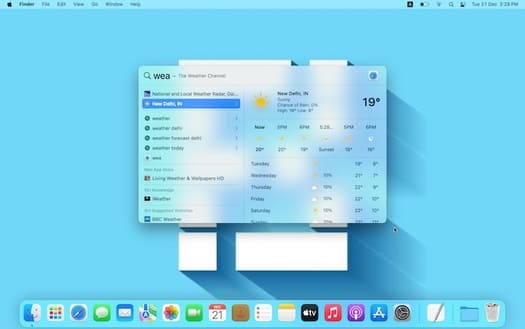
To check the weather for some other location, enter “weather: name of the place”. For example, “weather: New york” to show the weather in New York.
10. Convert Currency/Unit/Weight, Stock
To convert currencies, weights or units, simply enter values like “100 usd to euros” and the answer is 88 euros at the time of this writing.
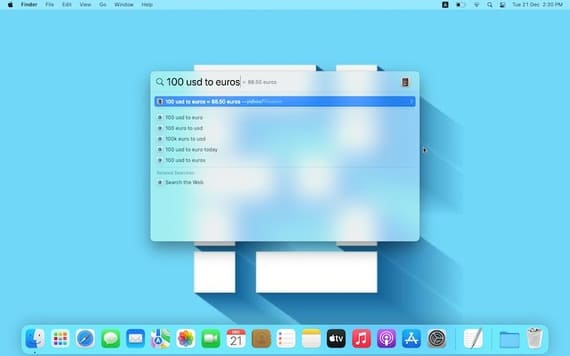
You can quickly check stock value on Spotlight by entering the stock name.
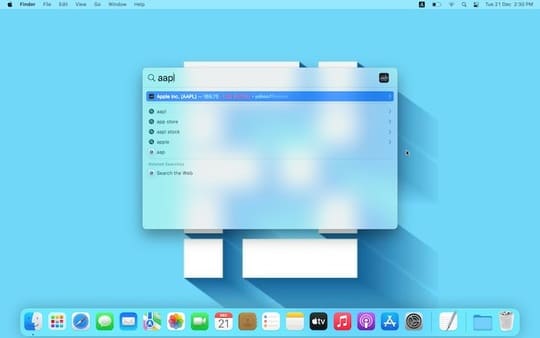
Also, you can also watch this paragraph to know whether to buy a Macbook Pro to play games or not.











