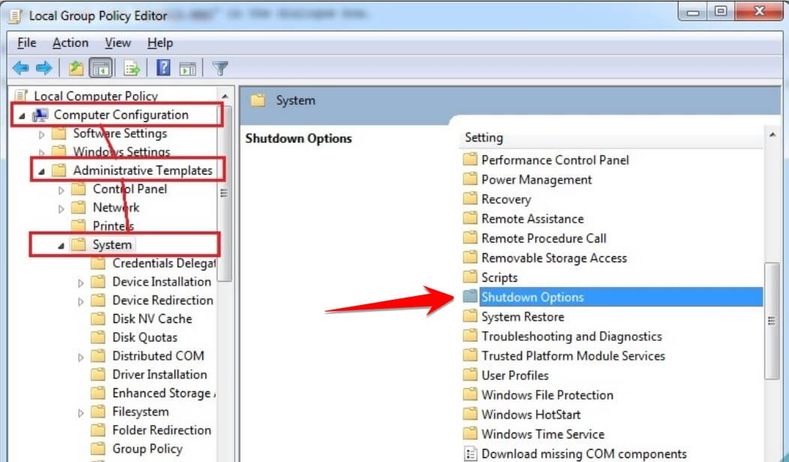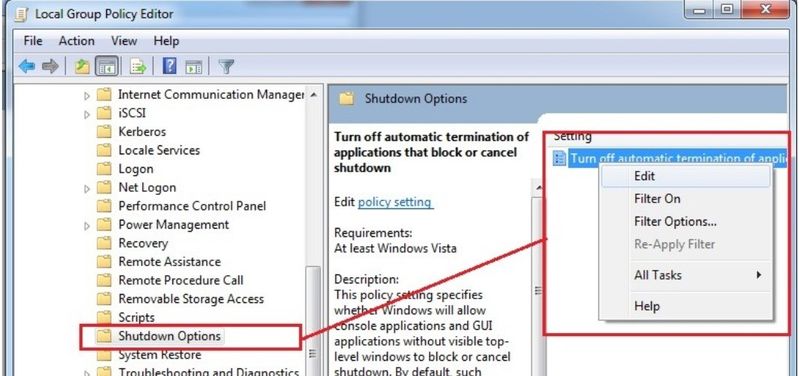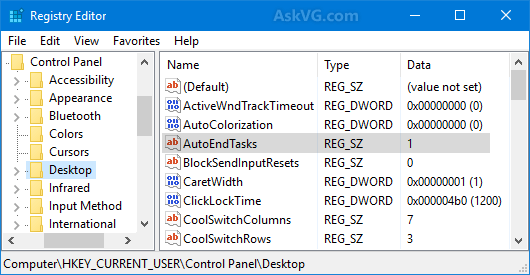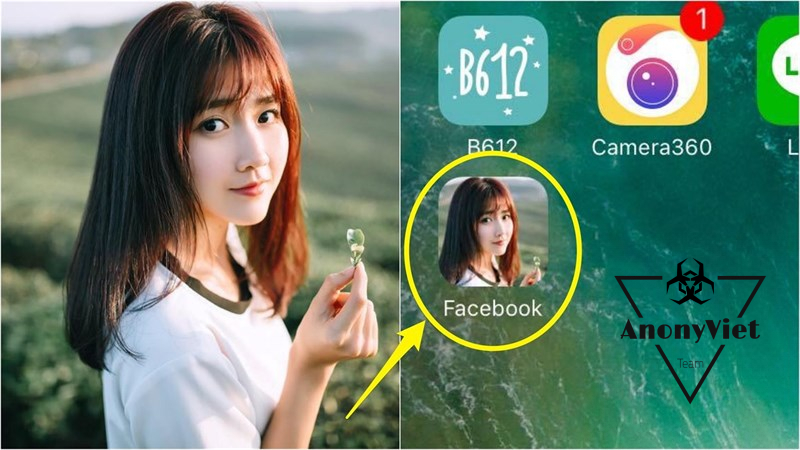After working, you usually Shut down the computer. If there are still some programs running Windows will ask if you want to turn off the computer because there are active applications. You have to spend half an extra step to click confirm to turn off the device Force Shut down (Windows 7) or Shut down Anyway (Windows 10). If you subjectively press Shut down and then walk away, accidentally the computer screen will light up continuously until you confirm the shutdown. This will consume a lot of power, affecting the computer.
| Join the channel Telegram belong to AnonyViet 👉 Link 👈 |
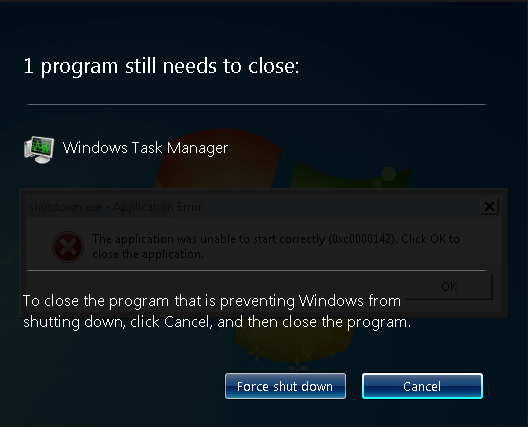
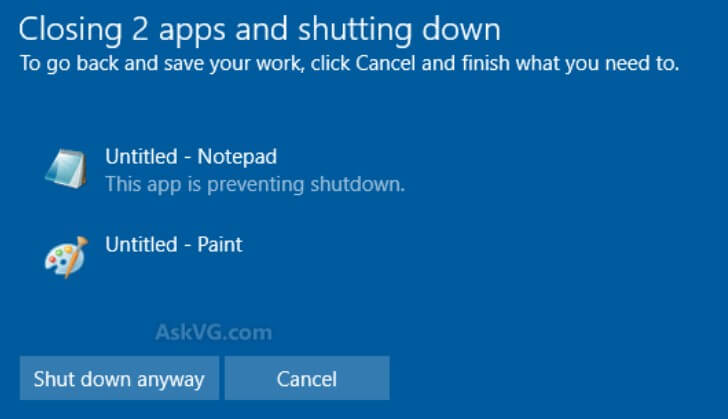
How to quickly turn off the computer by skipping Force Shut down or Closing App and Shut down
Using GPEdit
If you often get the message Force Shut down or Shut down anyway. You can use the Windows GPO to ignore the message:
Step 1: Open the RUN dialog box (Windows R) type the command gpedit.msc. Window Registry Editor will appear.
Step 2: Follow the path
Local Group Policy Editor -> Computer Configuration -> Adminstrative Templates -> System
Step 3: You Double Click Shutdown Options
Step 4: Right click, select Edit go to Turn off automatic terminations of applications that block or cancel shutdown.
Step 5: Select Enable and Click Ok, then restart Windows to take effect
Using Regedit
You can disable this message using the Registry in the following way:
Step 1: Open the RUN dialog box (Windows R) type the command regedit. Window Registry Editor will appear.
Step 2: Follow the path
HKEY_CURRENT_USER\Control Panel\Desktop
Step 3: In the right pane, right click on an empty area and select New -> String Value, Name it AutoEndTasks. Double Click AutoEndTasks set Value to first.
Step 4: Turn off Registry Editor and restart the computer to take effect.
Now try to open Word or Paint and then click the Shut down button. You will no longer receive confirmation messages when a program is active. Thus you will save time shutting down, and the Shut down speed is also significantly faster.