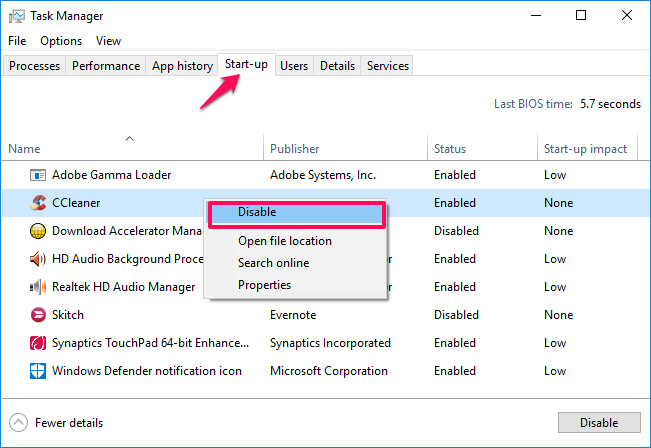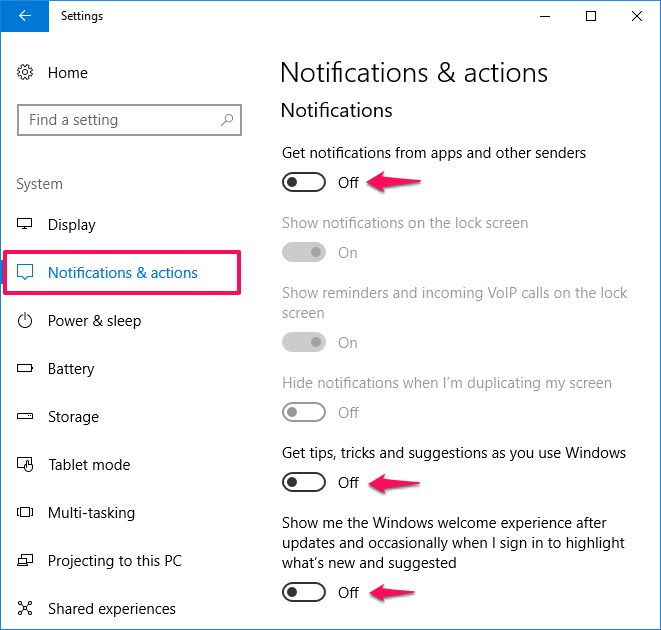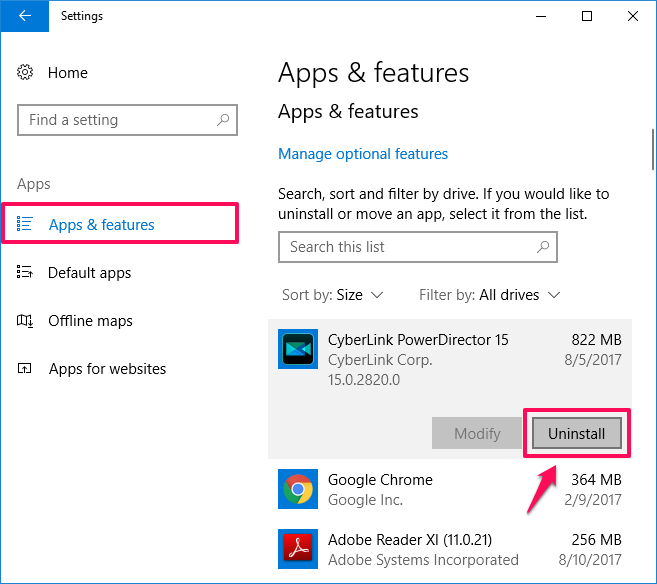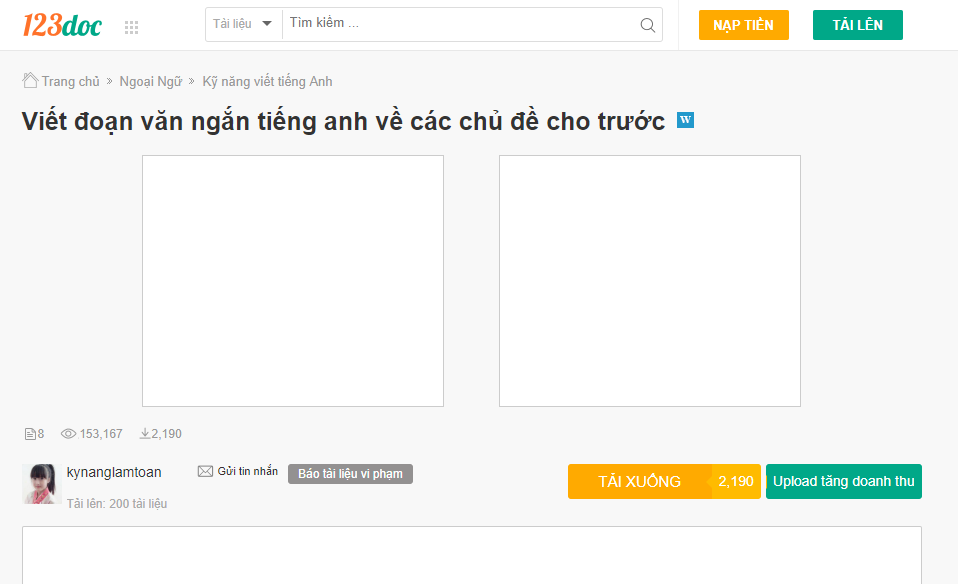Do you want to speed up Windows 10 boot time or Windows 10 Shutdown faster? Here’s how to speed up Windows 10 startup and shutdown in seconds. Some of the most common questions AnonyViet receives daily are: Why does Windows 10 take so long to boot? How to make Windows 10 boot faster? How to Troubleshoot Slow Windows 10 Shutdown?
| Join the channel Telegram belong to AnonyViet 👉 Link 👈 |
The fresh installation of Windows makes the computer work quickly because there are few applications installed on the computer so not many resources are used. From time to time when there are so many third-party software and various new applications are installed, which consumes resources. This could be the reason your computer will start to slow down.
How to speed up startup and Shutdown time on Windows 10
Slow startup, slow shutdown are some of the most common Windows 10 problems. Without an SSD the computer takes a few minutes to boot up and shuts down completely. Although there is no exact answer to this problem. But usually because Windows 10 is only suitable on SSD hard drives. In addition, due to the generation of junk files, or unnecessary software that starts with Windows.
You should also check for memory problems, hard disk errors, or Update new drivers for Windows. HToday AnonyVIet will provide you with some amazing solutions that you can apply on your PC to make Windows 10 boot faster and fix slow Windows 10 Shutdown.
Turn on the function Fast Startup in Windows 10
Fast Startup is an inbuilt feature of Windows 10. Fast Startup kCombines the “hibernate” and shutdown features to help your computer boot up quickly. Enable feature Fast Startup Windows 10 will help you boot your PC faster than usual. Here’s how to turn it on Fast Startup in Windows 10 to speed up Windows boot time:
Once you’ve enabled Fast start-up, you’ll find your Windows 10 boot time to be much faster!
Turn off unnecessary programs when starting Windows
By default, some software when installed will be started with Windows. This is a waste of resources, but you rarely use these software. The best way is to disable them, only when you need to use them to run the software. Please follow the instructions below:
Open Task Manager by pressing the key combination Ctrl + Shift + Esc .
In Task Managerclick on the tab Start-ups and right click Go to the program that you want to prevent from automatically starting with Windows and then select Disable.
Turn off displaying notifications in WINdows 10
Displaying more messages, will consume more resources. One of the solutions to speed up Windows is to turn off annoying notifications that you rarely read. Turning off notifications will help you fix the problem Windows 10 slow startup and speed up the shutdown process of Windows 10. Here’s how to turn off app notifications in Windows 10:
Step 1: Enter menu Start and then open Settings -> System.
Step 2: In the left column, select Notifications & Actions and choose to turn off all notifications in the section Notifications and Get notifications from these senders
Remove all unwanted software on Windows 10
Windows 10 by default will install some software you never use. And there are also some software that you install yourself, and then rarely use it after you install it. It is best to delete them to reduce resource consumption. Removing all unused software can free up a lot of hard drive space and speed up boot times.
To remove pre-installed Windows 10 apps, go to Start > Settings > Apps > Apps & features. Summary of installed software will appear here, you just need to right-click on the software you want to delete and select Uninstall.
Remove Virus, Adware and Malware on Windows 10
Viruses and malware are the main cause of sluggish and slow computers. Schedule regular Virus scans, and limit the use of jailbreak tools of unknown origin as a good solution for you to avoid Virus intrusion. Currently Windows Defender of Windows 10 is very good, you should not install another company’s anti-virus software. Because installing more Antivirus programs only makes the computer start up slower.
If you are not afraid of Virus, you can turn off Windows Defender on Windows 10 lighten the machine.
Conclude
The best way to speed up Windows 10 is to equip an SSD hard drive. Besides, currently, the minimum RAM must also be 8GB to meet. If you do not have much money, then use the above methods of AnonyViet. Hope the above solutions will help you speed up Windows 10 fastest.