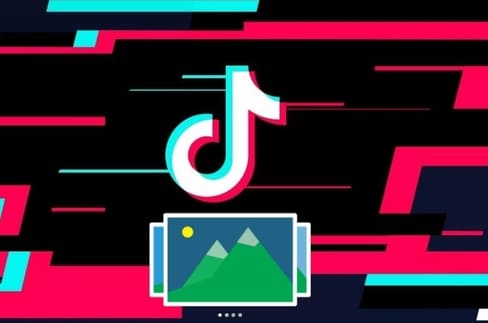After more than six years of using Windows 10, PC users are now getting major Windows updates with Windows 11. The latest version of Windows has had some of the biggest visual improvements, with the Start Menu and taskbar centered, rounded corners, and more. As part of the UI overhaul, Microsoft also offers menus. Newly modernized right-click (context menu) more condensed than Windows 10.
| Join the channel Telegram of the AnonyViet 👉 Link 👈 |

Many users seem to have liked this new minimalist approach from Microsoft, especially since you can still access the old-fashioned menu by tapping the button. Show more options at the bottom or use the keyboard shortcut Shift + F10. However, other users find this design very annoying, as they have to make an extra click every time they need access to additional options.
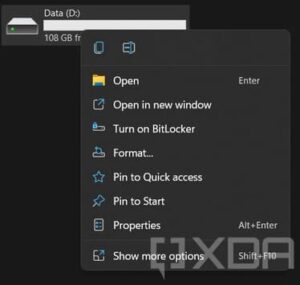
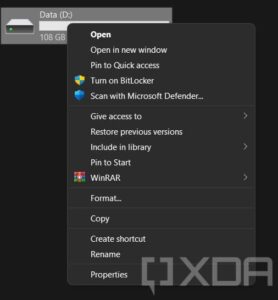
If you belong to the 2nd group of people and are looking for a way to restore the old right-click menu on Windows 11, then this article is for you. Microsoft does not provide an official method to disable the right-click menu, but there is a method that can help you open the full right-click menu in Windows 11 without using any third-party software.
I have a guide for you to use Tool to turn Windows 11 Right-Click Menu back to Windows 10, but if you use 3rd party software, it can be done manually by editing Regedit with only 1 command line. You can refer to 3 ways below:
Use Command Prompt
1. Open Windows Terminal with Windows PowerShell or Command Prompt. You do not need to open as administrator.
2. Copy and paste the following command into Windows Terminal, then press Enter:
reg add "HKCU\Software\Classes\CLSID\{86ca1aa0-34aa-4e8b-a509-50c905bae2a2}\InprocServer32" /f /veIf everything goes well, you will see the message “The operation completed successfully.”

3. Close Windows Terminal.
4. Start the PC for the changes to take effect.
Use graphics software
1. Press Windows + CHEAPand enter regedit to open the Registry Editor.
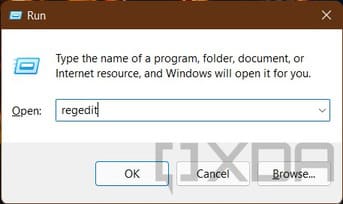
2. Go to HKEY_CURRENT_USER\SOFTWARE\CLASSES\CLSID\ and create a new key named {86ca1aa0-34aa-4e8b-a509-50c905bae2a2}.
3. Create another key named InprocServer32 in {86ca1aa0-34aa-4e8b-a509-50c905bae2a2}.
4. Find the (Default) key in InprocServer32, set its value to blank, then press OK.
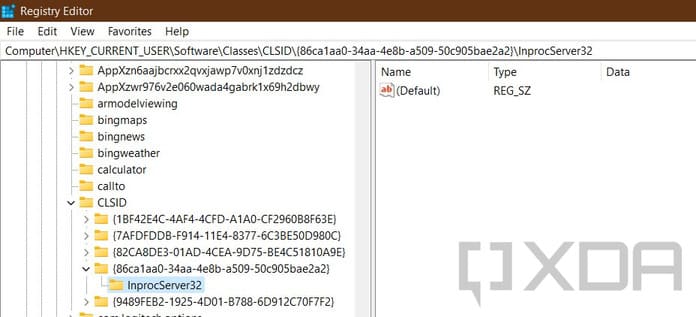
5. Close Registry Editor.
6. Restart the PC for the change to take effect.
In case you want to go back to the original design, delete the key {86ca1aa0-34aa-4e8b-a509-50c905bae2a2} (including subkey InprocServer32) from Registry Editor. You can also use this command on Windows Terminal to achieve the same result:
reg delete "HKCU\Software\Classes\CLSID\{86ca1aa0-34aa-4e8b-a509-50c905bae2a2}" /f
Restart the PC to apply the change.
I hope you can open the entire right-click menu by default using the methods above. Alternatively, you can also try Windows 11 in the browser here.