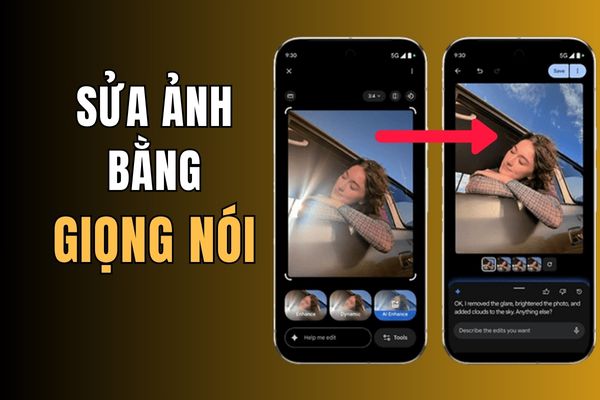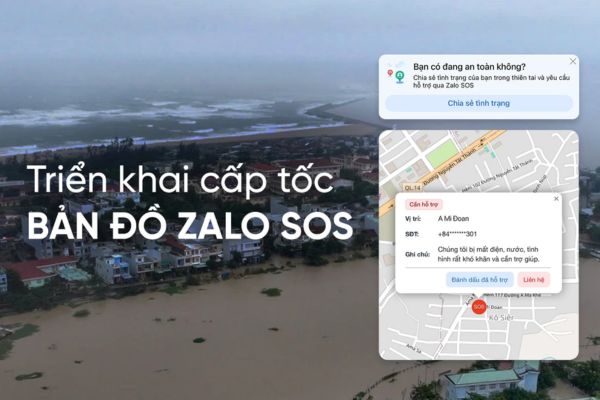Like other apps, the Settings app can also misbehave from time to time. If this happens, resetting the Settings app to its default settings may fix the problem you’re having. Let’s find out with me.
| Join the channel Telegram of the AnonyViet 👉 Link 👈 |
When should you reset the Settings app
You should reset the Settings app if it crashes frequently or some functions in the app don’t work.
Like resetting any other app, when you reset the Settings app, it clears various settings and returns them to their default values. This can fix errors and other problems caused by your mischief.
If you prefer to use the GUI, you can use the Start menu to reset the Settings app. Skip this section if you want to use the command.
To reset Settings, open the Start menu and search for “Settings“. Right-click the app in the results and select “App settings“.
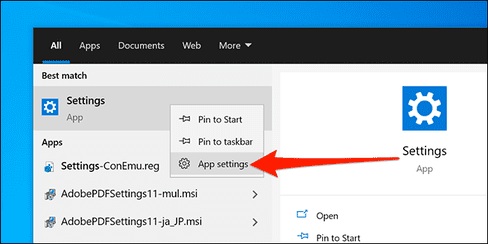
In the Settings window, scroll down to the Reset section and click “Reset”.
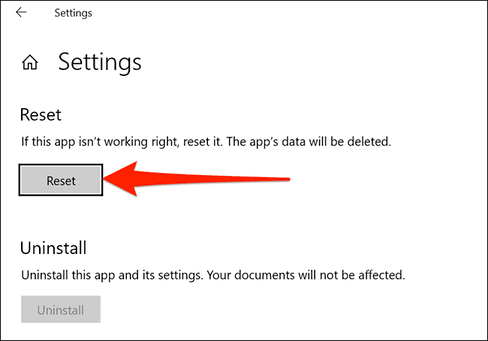
You will receive a prompt stating that your app data will be deleted. Click “Reset” in this prompt to continue.
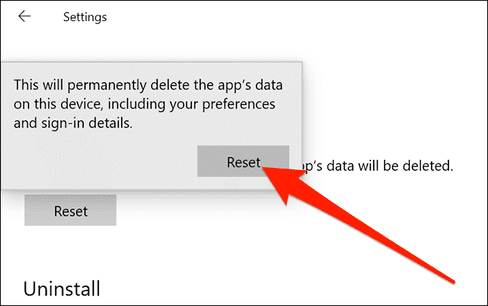
The Settings app has now been reset. You can now open it from the Start menu or by pressing Windows + i.
Reset Settings app using PowerShell
You can also run a command in Windows PowerShell to reset the Settings app. But to do this, you must use Windows 10 build 20175 or later. (In other words, you need Windows 10 version 21H2 above. At the time of this writing, this is an unreleased pre-release version of Windows 10.)
To test your build, press Windows + R, and type “winver” (without the quotes) in the Run window and press “Enter”. The second line in the About Windows window shows your current build version.

If you are using a supported build, open the Start Menu, search for “PowerShell” and right click and select “Run as Administrator”.
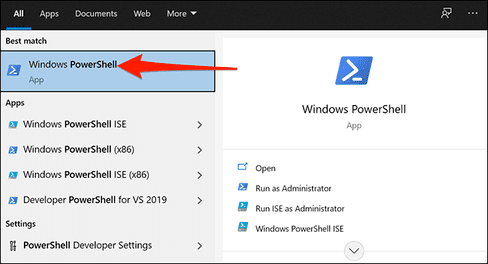
Select “Yes“in the announcement “User Account Control”.
Copy the command below and paste it in PowerShell. Press “Enter” to run the command.
Get-AppxPackage *windows.immersivecontrolpanel* | Reset-AppxPackage
So you have reset Windows Settings
Reset Settings app using Command Prompt
You can also use Command Prompt to reset the Settings app. However, you will need to use the version of Windows 10 that you need to run the PowerShell command above.
To get started, go to the Start Menu, search for “Command Prompt”, right-click and select “Run as administrator”.
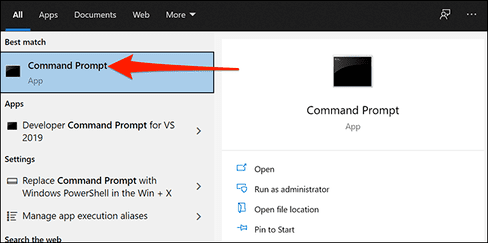
Click “Yes” in User Account Control.
Copy the command below and paste it into the Command Prompt. Press “Enter” to run the command.
PowerShell -ExecutionPolicy Unrestricted -Command "& {$manifest = (Get-AppxPackage *immersivecontrolpanel*).InstallLocation + '\AppxManifest.xml' ; Add-AppxPackage -DisableDevelopmentMode -Register $manifest}"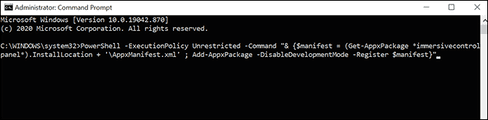
If those methods don’t fix your problem, you can reset all Windows 10 mine. This returns all your settings to their default state, potentially fixing many problems on your computer.