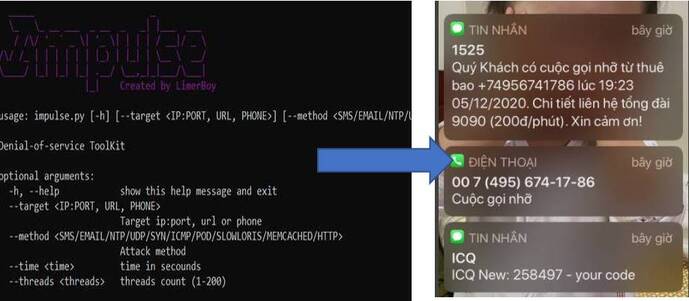A phone number Android can keep the phone screen on while you are looking at the phone screen. But Phone saves battery by turning off screen when not in use. However, not touching the screen doesn’t always mean you’re not using it.
| Join the channel Telegram of the AnonyViet 👉 Link 👈 |
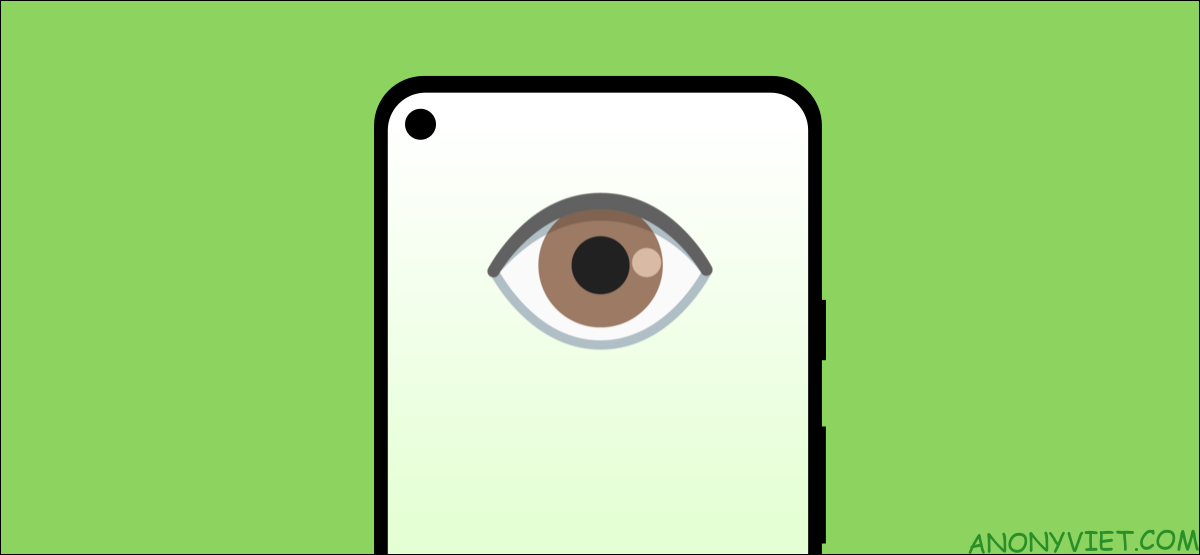
The ability to keep the phone’s screen on while you’re watching was first introduced by Samsung, but since then it’s made its way to other devices. Along with Samsung Galaxy phones, Google Pixel phones also have this feature. So in this article, I will guide you to enable this feature on both phones.
How to keep the phone screen always on on Android
Google Pixcel “Screen Attention”
Google Pixel phones call this feature “Screen Attention”. It uses the front camera to see if you are looking at the screen.
First, swipe down twice from the top of the screen to reveal the Quick Settings toggles, then tap the gear icon.
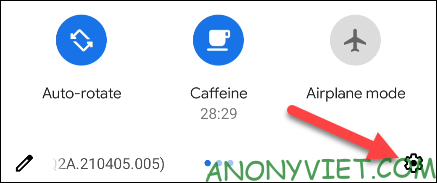
Next, go to the “Display” section in Settings.
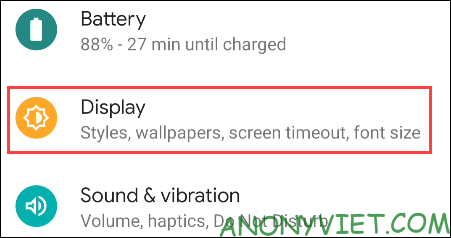
Expand the “Advanced” section and select “Screen Attention”.
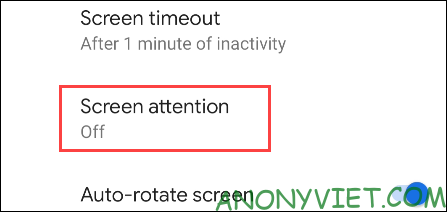
Toggle the switch to the right to enable this feature.
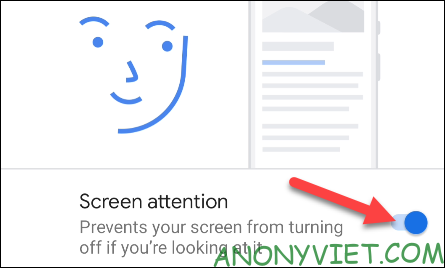
This feature will affect your battery life because it is using the front camera. If you find this feature eating too much battery then you can always turn it off and use a longer screen timeout.
Samsung Galaxy “Smart Stay”
Samsung calls this feature “Smart Stay”. It uses the front camera to detect someone looking at the screen.
First, swipe down once from the top of the screen and tap the gear icon.
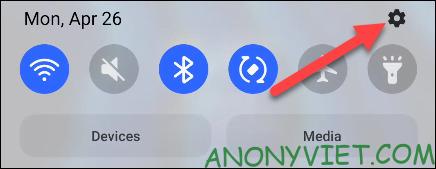
Next, go to the “Advanced Features” section in Settings.
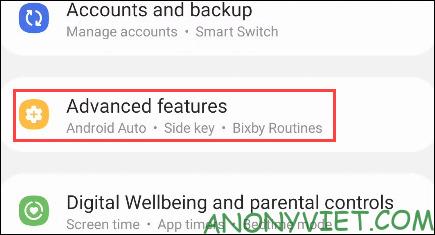
Next, select “Motions and Gestures”.
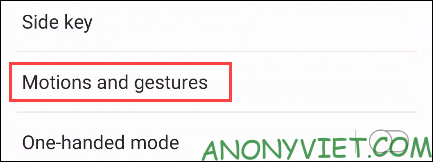
Finally, enable the “Keep Screen On While Viewing” feature.
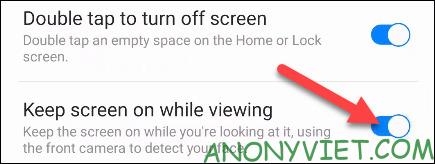
Since this feature uses the front camera, it may have a small effect on your battery life. Therefore, consider using this feature if your phone has low battery power or the battery capacity is not large.