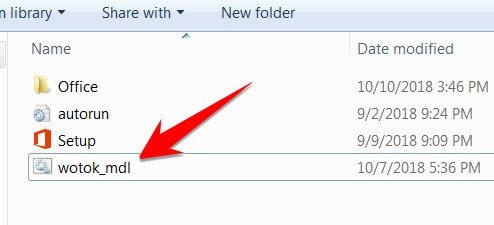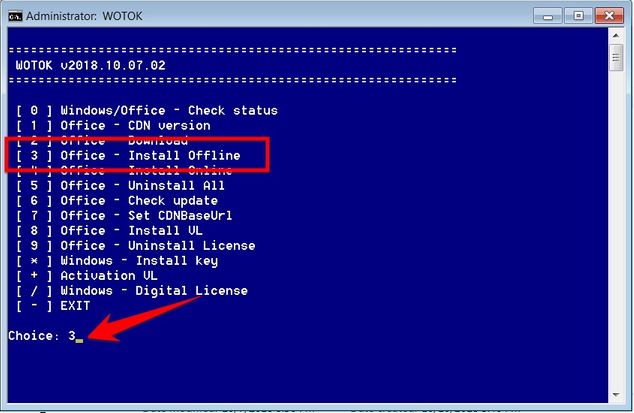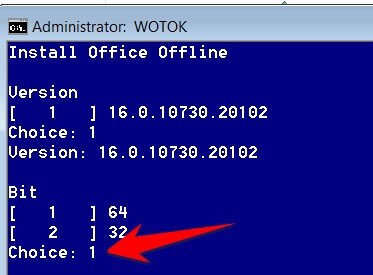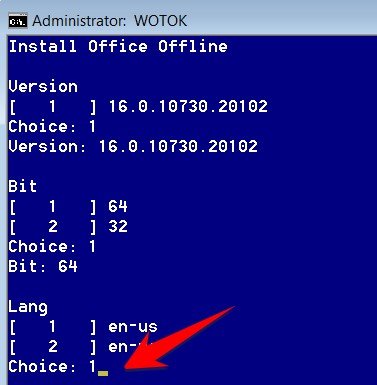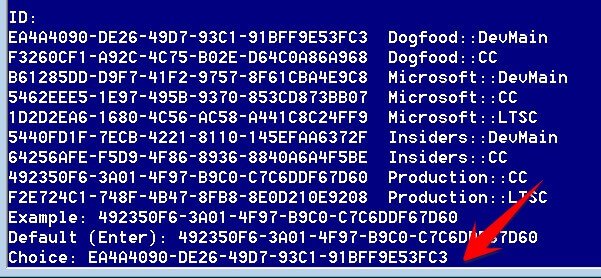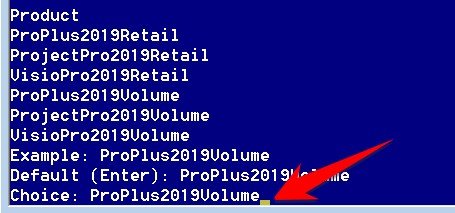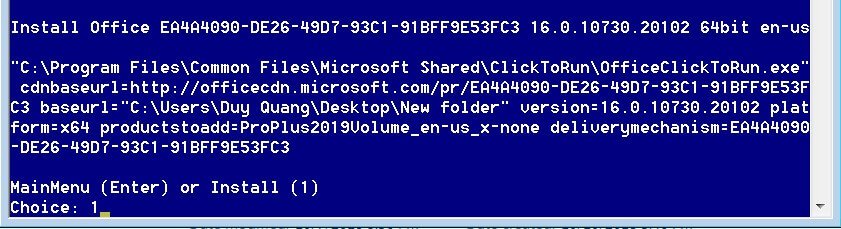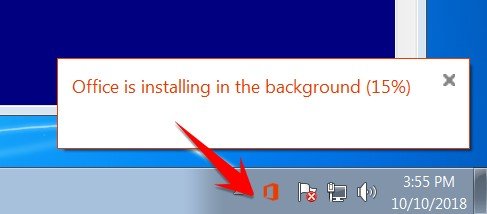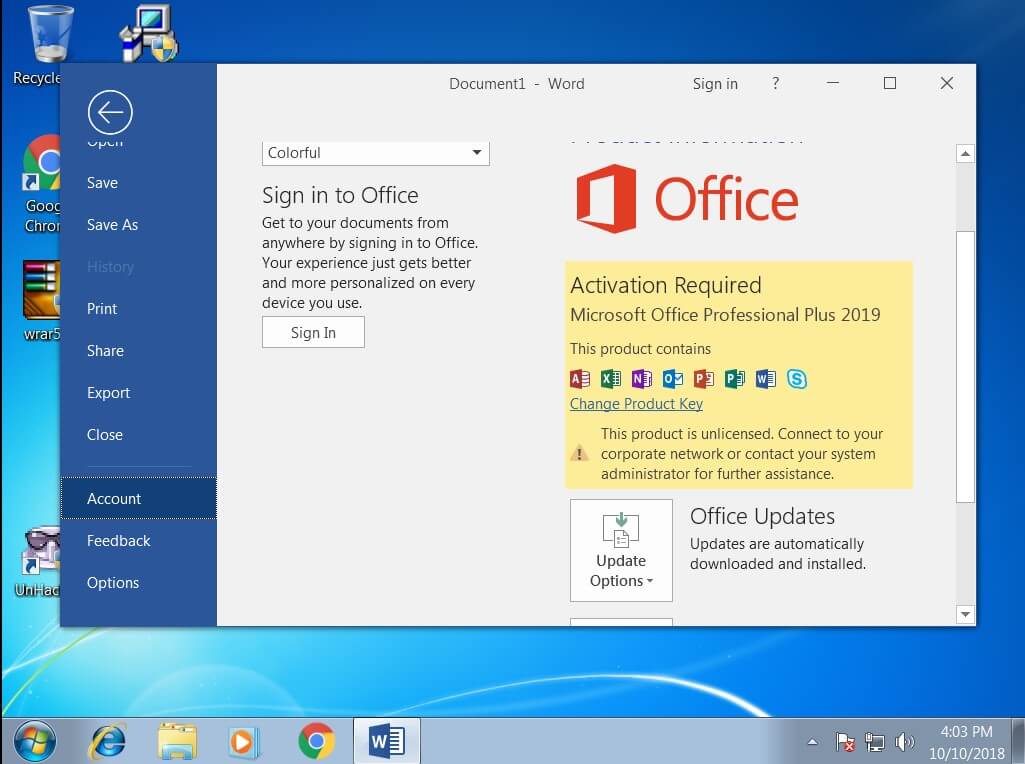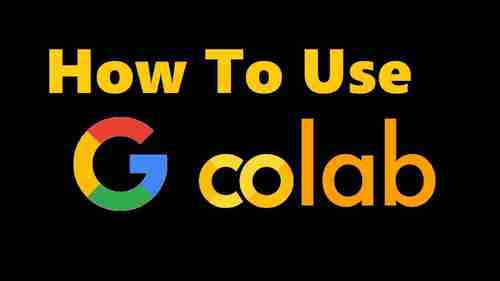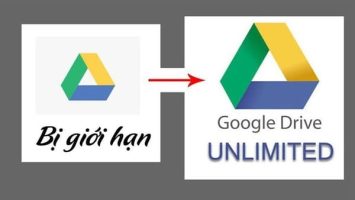Microsoft Office 2019 is considered an improved version of Office 2016. As previously introduced, Microsoft Office 2019 is only installed on Windows 10. If your computer is not eligible to install Windows 10 to explore Office 2019, then Please follow the instructions below. This article will guide you to install Office 2019 on Windows 7, 8, 8.1.
| Join the channel Telegram belong to AnonyViet ???? Link ???? |
How to install Office 2019 on Windows 7, 8, 8.1
Required software
How to Setup Office 2019 on Windows 7, 8, 8.1
If you have installed previous versions of Office, you need to delete them all to install Office 2019
You unzip the file wotok_mdl.zip into the same folder as the Office 2019 ISO file as shown below:
Open wotok_mdl.cmd -> select: [3] Office – Install Offline
In this step, select Version, your choice first and press Enter
You can choose to install the 32 bit or 64 bit version. If you choose 64 bit, press first and Enter
This step selects the language for Office 2019. Because there is only 1 English language, you continue to click first and Enter.
Select ID to install Office, you can copy any line and paste it into the line Choice as shown below, yes Enter
How to copy in CMD:
- Use the mouse to highlight the line you want to select and click Enter to execute the command copy.
- Click on the line Choice: , right click to execute the command Paste
Select the version of Office 2019 you want to install. We encourage you to choose the version ProPlus2019Volume for easy Active.
In the Choice line: Type: ProPlus2019Volume Already Enter
This step allows you to remove programs that you do not want to install.
For example: If you don’t want to install access on your computer, type the command access^ then Enter. Still want install them all then go ahead blank Already Enter
Continue to choose first Already Enter to start the process of installing Office 2019 to Windows 7,8,8.1
If successful, you will see a notification that Office 2019 is being installed.
Looking under the screen tray you will see the % Install Office 2019 process on Win 7 running. Wait a few minutes to complete.
And here is the result of Install Office 2019 on Windows 7,8,8.1
Active Office 2019
To finish installing Office 2019 on Windows 7, you need to activate the license key. The activation key can be found in this article Download Office 2019 AnonyViet shared it before. Wish you have moments of experience with Office 2019 on Windows 7,8,8.1.
Download files Active Office 2019 here
- How to install Office 2019 on Windows 7, 8, 8.1
- How to setup Office 2019 on Windows 7, 8, 8.1