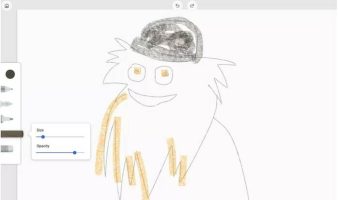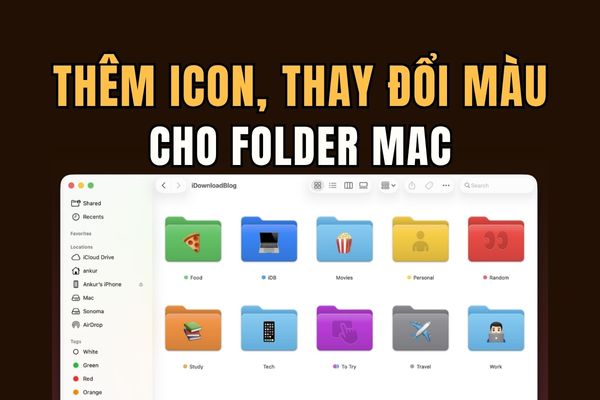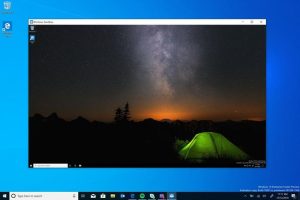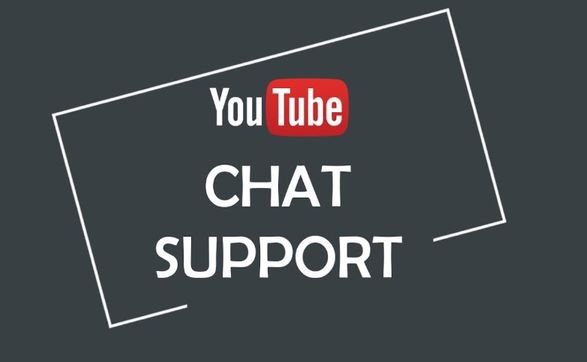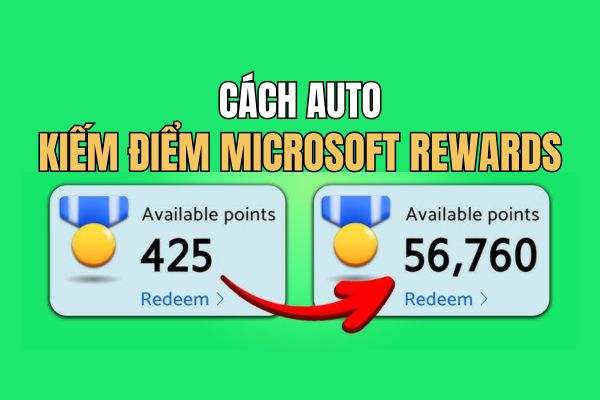If you are looking for a cross-platform, lightweight and lazy to install drawing tool, look no further than the Google Chrome Canvas app. It links to your Google account, allowing you to save and edit your drawings online.
| Join the channel Telegram of the AnonyViet 👉 Link 👈 |
Google has quietly released a web app called Chrome Canvas that allows you to quickly create doodles that automatically save to your Google account, via Chrome Unboxed. You just need to go to the Chrome browser and open the drawing application without having to download any programs or applications. Chrome Canvas first appeared as an app in a Chrome OS Dev build. Now this application supports on browsers and Smartphones.
Currently the features of the application are quite simple and easy to use. A basic toolbar includes pencil, pen, marker, chalk and eraser, palette. You can export your drawing as a PNG file when you’re done, or drag up the same drawing on your phone and vice versa. To install apps on your Chromebook, simply tap the three-dot button and press ‘install Canvas’ and the app will show up as a palette icon on the Chrome OS launcher. It will also prompt you to add Chrome Canvas if you visit the site from your Android phone.
Open, create, or delete a Chrome Canvas drawing
First, you need to go to this link Google Chrome Canvas. Press “Get started” and sign in to your Google account.
When you first log in, Canvas will create a new drawing for you. You can also press the . button “New Drawing” to create a new drawing, or “New from Image” to upload images from your PC.
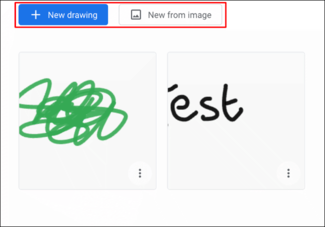
If you want to delete the created drawing, return to the main screen by pressing the home button (house icon) in the top left corner. Then tap the three-dot menu button in the lower right corner of the drawing and press Delete.
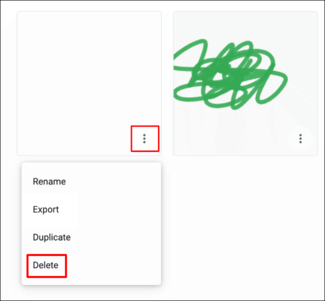
Add a name to the Canvas drawing
When first created, your drawing will not have a name. To add a name to the drawing, tap the three-dot icon and press Rename.
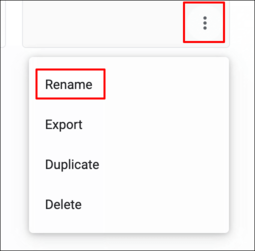
Enter the name you want and press OK.
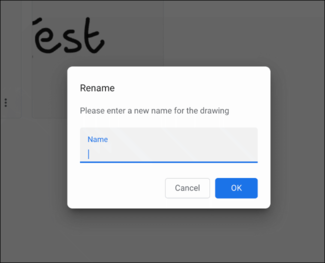
The name you just gave will be displayed under your drawing.
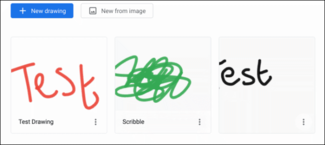
Change tools and paint colors
The Google Chrome Canvas tools are displayed in the menu on the left side of the screen.
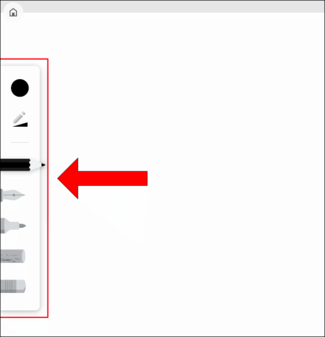
Available drawing tools include pencil, fountain pen, marker, chalk, and eraser. Enough playing.
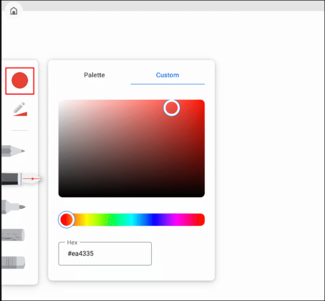
To edit the drawing tool size and opacity, click the triangular pencil icon below the circle.
Use YOUR MOUSE to move the sliders left or right to decrease or increase the size or opacity of the tool.
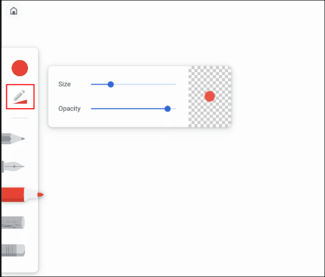
If you want to undo or redo (undo or redo) any changes, you can use the left and right arrows in the top center of the screen..
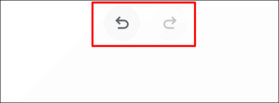
Add or remove Layers
Google Chrome Canvas allows you to use multiple Layers. You will have more flexibility in creating complex drawings and easily edit them.
The layers menu allows you to view existing layers. You can add, hide or remove layers from this menu. To access it, click the diamond icon in the upper-right corner, next to the three-dot menu icon.
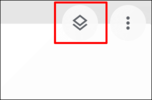
To add a new layer, click the plus sign in the upper right corner of the menu. Click the trash can icon next to each layer to delete or the eye icon to hide.
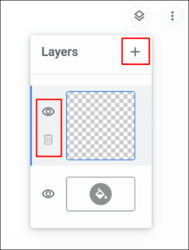
By default, the drawing will have a white background. You can change the color by tapping the paint bucket icon at the bottom of the menu.
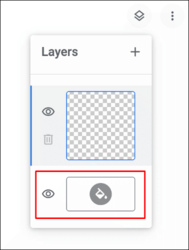
The color you choose will be applied automatically. You can also hide the background layer by clicking the eye icon to make the background transparent.
Export Google Chrome Canvas drawing
If you want to export the drawing for printing or further editing, there are 2 ways to do it.
In the edit screen, tap the three-dot icon in the upper right corner. From there, click “Export Drawing” to export the drawing.
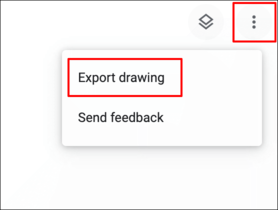
Alternatively, in the drawing selection screen, tap the three-dot icon of the drawing you want to export. And click “Export”.
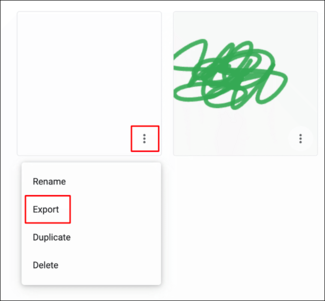
Both methods allow you to export drawings as images in PNG file format.