iOS 18 was released with many notable changes, however, some users felt confused when the familiar Wifi quick toggle button on the Control Center “disappeared”. Don't worry, reinstalling this button is extremely simple! This article will guide you step by step add WiFi toggle button on iOS 18 in the fastest and easiest way.
| Join the channel Telegram belong to AnonyViet 👉 Link 👈 |
iOS 18 and the change to the WiFi button
iOS 18 brings with it a breath of fresh air with many notable changes and upgrades. However, besides excitement, some users also expressed confusion, even annoyance, at the adjustment in the Control Center area: The familiar Wifi quick toggle button has disappeared. lost!
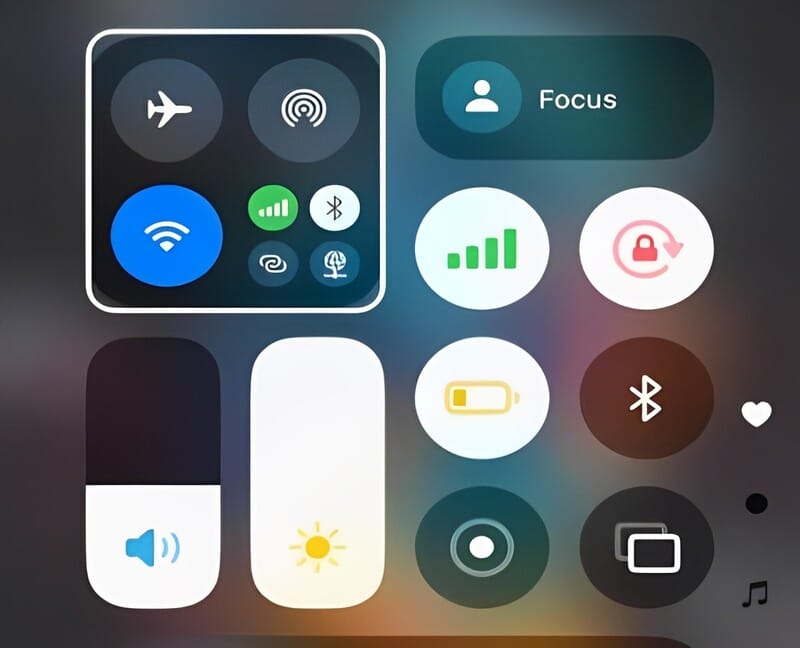
Instead, Apple integrates Wifi with airplane mode, AirDrop, etc. in a single section. Operating with this button cluster only allows turning off the Wifi connection in use, but does not completely turn off the feature as before. This change caused many mixed opinions. Some users think it makes the interface cleaner, but most feel inconvenient because of the loss of agility when operating with Wifi – one of the most frequently used features.
So what is the solution to this problem? Is there a way to bring the Wifi quick toggle button back to the familiar interface? The answer is YES, and you will find detailed instructions right below.
See more: Control iPhone with your eyes with Eye Tracking on iOS 18
Instructions for adding a quick WiFi toggle button on iOS 18
Step 1: Download and open the new iPhone Shortcuts app.
Step 2: At the application interface, click the “+” icon to create a new shortcut.
Step 3: In the “Search for task” box, enter the keyword “Set Wifi” and select this task.
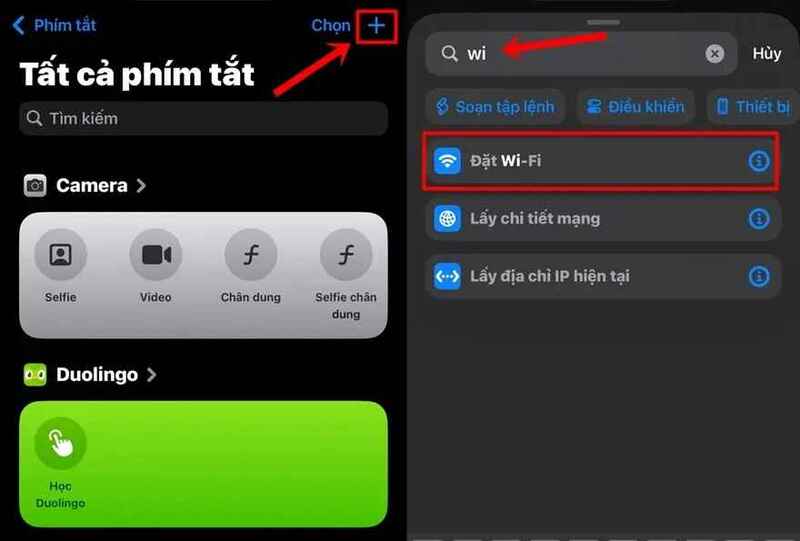
Step 4: Click on the newly created task and select Toggle to set it up.
Step 5: Click “Done” to save the task. You can also customize the color and icon of the task by clicking the two square icon next to the word “Set Wifi”.
Step 6: Open Control Center (swipe down from the screen) and click the “+” sign in the top left corner.
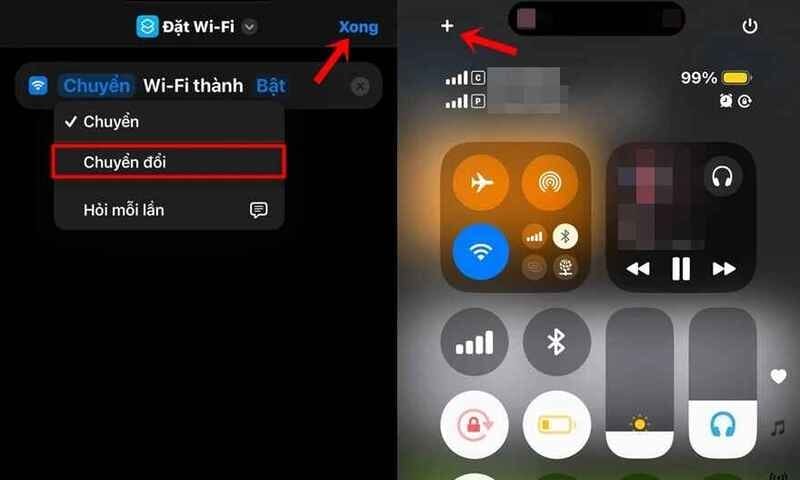
Step 7: Select “Add a new control”.
Step 8: Search for “Shortcuts” and select, then click “Select” to continue.
Step 9: Click on the “Set Wifi” action.
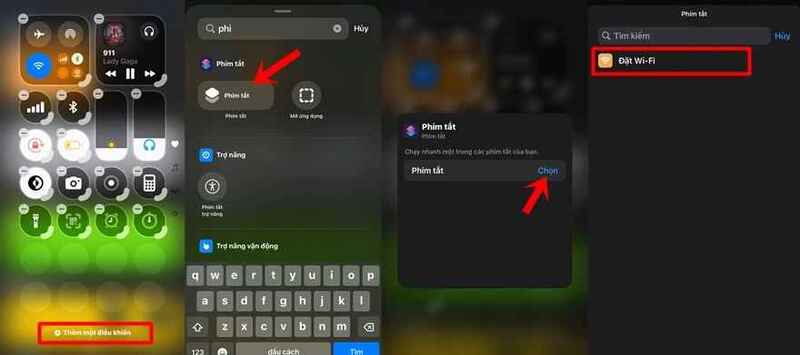
Once completed, the quick Wifi on/off task will appear independently in the Control Center, allowing you to easily operate as before updating to iOS 18. Besides, you can also create keys Turn it off at will via the iPhone's Shortcuts application with similar steps.
Additionally, there is a faster way that you can use the available keyboard shortcuts HERE
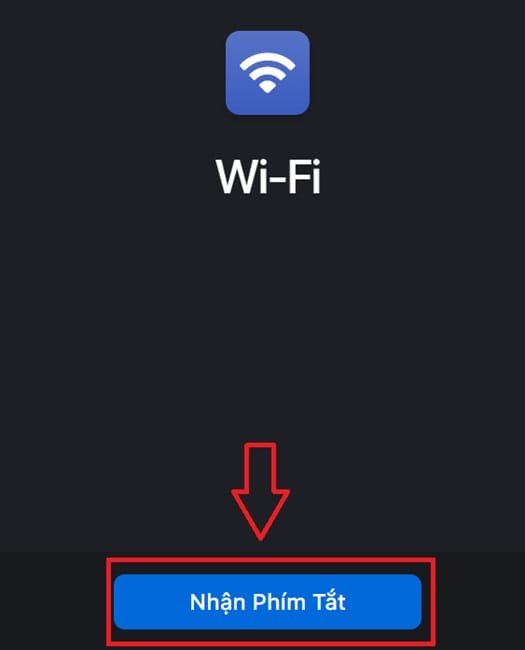
See more: What is Game Mode on iOS 18? How to use?
Conclusion
In short, work add WiFi toggle button on iOS 18 with just a few simple steps, helping you easily manage Wifi connection and optimize your iPhone usage experience. Apply this little tip now and discover many other interesting features on the iOS 18 operating system!








