The problem of losing important data is always the biggest threat to all of us. Have you ever accidentally deleted important data on your computer? Or on the phone or not? And if the data is lost, how will you find a way to recover the data? Today, I would like to introduce to you the software Gihosoft.
| Join the channel Telegram of the AnonyViet 👉 Link 👈 |
This is the most advanced computer data recovery software available today. I tried the experience Gihosoft on 2 operating system platforms Windows and Mac. In fact, the results it brings are better than my expectations. Therefore, today I write a software sharing article to introduce to you.
About Gihosoft
The staff of over 30 professionals includes software development, technical support, Marketing team and UI improvement design team. In order to bring the best products to users and always ready to support users at all times.
The main function of this software is to help users recover lost data safely. It can recover many different types of deleted data. Eg Photo files, Document files, Contacts, SMS messages, WhatsApp content, Viber and notes…
List of data types supported by Gihosoft to recover
- Photos and videos: Roll Photo, Photo Stream, In-App Photos and Video formats.
- Call and message logs: Messages, Message Attachments, Contacts, Call History, Voicemail, WhatsApp/Viber messages and attachments
- Some other types: Notes, Calendar, Reminders, Safari Bookmark, Voice Memos.
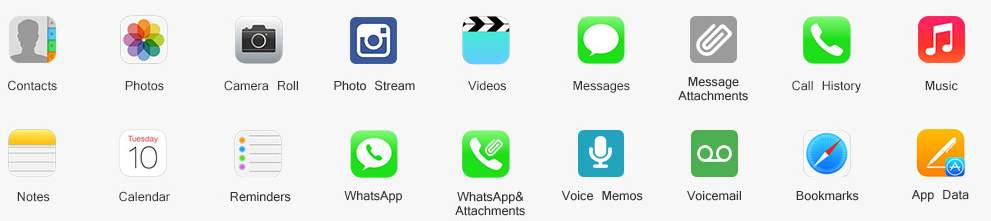
Features of Gihosoft
- Supports recovery on 12+ device data types (I have listed above).
- Directly recover lost data or rely on File Back-Up on icloud and iTunes.
- Recover data lost due to iOS update or device Jailbreak.
- Supports the majority of current iPhone, iPad and iPod Touch models.
List of supported iPhone, iPad and iPod devices
- Iphone: iPhone 7/7 Plus, SE, iPhone 6S/6S Plus, iPhone 6/6 Plus, iPhone 5S/5C/5, iPhone 4S/4, iPhone 3GS
- iPads: iPad Pro, iPad Air 2, iPad Air, iPad Mini 4/3/2, the New iPad, iPad/iPad 2/3/4
- iPod Touch: iPod touch 6/5/4
Review Gihosoft experience
This is a review of my own personal experience after using the software. As for the interface, I think it’s great. I’m a pretty picky person when it comes to aesthetics. But feel extremely satisfied with Gihosoft’s beautifully designed and convenient interface.
Simple operation for data recovery
The easy-to-use interface is designed to guide any computer user to recovery. Data recovery process for iPhone devices in 3 steps:
- Instant connection.
- Quick scan and search.
- Users get a preview and can proceed with the restore immediately.
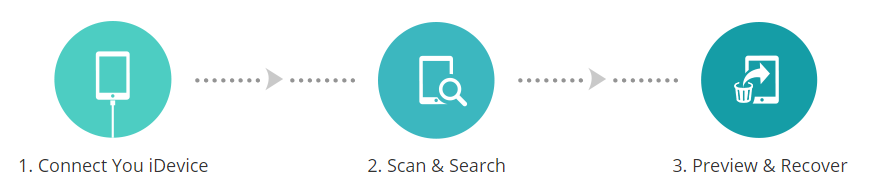
Instructions on how to restore data through iTunes Backup
This mode will allow you to restore files from iPhone/iPad/iPod touch directly or from iTunes backup.
Step 1 – Select the type of data you need to recover
KYLaunch the program, then select the file types that you want to recover. All file types are selected by default, but you can also uncheck those you don’t need.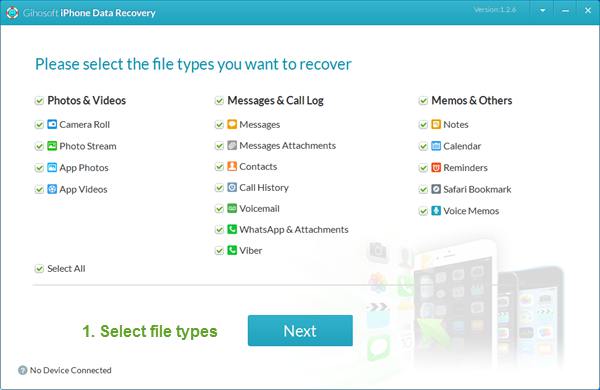
Step 2 – Connect the device and select the recovery method
Connect your device to the computer and click next to select recovery mode. The default mode will be “Data recovery from iOS device / iTunes backup“. The file in your device and the iTunes backup file that matches it will be selected as the source to scan for lost data.
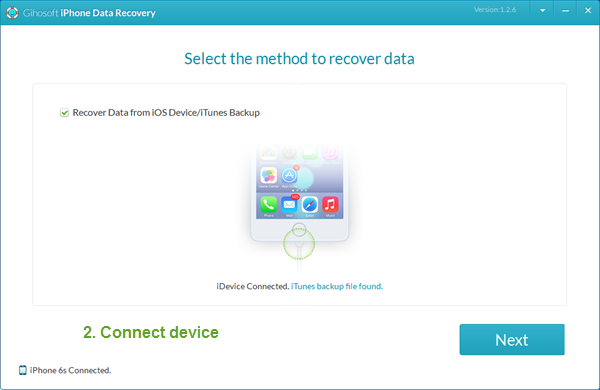
You can also skip the device connection step.
Then press next to select an iTunes backup file to extract data from.
Step 3 – Scan, preview and recover data
All scanned files will be listed specifically and clearly in a list. You can click on each category to preview the File before proceeding with the recovery. Check the files you want to recover, then click the . button Recover to restore and export files to the computer.
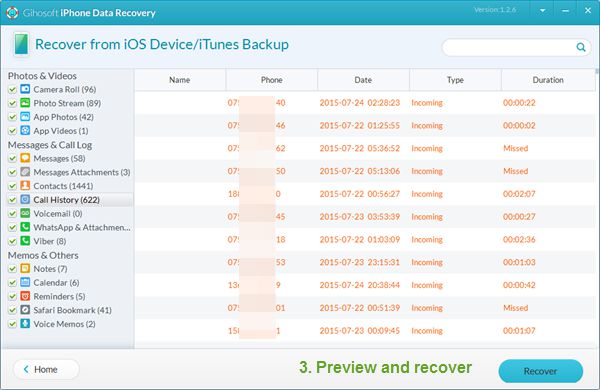
Download software
You can consult more information and download the software for use at the homepage by following the link below.










