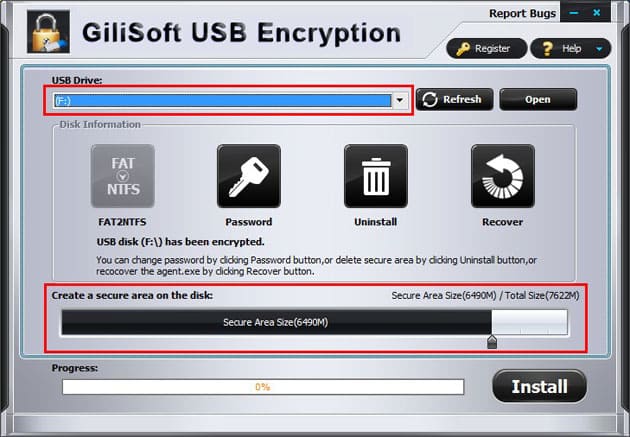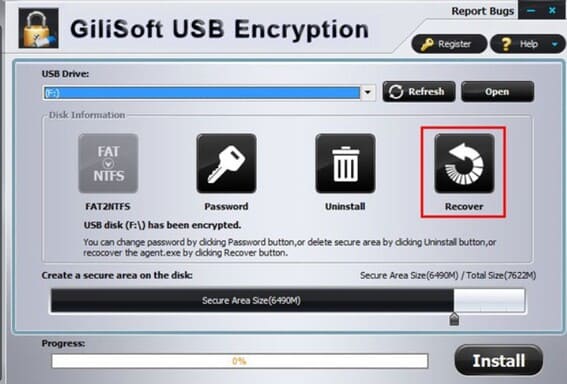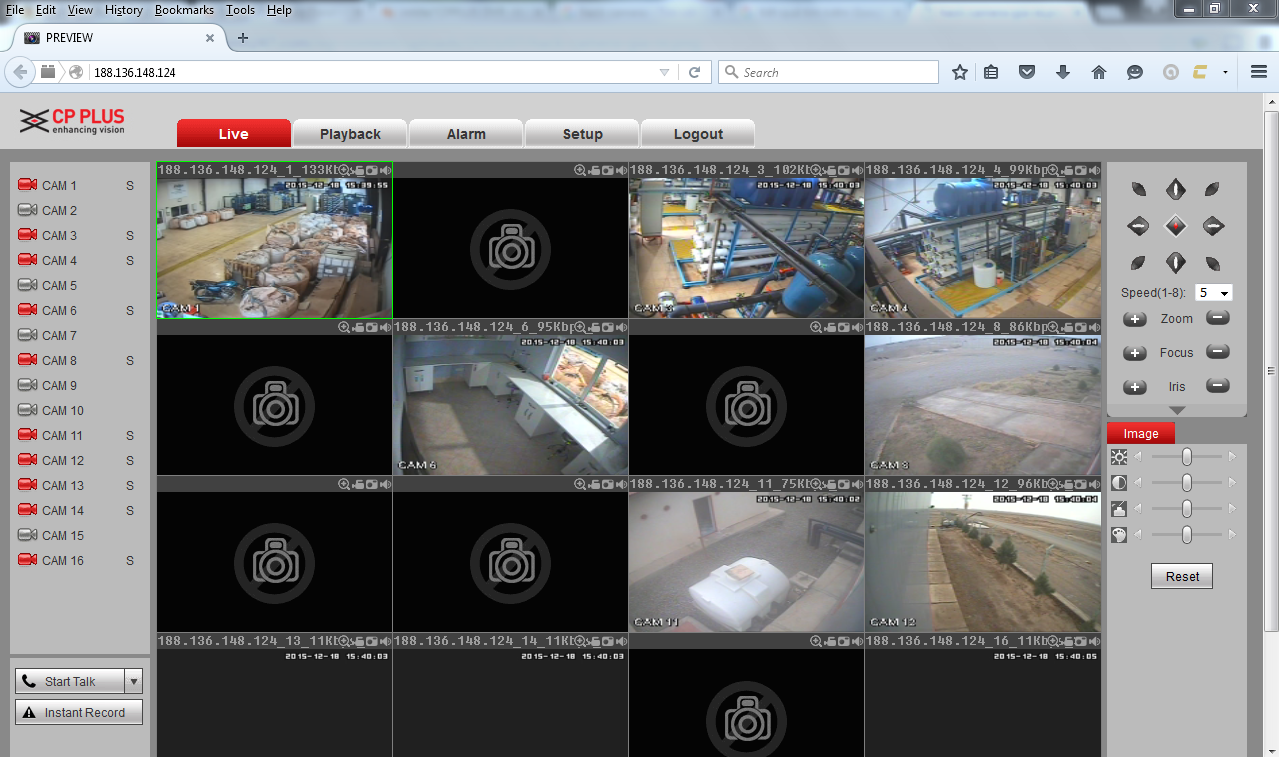How to encrypt and protect the data in your USB. This will help prevent data from being exposed and in the wrong hands. Even if the data is stolen to someone else’s computer, they cannot open the file. Before you start you need to know that there are 2 types of encryption for USB Flash Drive/Portable HDD and SSD – hardware encryption and software encryption. This article AnonyViet will guide you to encrypt data on USB with GiliSoft USB Encryption software. If you are using Windows Vista and Windows 7: Enterprise and Ultimate editions, Windows 8 and 8.1: Pro and Enterprise editions, Windows 10: Pro, Enterprise and Edu, Windows Server 2008 or later, use BitLocker.
| Join the channel Telegram of the AnonyViet 👉 Link 👈 |
GiliSoft USB Encryption Full Key is a security program that helps protect data in USB, memory card …. The software will create an encrypted storage space on the device. Data saved directly to this space is protected by data encryption and password access. If a user accidentally leaves their drive or memory card in a hotel room or internet cafe, their data cannot be accessed by a third party.
GiliSoft USB Encryption Full – USB Data Protection Encryption Software
If you have read through the article How to automatically copy data in USB when attached to a computer to hack documents it is dangerous to plug in the USB in another computer. Your only solution is to encrypt the data on the USB. When we need to use it, we will decode the document back to normal. GiliSoft USB Encryption is software that specializes in encrypting data to protect documents in your USB.
GiliSoft USB Encryption Full is the recommended tool to use in large companies. To prevent spies from other companies from stealing business secrets, employees often use GiliSoft USB Encryption software to encrypt files on USB drives. Because it uses the Windows kernel level of disk control technology to encrypt disk partitions, instead of traditional file hiding tricks or instant encryption methods. The process is to create a military-grade 256-bit AES encrypted secure partition on the USB and then hide it. If you want to access the data, you need to enter the correct Password to decrypt the file. No one can view encrypted content without the correct password.
main feature
In addition to the high security factor, one feature is that the secured USB partition is encrypted with GiliSoft USB Encryption independent of Windows. That means you can access it from any machine via password (just transfer encrypted or decrypted files or data directly to or from a secure area), no need to install install software.
- Use a password to protect any type of external storage device
- Works on all versions of Windows (both 32 bit and 64 bit)
- Supports all types of removable storage devices: USB, external HDD/SSD, memory card…
- Keep all kinds of data completely safe
- Protect data using several layers of patent-pending protection methods
- No worries about security leaks and privacy violations while it’s lost
- User-friendly interface
Download GiliSoft USB Encryption Full
GiliSoft USB Encryption is great software to protect your USB from falling into the wrong hands and being accessed. The software partially encrypts the free space so that files can be saved there and uses a password to protect it. You can Download GiliSoft USB Encryption at home page.
Then use License Key below to activate GiliSoft USB Encryption copyright.
| Key | |
| [email protected] |
|
- Download and install the latest version of GiliSoft USB Encryption
- Add below line to file
hostsin folderC:\Windows\System32\drivers\etc - Run the program and use the above License Key to register the copyright
How to use GiliSoft USB Encryption to protect USB data
To hide data in USB not for others to copy, open you need to install GiliSoft USB Encryption. The size of the software is only about 8 Mb.
GiliSoft USB Encryption split USB drive into two areas: public area and safe area. You can store normal files in a public area and store sensitive or private data in a secure area. No one can access the data on the secure zone without a password, all files located in the secure zone will be encrypted and completely private.
Create a safe zone on USB
Step 1: Insert the USB that needs data protection to the computer
Step 2: Select CD driver and set size of the safe area will be created.
Step 3: Click the “Install” button to start creating the safe zone.
Step 4: Set the Password of the safe area and click the “OK” button to complete the operation.
Access safe zone to view data
Step 1: To access your data again, you USB to the computer and run the program “agent.exe” on your USB drive.
Step 2: Enter the password of the safe area.
If you delete it by mistake lost files agent.exe then you open the program GiliSoft USB Encryption and click on Recover
If you want to delete the safe area and get back the full capacity of the USB, select and Uninstall.