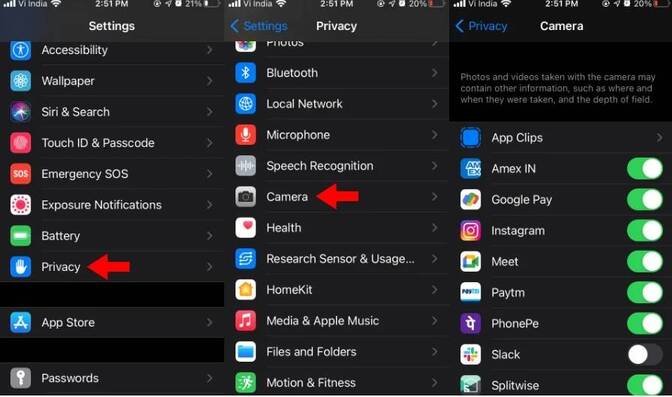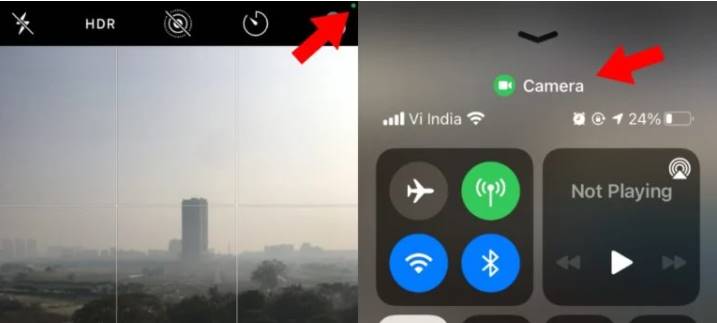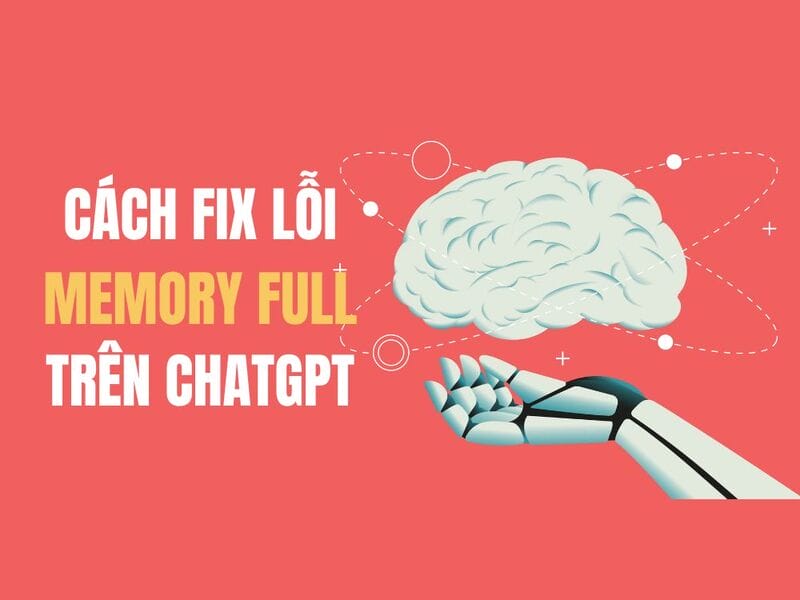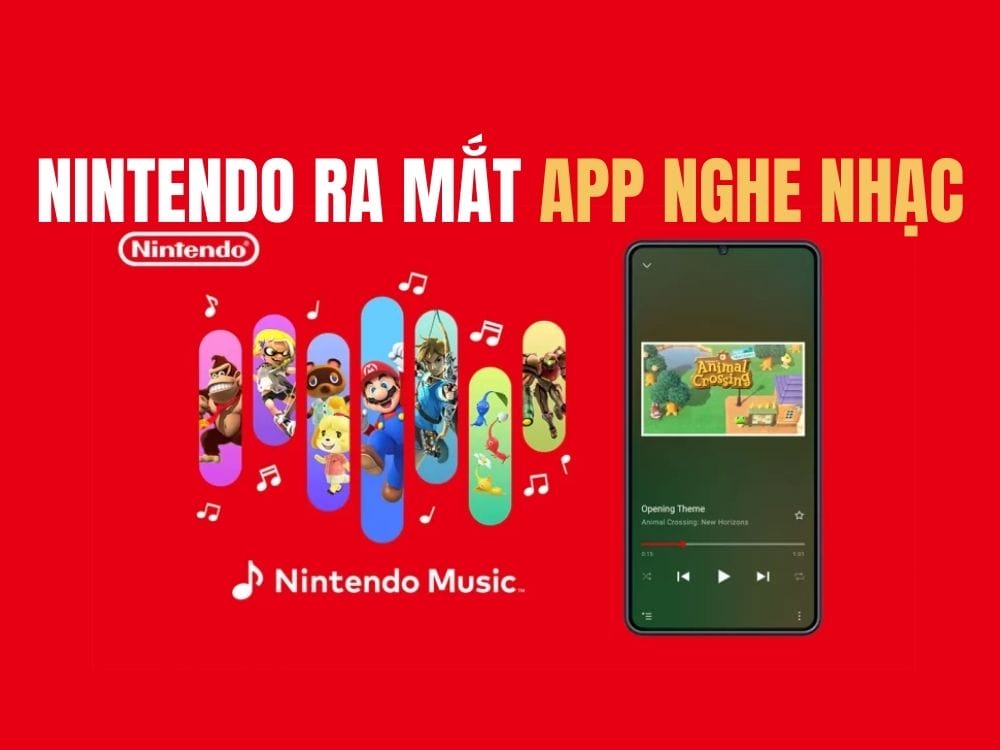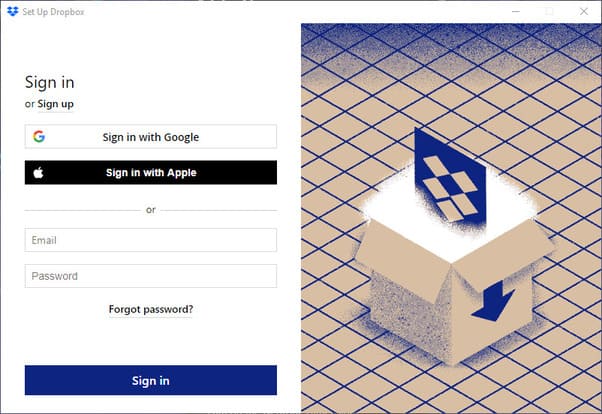Over time, it can be easy to forget which apps you’ve given access to your iPhone’s camera and microphone. Follow the instructions below to know how to check and disable iPhone app access to Camera and microphone on iPhone.
| Join the channel Telegram of the AnonyViet 👉 Link 👈 |
There is an option to disable camera and microphone access and delete the app. But if you want to keep an app and revoke its access to your iPhone hardware, that’s also very easy. We’ll also check which apps authorize location data on your iPhone.
Currently, there are many iPhone camera applications such as taking pictures, scanning QR codes, Scan …. However, sometimes you need to pay attention to which iPhone apps are accessing the camera to make sure you don’t get unauthorized camera access. There are some iPhone apps that don’t have any Camera-related features that ask for permission to open the Camera. There must be bad intentions.
Check the application is using the iPhone Camera and Micro?
Apple allows iPad and iPhone users to see a list of every app that has Camera and Microphone access. Let’s learn how to find those apps and disable microphone and Camera access, app by app. For more ways to customize your settings and keep your iPad and iPhone safe and private. To see a list of iOS apps that grant Camera access is quite simple. Just follow the steps below:
- Open the app Setting on your iPhone.
- Scroll down and tap the option Privacy.
- Scroll down and tap the option Camera or Microphone
- Here you will find all the iOS apps that have granted Camera access.
You can turn off Camera permissions for each app by tapping the toggle next to that app. Note you will have to disable Camera access for each app; there is no feature to turn off all Cameras at once for apps. Here, you can allow Camera access to apps that have not been previously granted. Green is authorized, brown is not authorized.
Monitor real-time Camera usage on your iPhone
With the update iOS 14 latest, your iPhone notifies you when an app starts using the Camera. After you open the Camera app, a dot green will appear in the upper-right corner of the screen on your iPhone’s status bar.
Alternatively, you can drag the Control Center down to see if the Camera is in use.
If the application is using a Micro, there will be a dot orange.
App requires iPhone camera permission
Here are some common apps and categories that require access to your iPhone’s Camera hardware:
| Apps with Camera access | Famous apps | Use Camera to |
| Social network | Facebook, Instragram, Twitter, Snapchat | Stories, articles and video calls |
| Chat/Message | Slack, MS Teams, FB Workplace, Trello | Video Call |
| Scan QR code | Inbuilt, Neo Reader, Bar-Code Reader | Show details for products/services |
| Image/video editor | Snapseed, LumaFusion, InShot, iMovie | Take a photo to edit |
| Augmented reality (AR/VR) | Ikea, Stack AR, Giphy World | Create virtual objects in the real world |