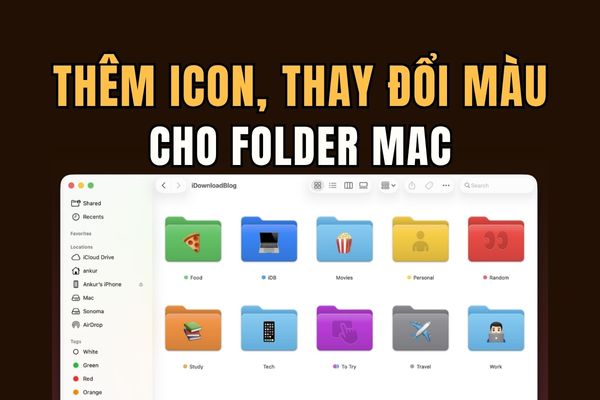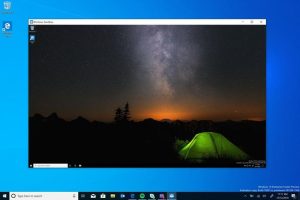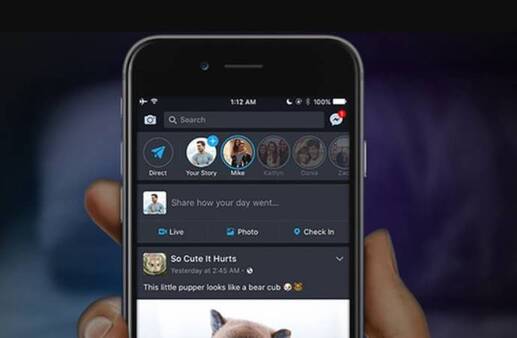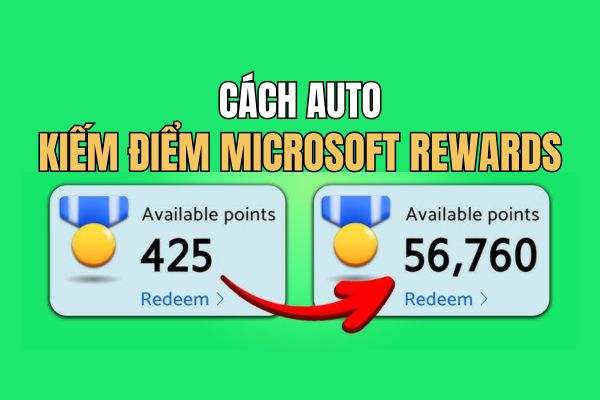Apple's “Find My” network is a useful tool that allows you to locate Apple devices such as iPhone, iPad, Mac, Apple Watch, AirTag and AirPods, as well as track the location of family members. . However, sometimes you may have difficulty turning off Find My, especially when the “Stolen Device Protection” feature is enabled. This article will guide you how to fix the error Find My iPhone cannot be turned off in a detailed and easy to understand way.
| Join the channel Telegram belong to AnonyViet 👉 Link 👈 |
Why does the error of not being able to turn off Find My iPhone appear?
The most common reason why you cannot turn off the “Find My iPhone” option in iCloud settings is because the “Stolen Device Protection” feature is turned on. This feature is designed to protect your device from unauthorized access, even if someone knows your password. It prevents others from making changes to your iPhone or Apple account, such as accessing or changing your password.
Because “Stolen Device Protection” requires Find My to be active, you need to disable this feature before you can turn off Find My.
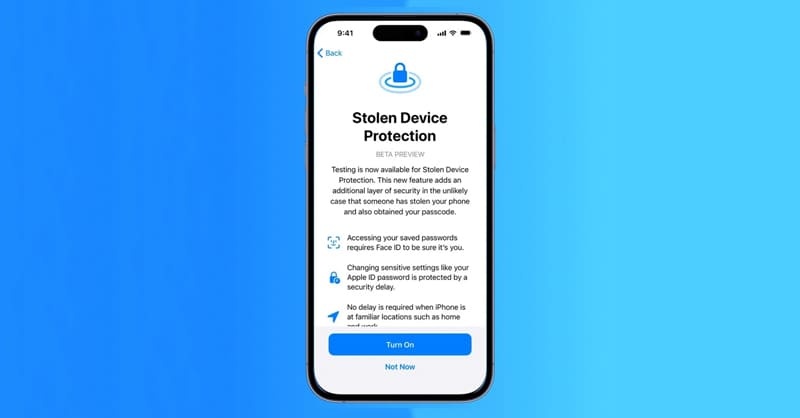
See more: Instructions for installing TrollStore on iOS 17 using TrollRestore
Steps to turn off Stolen Device Protection and Find My
Step 1: Go to Settings > select Face ID & Passcode and enter the device passcode.
Step 2: Select Stolen Device Protection. Turn off the button next to the Stolen Device Protection option and authenticate with Face ID.
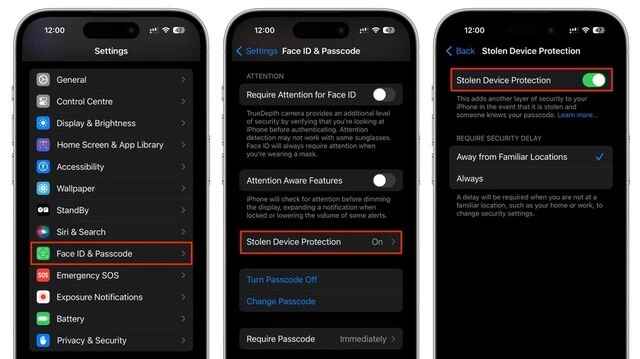
Step 3: After turning off Stolen Device Protection, return to Settings > Select the username displayed at the top of the interface
Step 4: Select Find My > at Find My iPhone, toggle the button off. Enter your Apple ID password and confirm shutdown.
When completed, Find My will be disabled and your iPhone will no longer show up on the Find My map.
When should Find My be turned off?
There are some cases where you should turn off Find My, like:
When transferring iPhone to someone else (selling, exchanging or giving away)
If you plan to sell, trade, or give your iPhone to someone else, turning off Find My is a must. This ensures that the new owner can set up and use the device without any issues related to your iCloud.
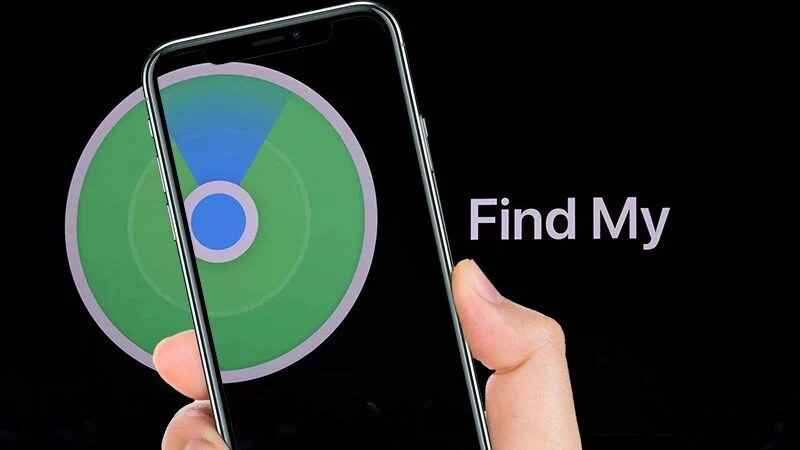
When bringing iPhone for repair
Apple also requires you to turn off Find My if you take your iPhone for repair at an authorized service center. This helps verify your ownership and prevent unauthorized repairs.
See more: Create your own “unique” Zalo stickers with zSticker AI
Conclusion
Job Find My iPhone cannot be turned off There can be many reasons, but most of them can be easily handled with the steps above. Hope this article has provided you with useful information to solve this problem. If you still have difficulty, contact Apple support for more specific advice!