Are you worried that charging your Android phone for too long can shorten its life? Do not worry! You don't need to be a tech expert to protect your smartphone's battery. In this article, AnnyViet will guide you how Turn on automatic charging mode on Android to help preserve batteries effectively and easily.
| Join the channel Telegram belong to AnonyViet 👉 Link 👈 |
What is automatic charging mode on Android?
Auto-discharge mode is a smart feature on the Android operating system, designed to save energy and extend battery life. When the battery reaches a certain charge level, this feature will automatically stop receiving power from the charger.
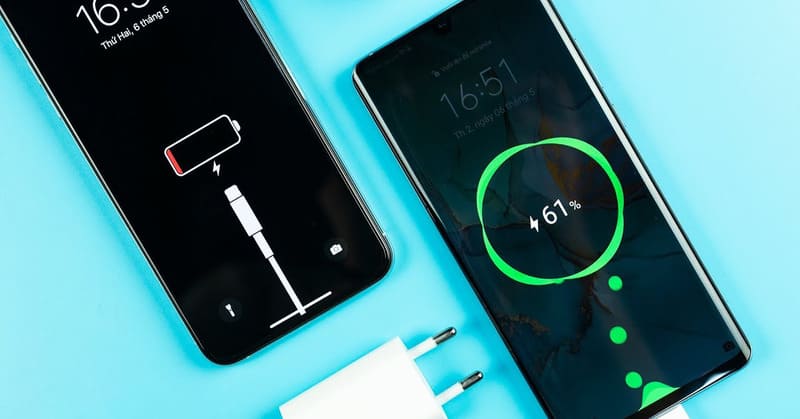
Using this mode not only helps avoid overcharging, but also protects the battery from premature wear. Each battery charging cycle is usually calculated from 0% to 100%. With approximately 1000 to 2500 charging cycles per battery, charging it to 100% each time will shorten the battery's lifespan. Therefore, not charging it to 100% can make your battery last longer.
In particular, this feature is very useful for people who have a habit of charging their phone overnight, as it helps prevent overcharging.
See more: Feature settings Identify Google Pixel songs on other Android devices
Instructions for turning on automatic charging mode on Android
Step 1: Go to the 'Settings' app on your phone > Select 'Advanced features' and then tap 'Bixby Routines'.
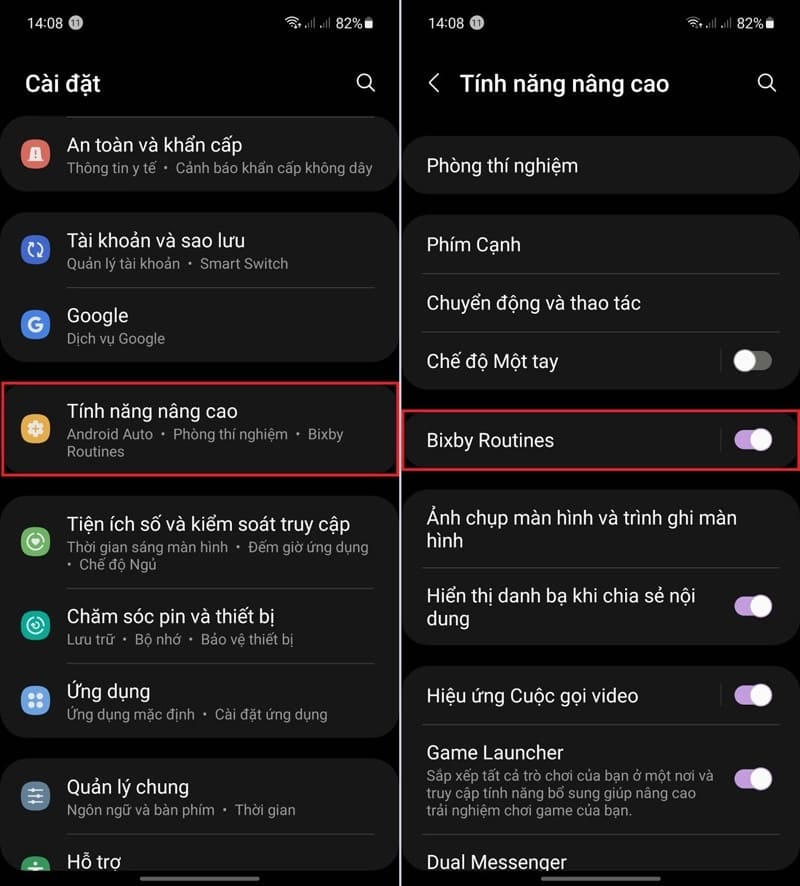
Step 2: Go to the 'Add schedule' tab > In the 'If' section, tap the '+' sign and select 'Battery level' > Enter the battery level you want to set to automatically cut off charging (e.g. 90%) and select ' Equal or above'.
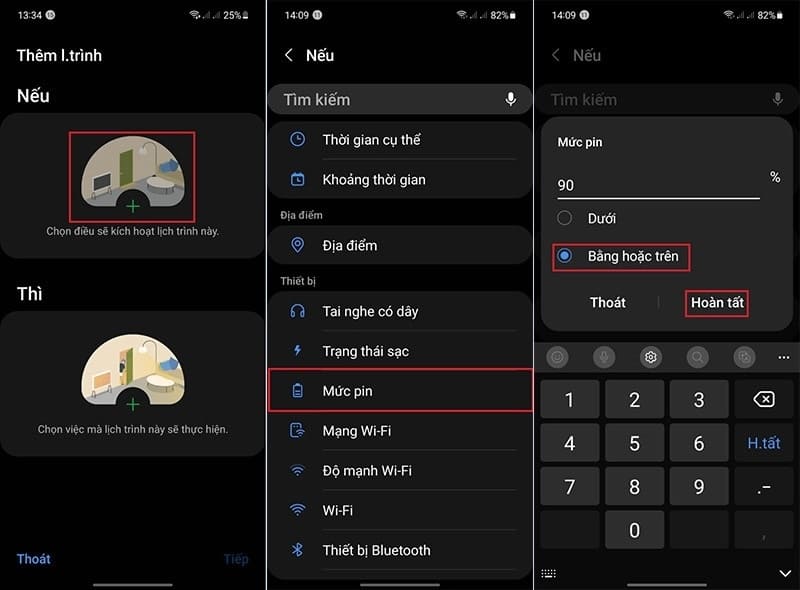
Step 3: In the 'Then' section, click on the '+' sign and select 'Pin'.
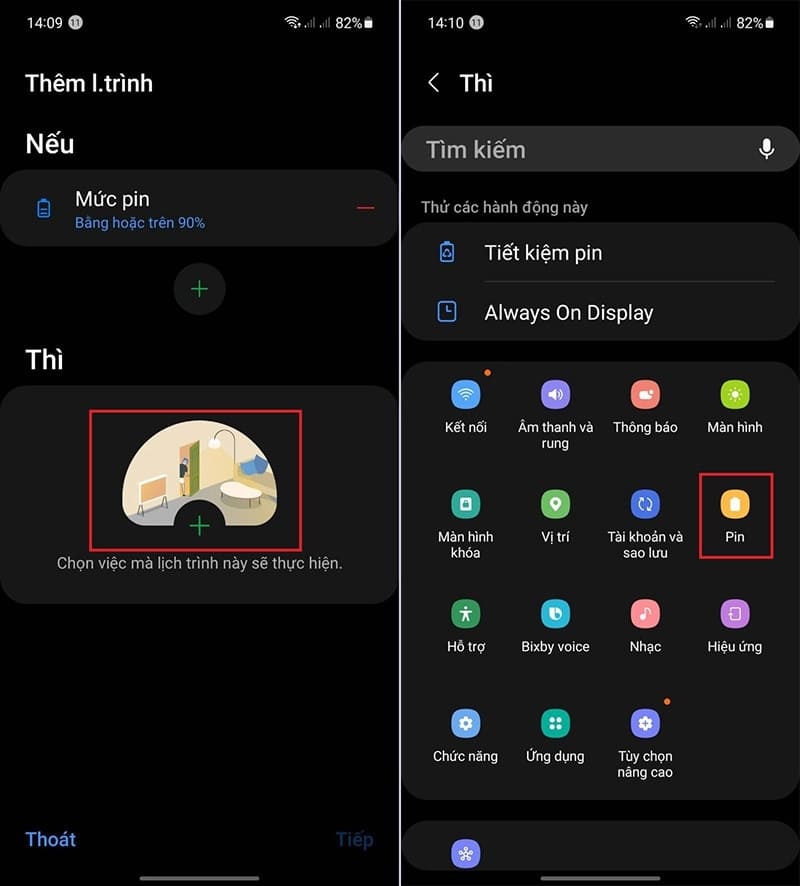
Step 4: Next, select the 'Battery Protection' feature and turn it on.
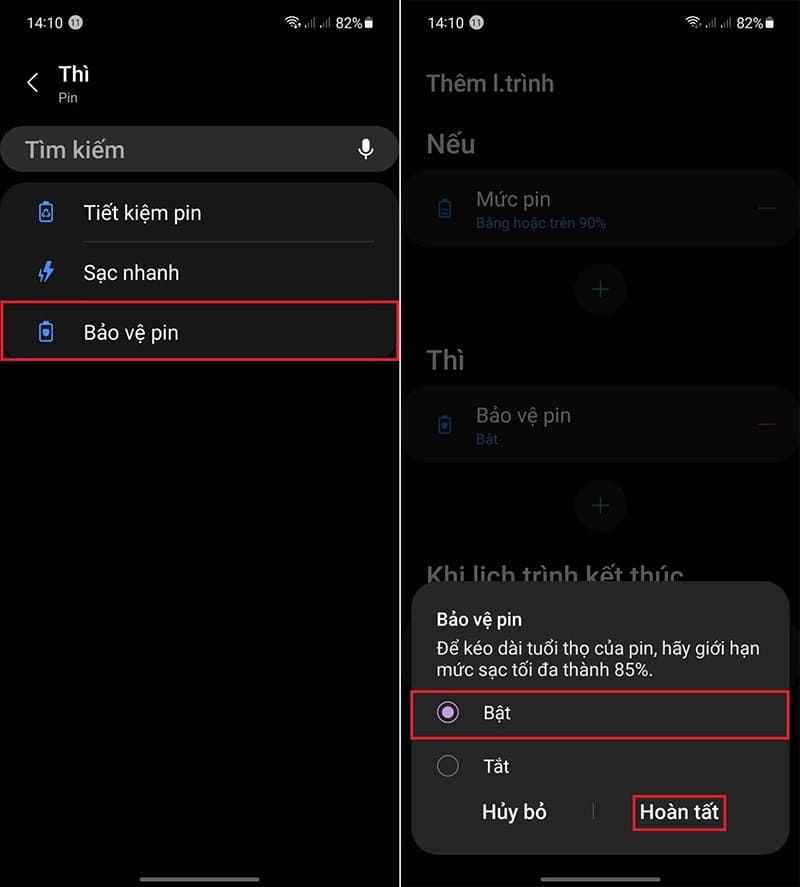
Step 5: Tap 'Next' and name your schedule > Tap 'Done' to save the settings.
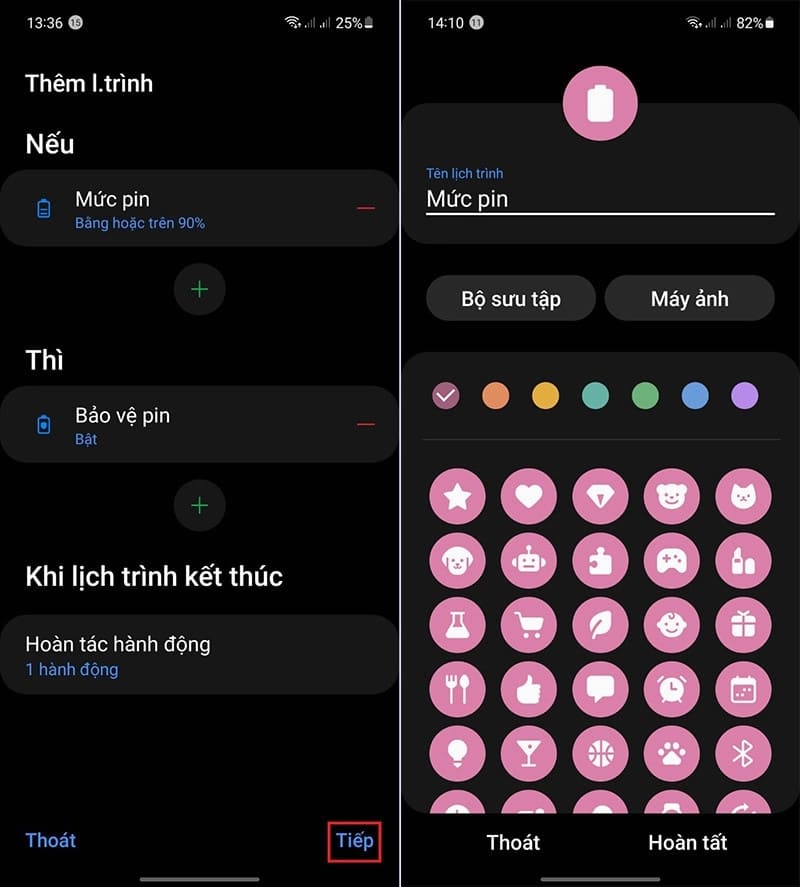
Things to note when charging Android phone batteries
Do not overcharge the battery
Current lithium ion batteries should not be continuously charged once they are 100% full. This can lead to reduced battery life, especially if you have a habit of charging overnight.

Avoid charging while in use
Charging the battery while using your phone may increase the device's temperature, affecting its performance and safety.
Use genuine charger
Use genuine chargers or charging devices that meet the device's specifications to ensure stable power supply and prolong battery life.
Do not let the battery run out completely
For lithium ion batteries, you should plug in the charger when the battery is about 30% to 50%, instead of letting it completely dry before charging.
Avoid charging overnight
Although the Android operating system has an automatic charging shutdown feature, overnight charging should still be limited to keep the battery in the best condition. The ideal battery level is between 65% and 80%.
See more: Tips Install Edge extension on Android
Conclusion
In short, work Turn on automatic charging mode on Android is a simple but effective way to protect your phone's battery. Applying this feature not only helps extend battery life but also helps you avoid risks caused by overcharging. Try the steps that AnonyViet has instructed now to optimize your device's performance and enjoy a long-lasting smartphone usage experience!










