When you select “Sleep” (Sleep mode) in the Shutdown, Restart section of Windows, how will the computer work? We will learn about the Sleep function on Windows and whether the computer will really go to sleep.
| Join the channel Telegram of the AnonyViet 👉 Link 👈 |
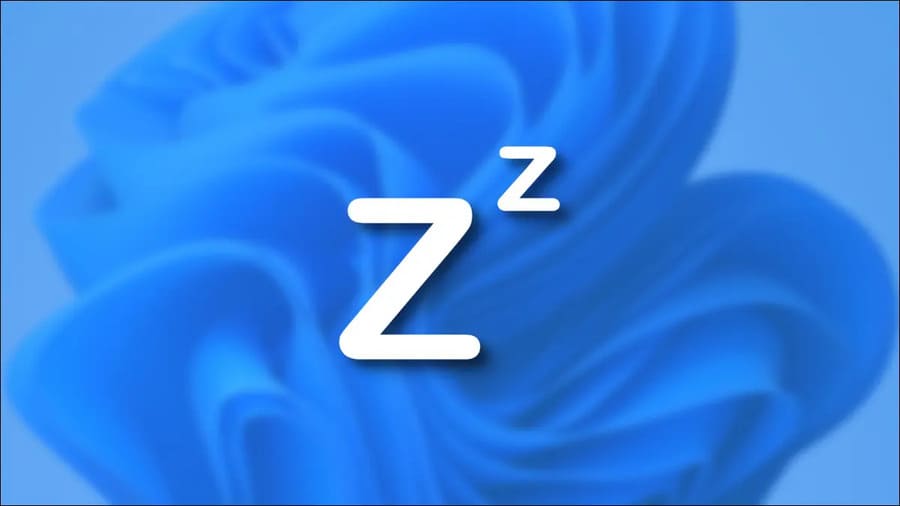
Sleep is a low power consumption mode
Sleep mode is different from shutting down the computer. When you shut down your computer, it takes longer to restart, and you must first close all open programs and data.
In contrast, Sleep mode is a power-saving state that allows the computer to quickly resume operation (usually within seconds) when you want to turn the computer back on. When you enter Sleep mode in Windows, your PC does the following:
- The screen is off.
- The PC saves its current state in memory.
- The PC stops providing power to most hardware devices.
- The PC goes into a low power state.
As long as some power continues to flow to your PC (e.g. your desktop PC remains plugged into a power outlet or your Laptop still has battery power), you won’t lose any data or state of your device. machine. When you wake up your computer, you’ll be able to resume right where you left off.
The magic of ACPI power modes
When you use Sleep mode in Windows, you simply select an option on the screen or press a button. But have you ever wondered how they work?
Sleep mode is regulated by ACPI Sleep States. ACPI (Advanced Configuration and Power Interface) is a power management technique that operating systems use to control the power state of hardware. There are six main ACPI power states, often referred to by abbreviations:
- S0: Working
- S1: Sleep
- S2: Sleep
- S3: Sleep
- S4: Hibernation
- S5: Soft off
S0 is your PC’s power on and running state normally. S1, S2 and S3 are descending power states. S1 and S2 are not used very often. In S1, the CPU stops executing processes, but it doesn’t lose power. In S2, your PC CPU also loses power. In S3 (commonly known as Standby or Pause to RAM), most of the PC’s components lose power except for the memory that is refreshed with minimal power. S3 is the most commonly used mode (as determined by your PC’s hardware manufacturer) when you put your PC to Sleep.
S4 is hibernation – Hibernate. In this state, your PC saves the contents of the memory to a hibernation file on the hard drive and then powers off. When you wake your PC from hibernation, it reads the hibernation file and restores your open programs and files from the hard drive. S5 is the “soft off” state. In this state, your PC is completely powered off. It’s like when you press the power button to turn off the PC.
How to put a PC into Sleep mode

Now you know what happens when you put your PC to sleep. By default on many machines, you just need to press the power button once and your PC will automatically go into Sleep mode. If that doesn’t work, open the Start Menu, click the power icon, then select “Sleep.” Or you can press Windows + X on your keyboard, then press “U” and then press “S.” Your PC will go into Sleep mode immediately.
In addition, if you are using MAC but do not know shutdown or sleep, you can read this paragraph.










