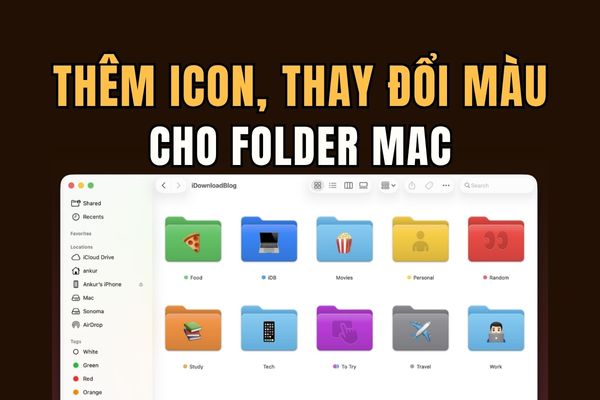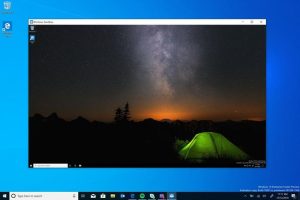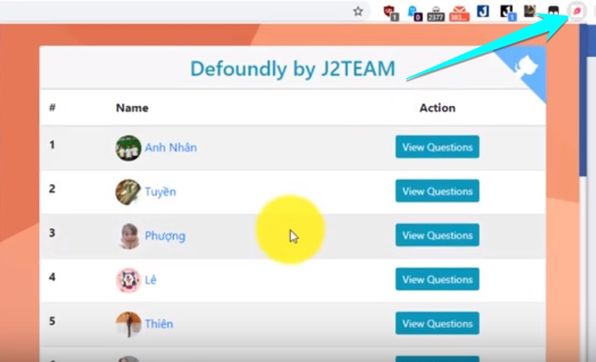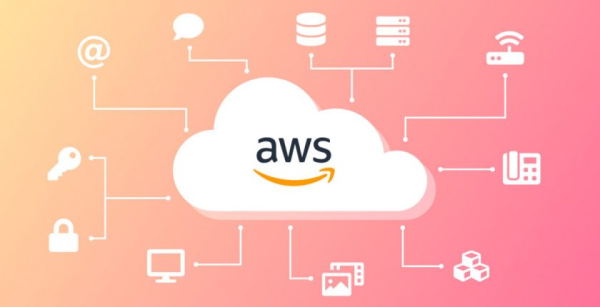Magic Grab by Canva is a recently launched feature that helps you separate the subject of your photo from the background and move it to any position you want. This brings many benefits to photo design, such as increased flexibility, creativity and professionalism.
| Join the channel Telegram belong to AnonyViet 👉 Link 👈 |
Magic Grab – Canva’s unique AI feature
Canva is no exception to the trend of using artificial intelligence (AI) and has introduced many AI features with Magic Studio. Part of Magic Studio is the Magic Grab feature.
This is a tool that allows you to edit photos with a bit of AI. Using Magic Grab, you can isolate an object in a photo and easily move, resize, and modify it without affecting the photo background.
Currently, this feature only supports separating the main object in a photo, but the company says it will expand it to allow users to separate any object in the future. Here’s how you can use this tool.
How to use Magic Grab to edit photos
With Magic Grab, you can detach the object and move it to another location in the photo, resize it or make any other edits very easily.
Note: This feature is only available to Canva Pro, Canva for Teams, Canva for Education and Canva for Nonprofit users; This means Canva Free users cannot access it. It’s also not available in China, and you can’t use it in Canva Docs, Video, and Photo Editor outside of Editor.
You can use Magic Grab on your computer or mobile app; The process is the same for both.
Step 1: On your computer, visit canva.com and navigate to the design you want to edit. Or you can start a new design and upload the photo you want to edit.
Note: Magic Grab does not support images placed in frames, grids or as page backgrounds.
Step 2: Then, click ‘Edit Photo’ from the toolbar at the top
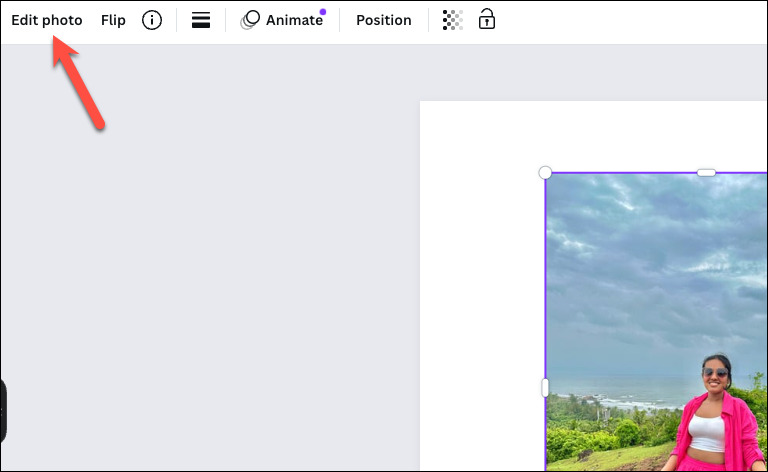
Step 3: Select the ‘Effects’ tab > Select ‘Magic Grab’ under ‘Magic Studio’.
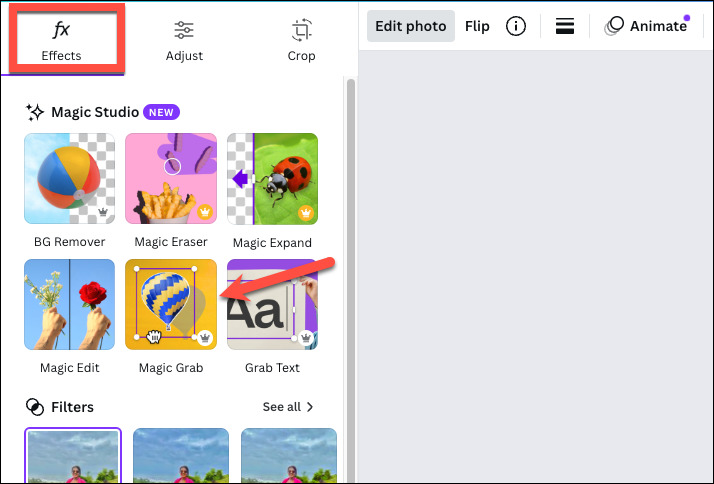
It will take a few seconds for AI to separate objects in the image.
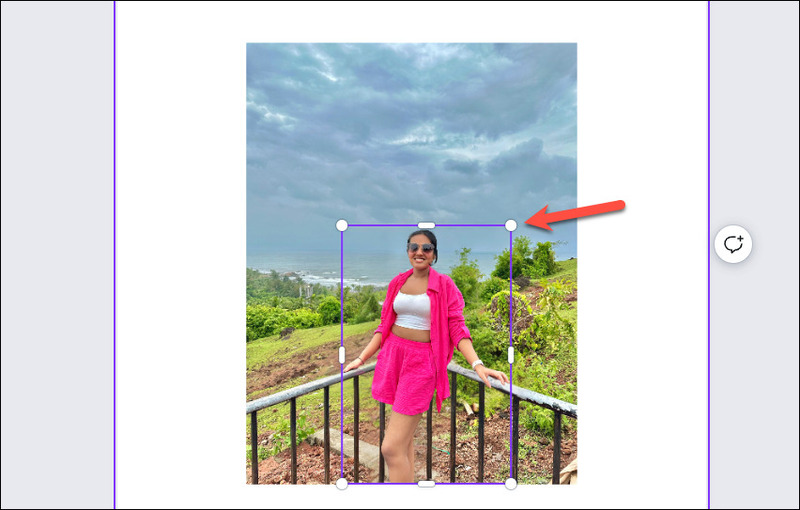
You can now move or resize the extracted object. You can even edit it as you like, like flipping, animating, changing transparency, erasing,… any of the tools Canva provides for photo editing.
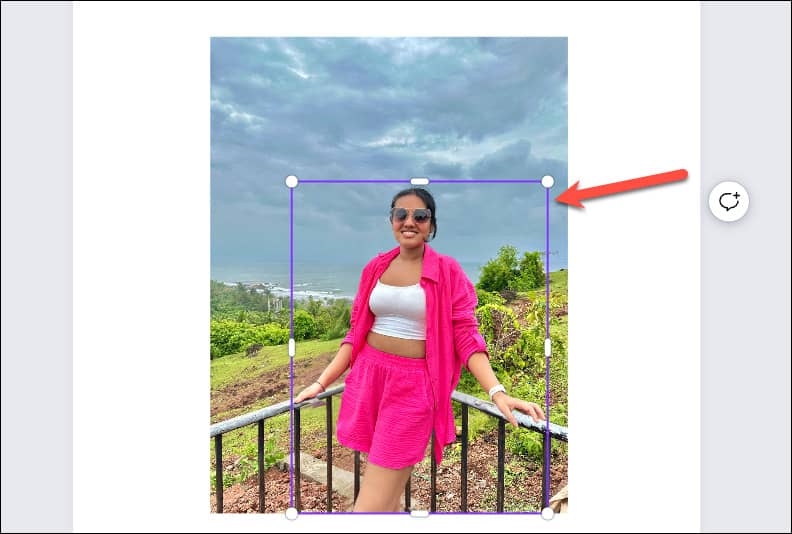
When you move the subject to another location of the photo, you don’t need to worry about the background in the original location because; The AI will automatically “paint” it so it blends in with the rest of the original wallpaper.
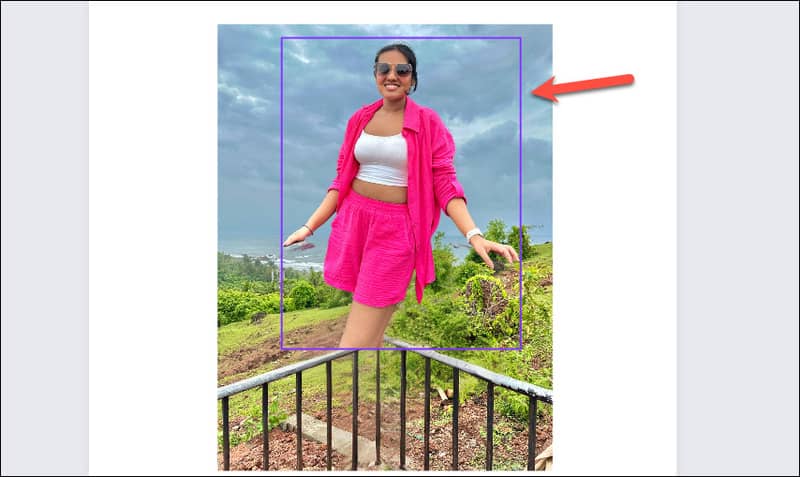
You can return to the original image using the Undo button, or the Undo keyboard shortcut (Ctrl/Cmd + Z). You can also click the ‘Magic Grab’ button again from the left panel to disable it.
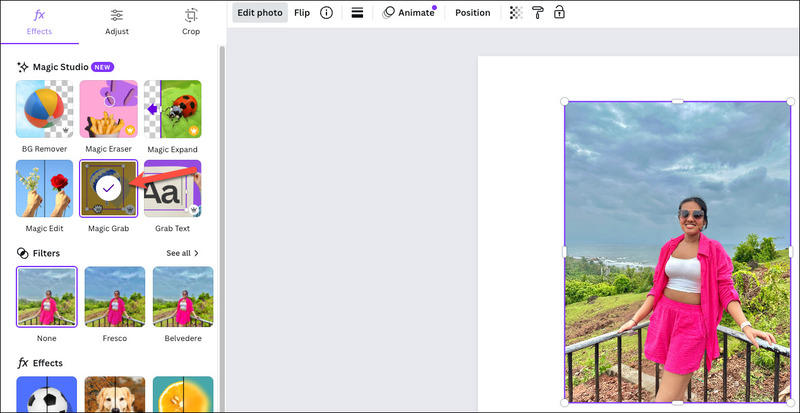
This feature works best when there is a clear object in the photo. If there is no explicit object, you will receive an error message. But overall, this feature is very promising. You can also combine it with other AI tools Canva introduced such as Magic Expand, Text Grab, Magic Edit,…
Epilogue
Use tools Magic Grab by Canva can help you save time and effort during photo editing, peeling, changing the size and position of objects without affecting the background. Have you experienced this exciting new feature yet?