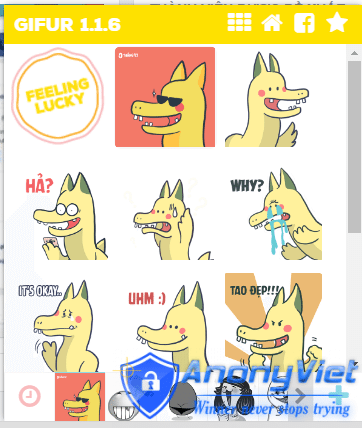Keystrokes the computers use Windows 10 allows us to operate quickly and conveniently. Today, AnonyViet List all these very common Windows Logo key combinations.
Like previous operating systems, Windows 10 is provided by “big” Microsoft for very popular key combinations. And the most common is probably the key combination using the . key Windows also known as key Start Menu.

Here is a list of all keystrokes that use the Windows key:
– Windows key: Open or close the Start menu.
– Windows key + A: Open the Action Center (Action center).
– Windows key + B: Set focus in the notification area.
– Windows key + C: Open Cortana in listening mode. Note Cortana is only available in some countries/regions, and some Cortana features may not be available everywhere. If Cortana isn’t available, or if you’ve turned it off, you can still use the search feature.
– Windows key + D: Show and hide the desktop.
– Windows key + E: Open File Explorer.
– Windows key + G: Open the Game bar when a game is open.
– Windows key + H: Open the Share button.
– Windows key + I: Open Settings Settings.
– Windows key + K: Open Connect quick action.
– Windows key + L: Lock your PC or switch accounts.
– Windows key + M: Minimize all windows.
– Windows key + O: Lock device orientation.
– Windows key + P: Select the presentation display mode.
– Windows key + R : Open the Run dialog box. This can be considered the most commonly used Windows key combination in this list.

– Windows key + S: Open search.
– Windows key + T: Cycle through the applications on the taskbar.
– Windows key + U: Open the Accessibility Center.
– Windows key + V: Cycle through notifications.
– Windows key + Shift + V: Cycle through notifications in reverse order
– Windows key + X: Opens the Quick Links menu.
– Windows key + Z: Displays available commands in an application in full screen mode.
– Windows key + comma (,): Temporarily view the desktop.
– Windows Key + Pause: Displays the System Properties dialog box.
– Windows key + Ctrl + F: Search for PC (if you are using a network).
– Windows key + Shift + M: Restore minimized windows on the desktop.
– Windows key + number: Open the desktop and start the application pinned to the taskbar at the location indicated by the number. If the application is already running, switch to that application.
– Windows key + Shift + number: Open the desktop and start a new instance of the application pinned to the taskbar at the location indicated by the number.
– Windows key + Ctrl + number: Open the desktop and switch to the active bottom window of the application pinned to the taskbar at the position indicated by the number.
– Windows key + Alt + number: Open the desktop and open the Jump List for the application pinned to the taskbar at the location indicated by the number.
– Windows key + Ctrl + Shift + number: Open the desktop and open a new instance of the application at the given location on the taskbar as administrator.
– Windows key + Tab: Open the Actions view.
– Windows key + Up arrow: Maximize the window.

– Windows key + Down arrow: Remove the current application from the desktop or minimize the desktop window.
– Windows key + Left arrow: Maximize the desktop or application window to the left of the screen.
– Windows key + Right arrow: Maximize the desktop or application window to the right of the screen.
– Windows key + Home: Minimize all but active desktop windows (restores all windows on second key press).
– Windows key + Shift + Up arrow: Stretch the desktop window towards the top and bottom of the screen.
– Windows key + Shift + Down Arrow: Restore/minimize active desktop windows vertically, maintaining width.
– Windows Key + Shift + Left Arrow or Right Arrow: Move an application or window in the desktop from one desktop to another.
– Windows key + Spacebar: Switch input language and keyboard layout.
– Windows key + Ctrl + Spacebar: Change to the previously selected input method.
– Windows key + Enter: Open Narrator.
– Windows key + slash (/): Proceed to convert the IME again.
– Windows key + plus (+) or minus (-): Zoom in or out with Magnifier.
– Windows key + Esc: Exit Magnifier.
Above are all the most common Windows key combinations on Windows 10 computers. Hope the article will be useful to you.
Author: blogthuthuatwin10.com