Mouse without Borders is an application that allows you to control multiple computers with a single set of keyboard and mouse. You can move the mouse pointer back and forth, copy and paste content, and drag and drop files between computers. In this article, let’s AnonyViet Discover the features of this application offline!
| Join the channel Telegram belong to AnonyViet ???? Link ???? |
Benefits of controlling 2 monitors with 1 mouse
If you are a person who often works with multiple computers at the same time, you may encounter difficulties such as:
- Had to switch between different keyboards and mice to control the computers.
- Data must be copied and pasted between computers using USB or network.
- You cannot take advantage of the large screen space of computers.
To solve these problems, you can use a free Microsoft tool called Mouse without Borders. This is a software that allows you to control multiple computers with a single mouse.
What is Microsoft Mouse without Borders?
Microsoft Mouse without Borders is a software developed by the Microsoft Garage Research Center. This is a personal project of developer Truong Do, who created this tool to support his work.

Mouse without Borders allows you to connect up to 4 Windows computers in the same LAN or Wi-Fi, providing great benefits to users, such as:
- Allows the mouse pointer to be moved back and forth between the screens of the computers as if they were one
- Use your current computer’s keyboard to type text on other computers
- Copy and paste content or drag and drop files between computers with ease
How to use Mouse without Borders
To use Mouse without Bordersyou need to follow these steps:
Step 1: Download and install Mouse without Borders. You can download this software from the official Microsoft website here
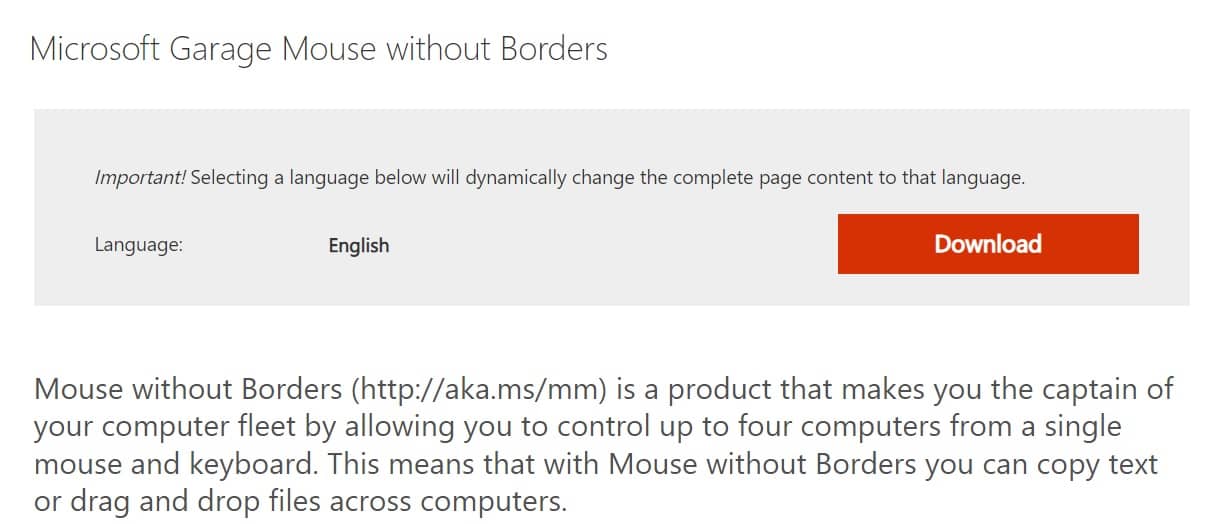
Step 2: Run Mouse without Borders on the main computer you want to use (main PC).
Step 3: If you already have Mouse Without Borders installed on other computers, please select “Yes”. If you have not installed it, please select “No” to get the code to link the computers together.
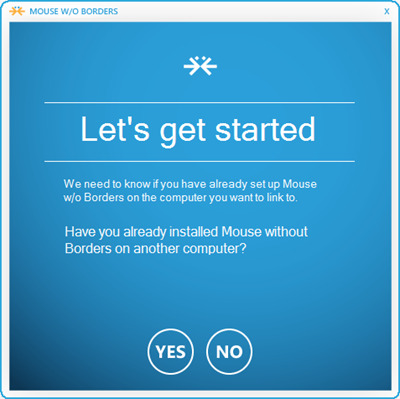
Step 4: Once you have the code, enter the computers you need to connect to.
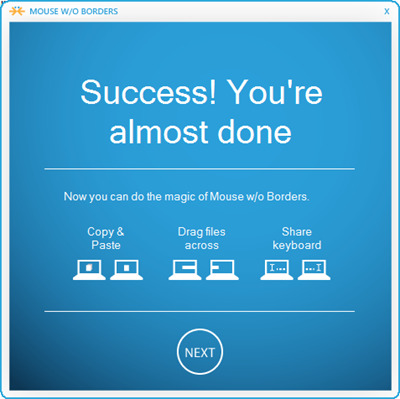
When completed, a message will appear
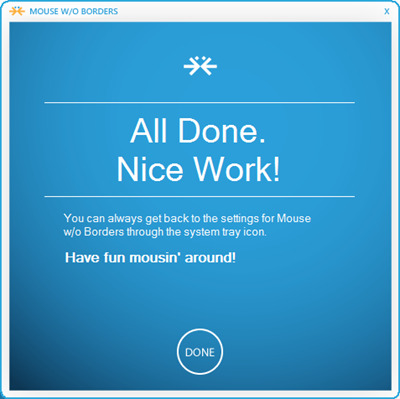
Step 5: Once connected, adjust the options in the Settings window of Mouse Without Borders such as screen arrangement, keyboard shortcuts, etc.
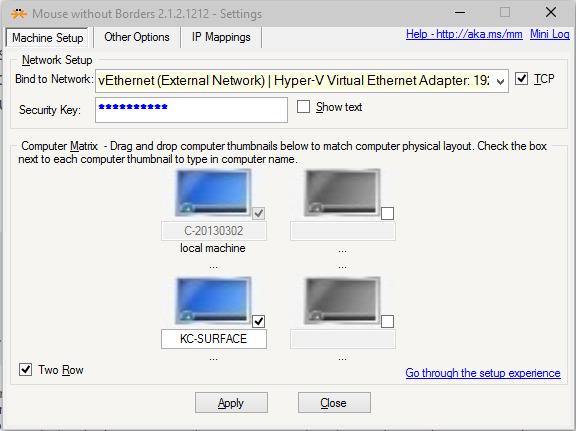
In the Other Setting tab, there is a Clipboard sharing setting between computers, so you can transfer data between computers conveniently.
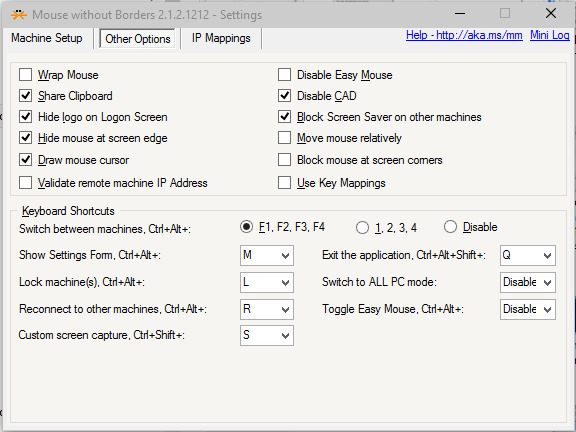
However, software Mouse Without Borders There is also a weakness that is not supported on MAC or Linux. But if you use Windows, this software can work well and bring a lot of convenience in work.
Epilogue
Mouse without Borders is a free and useful Microsoft tool that allows you to control multiple computers with a single mouse. You can also share your keyboard, clipboard and files between computers easily, saving you time, increasing efficiency and productivity. If you are a person who often works with multiple computers at the same time, you should try using Mouse without Borders to experience its benefits!










