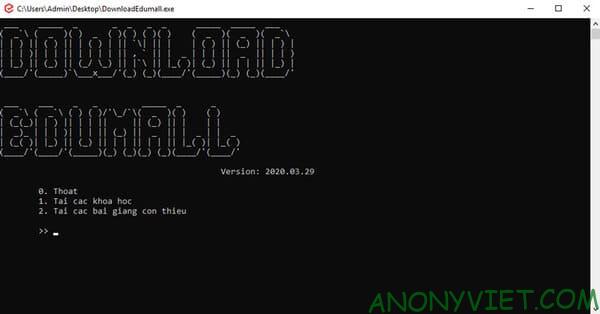Downloading Videos on Edumall cannot be done with IDM for security reasons. Fortunately, the author NguyenKhong has continuously updated the tool to help you download the Edumall course to your computer easily. Currently, there are many free courses on Edumall so that you can stay at home because of the covid-19 epidemic to supplement your knowledge. If the Internet is quite slow, you can Download the Edumall course video to your computer and then save it for learning with Tool Download Edumall.
| Join the channel Telegram of the AnonyViet 👉 Link 👈 |
The Tool is currently shared by Mr. NguyenKhong on Github. You can download the .exe file to run on WINdows or .py to run on Linux. I have tested the tool on Windows and it works quite well. Tool Download Edumall can download 5 threads, making the download speed faster. Tool’s Update feature includes:
- Download videos of Edumall courses and jefm attachments currently in your account, including the Free course
- Load missing lectures in a given course.
First make sure you have an account with the course. Currently Edumall is Free 61 courses on the occasion of having to stay at home because of the Corona Virus. You just choose a course want to download, then press Start learning is that course will stay in your account.
How to use the Tool as follows:
Step 1: First you need Download Tool Download Video Edumall about computers.
(github)
Step 2: Select first then press Enter and Sign in with the Edumall account you have the course you want to download.
Step 3: Tool will list the courses and accounts you currently have. Now you just need to select the course you want to download to your computer.
Especially, you can choose many courses on Edumall to Download at once by choosing the following:
- Default is to download all
- Select any courses you want to download. Example: 1,3,6,7
- Select the courses you want to download in order. Example: 1-5
The example in the picture is that I will download the course from 59-61 (3 courses)
Step 4: Select the number of Download streams, if your computer has a strong configuration and high Internet speed, just choose the default of 5 or greater and then Enter.
Now you just hang up and leave it there, if you have a VPS, the download speed will be faster.
After downloading the lectures, go to the folders DOWNLOAD/Course name/Complete/ to get the course videos and attachments.
If the video is still missing after downloading, open the file DownloadEdumall.logwith the following text WARNING: [hlsnativethread] download key decrypt failed then make sure that the video of that lecture can be viewed on a browser before it can be downloaded. (Because the developer is a bit lazy, it takes a while to see it, sorry.)
Download the missing lectures of the course
If in the process of Downloading something is missing, or you want to download only a certain lecture, the number function 2. Open the tool and choose the number 2 and press Enter.
Then select the lesson you want to download to your computer. You can select 1 or more lectures to download just like in the digital function first.
- Default is to download all
- 1-3 downloads from lesson 1 to lesson 3
- 1, 3, 4: download lesson 1, lesson 3, lesson 4