Windows 11 brings a modern, beautiful interface and many unique features, including Spotlight – a automatic tool to change the wallpaper with beautiful photos from around the world. However, not everyone is satisfied with the symbol “Learn more about this picture” appears on the background screen. So how to Delete Icon Learn more about this picture Effective way? Let’s explore the detailed solutions below!
| Join the channel Telegram belong to Anonyviet 👉 Link 👈 |
Why does the “Learn more about this picture” icon cause annoyance?
Spotlight feature above Windows 11 Not only provides wallpapers but also allows users to click on the “Learn More About this Picture” icon to find out information about images. This idea is interesting but not heartbreaking everyone. According to the reflection from the Latest Windows Latest, the user community complains that this symbol disturbs the desktop interface, especially when they just want to enjoy the wallpaper without more information.
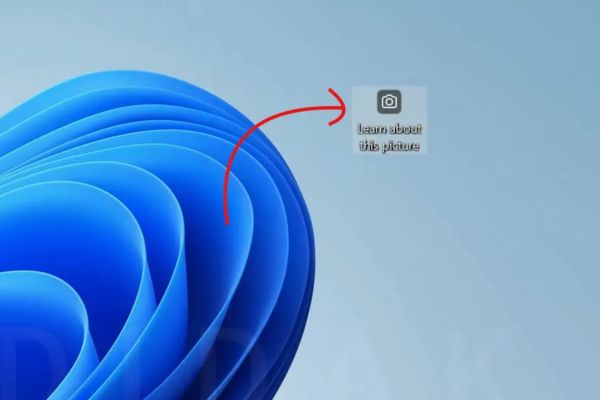
Even a post on Microsoft Feedback Hub related to this issue has attracted more than 400,000 views. This shows that the need to delete the Learn More About this Picture is not only a personal opinion but also became a common desire of a large number of users. Unfortunate, Microsoft There is no integrated option to turn off directly in the settings, forcing users to find manual solutions.
How to delete the reasoning icon more about this picture
If you are not too “salty” with Spotlight, the easiest way to remove this symbol is to completely turn off the feature and switch to the static wallpaper from the personal collection.
To do it, you just need to enter Settings> Personalization> Backgroundselect “Picture” or “Slideshow” instead of “Windows Spotlight”. However, the disadvantage of this method is that you will lose the convenience of the wallpaper automatically changes every day.
For those who still want to keep Spotlight but cannot bear the unpleasant symbol, do not worry! Here are two effective ways to delete the reasoning icon more about this picture without giving up your favorite feature.
Method 1: Use Registry Editor to delete the icon
This is a technical solution but extremely effective to delete the reasoning icon more about this picture. However, you need to manipulate carefully to avoid affecting the system. Please follow these steps:
Step 1: Press the key combination Windows + Rtyping “RegeditAnd click Enter.
HKEY_CURRENT_USER\Software\Microsoft\Windows\CurrentVersion\Explorer\HideDesktopIcons\NewStartPanel
Step 2: Create a new key: Right -click on the empty area, choose New> Dword (32-bit) Value.
Step 3: Name: Enter {2CC5CA98-6485-489A-920E-B3E88A6CCCT3}} and click Enter.
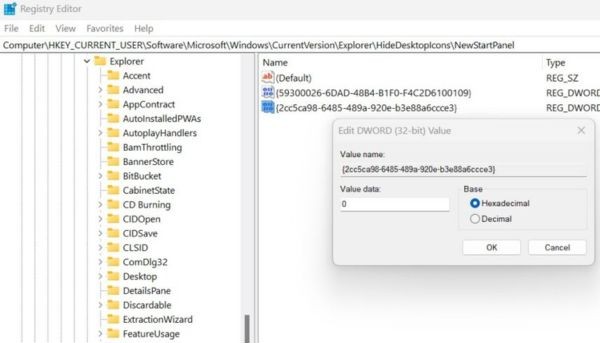
Step 4: Edit value: double click on the newly created lock, keep the hexadecimal mode, change Value data into 1then click OK.
Step 5: Restart the device: Exit the Registry Editor and restart the PC to apply changes.
Once completed, the “Learn more about this picture” icon will completely disappear from the background screen. If you want to recover, you just need to return to the upper lock and change Value Data to 0.
Method 2: Use Explorer Patcher to turn off the icon
If you are not used to editing Registry, third -party applications like Explorer Patcher is a more friendly choice to delete it. This is an open source tool, easy to use and safe. The steps are as follows:
Step 1: Visit the github page of Explorer Patcher HERE To download the latest version.
Step 2: Run the settings file and wait for the process to complete. After installation, the application will automatically launch.
Step 3: Switch to tab Spotlight In the left menu. Click Hide the “Learn more about this picture” icon.
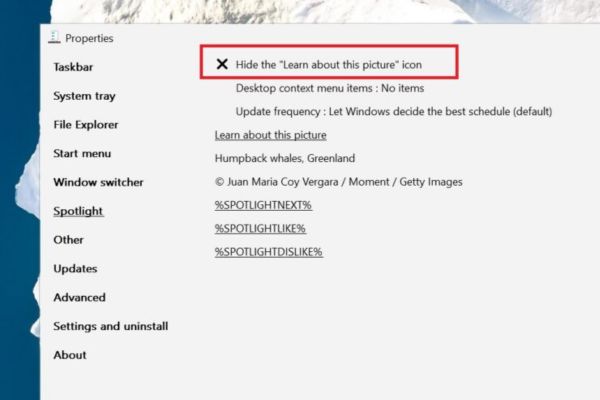
Immediately, the icon will disappear without restarting the device. If you want to recover, you just need to uncheck this option in the application.
Conclusion
With hundreds of thousands of feedback from users, Microsoft may soon add the official option to Delete Icon Learn more about this picture In the upcoming Windows 11 updates. This not only improves the user experience but also shows the listening from the technology giant. In the meantime, you absolutely can apply the above methods to enjoy the clean, tidy background screen as you like!











