You want to know how to delete search history on facebook to secure personal information or delete “sensitive” searches that you do not want others to know. Then please follow the very simple tutorial below, you can do it on your computer or phone!
| Join the channel Telegram belong to AnonyViet ???? Link ???? |
Reasons to delete Facebook search history
In today’s digital age, the use of social networks has become an indispensable part of life. When using Facebook, we often use the search feature to look up information, images, videos and more. However, many people do not know that storing search history can put themselves at risk, here are the reasons why you should delete your search history on Facebook:
Privacy of personal information
Facebook search history may contain sensitive personal information such as interests, thoughts, opinions, etc. If not deleted, others can access this information and use it to cause harm or infiltration. into your account.

Get rid of ads
Facebook uses your search history to deliver ads tailored to your interests and needs. If you don’t want to receive annoying ads, you should remove them.
Account Cleanup
Perform how to delete search history on facebook It also helps to clean up your account, reduce the amount of data stored on the server, and help you find information faster.
Protect your identity
If you must share a computer or device with more than one person, clearing your search history will help protect your identity, avoiding the exposure of personal information that can lead to many scams.
Reduce pressure on yourself
If you’ve been looking for some sensitive information or want to keep it hidden from others, deleting it will help you feel more comfortable and confident when using Facebook.
Instructions on how to delete search history on Facebook using a computer
Method 1: Do it on the search bar
Step 1: Open the Facebook page and log in to your account.
Step 2: Click on the search box, now you simply click the x to delete the content you want.

Or you can click “Edit” to take you to the Activity Log page, where:
- To clear the entire history, click “Clear Searches”
- To delete each specific history, click on the “…” and then select “Delete”.
Method 2: Do it on your personal page
Step 1: Access your profile on Facebook by clicking on your avatar
Step 2: Click on the 3-dot icon “…” and then select “Activity Log”
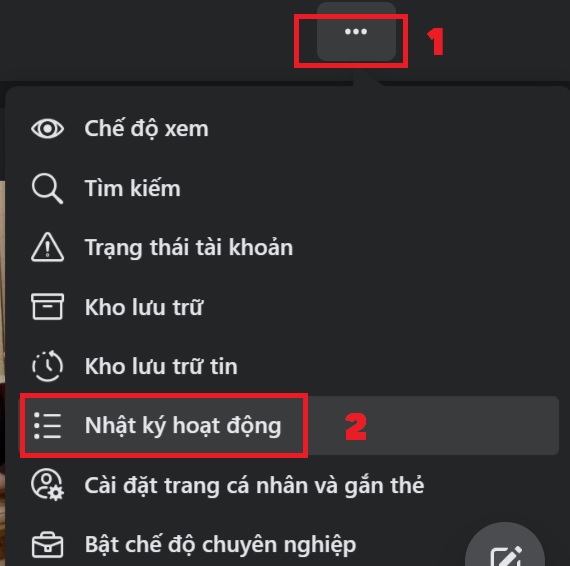
Step 3: Now the window displays a very detailed classification of your activities on Facebook, not only what you search for, which videos you watch, but which pictures you like, where to comment, etc. will all appear. here.
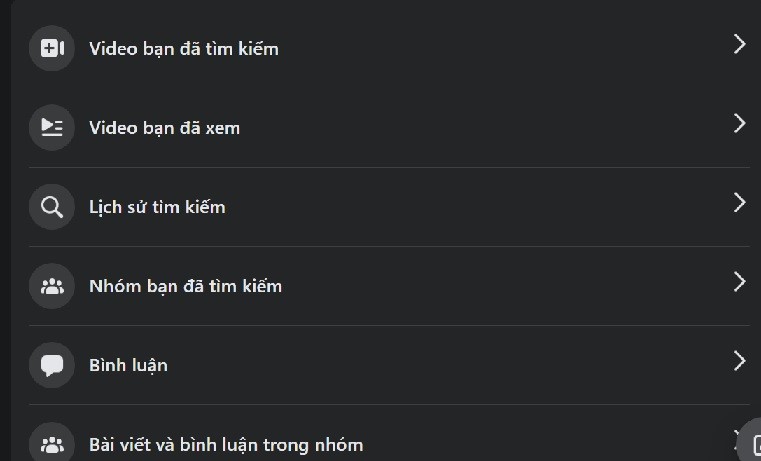
Step 4: Click on the item you want to delete. To proceed with the entire “disposal”, you also click on the line “Delete searches”. Or click on the “…” , select “Delete” to “purge” some sensitive content that the wife/lover can click to check will not raise suspicion.
Instructions to delete search history on Facebook by phone
You can also “discard evidence” right on your phone easily in the following ways:
Method 1: Manipulate the search bar
Step 1: Log in to your Facebook account on your phone, click on the magnifying glass icon to access the search bar
Step 2: The screen will appear the things you have searched for recently. If you want to delete any information, just click on the “x” next to it.

To access older search histories, click “See all”, to delete all, select “Delete all” or press x to delete specific ones.

Method 2: Do it on your personal Facebook page
Step 1: Access your profile by clicking your profile picture icon.
Step 2: Click on the 3 dots “…”, then select “Activity Log”
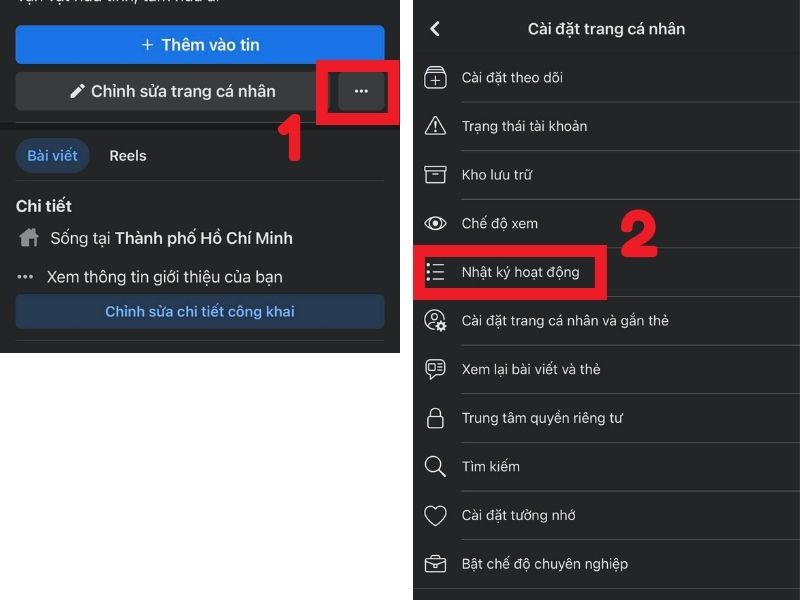
Step 3: Scroll down, select “Recorded actions and other actions”, select the item you want to delete
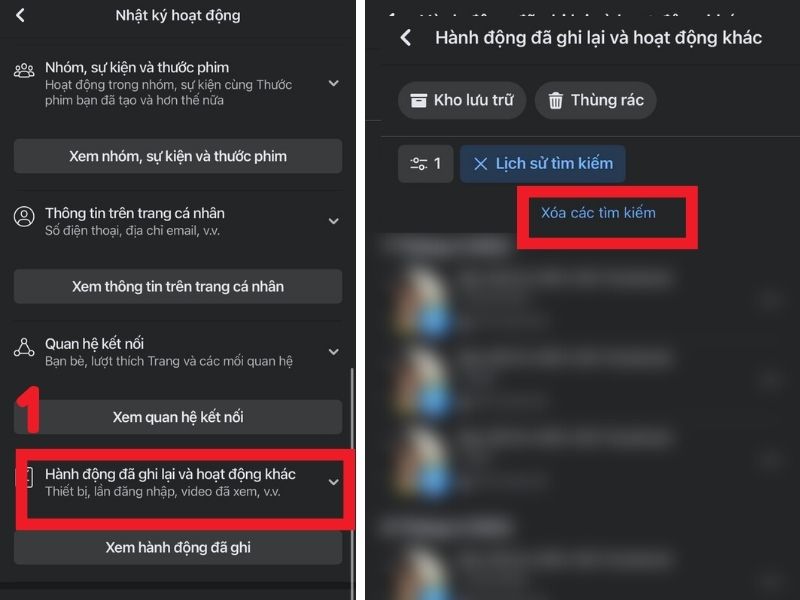
Step 4: Click “Clear searches” to clear all, or click x on each content you want to delete.
With this guide, you won’t have to worry about your crush or crush finding out what searches are on your account.
If you feel the need to clear your search history in order to keep a “shady affair” a secret so you don’t have to worry about being discovered, this is only a temporary fix. Ask yourself: “How long will I keep lying and hiding this?” Appreciate your relationship with others, always treat them with sincerity, because that is the core element of a solid and long-lasting relationship.
Epilogue
So I just guided you how to delete search history on facebook quickly and simply, you can perform operations on computers and phones, extremely convenient. Good luck with your application!










