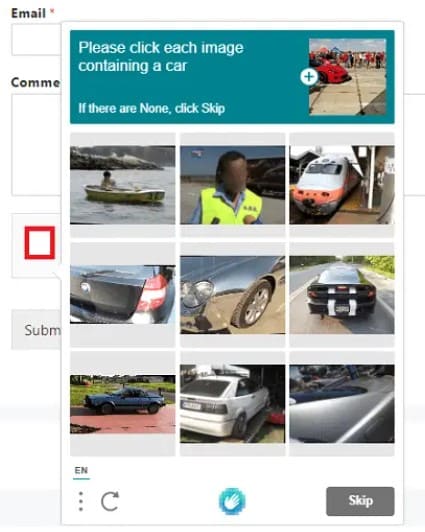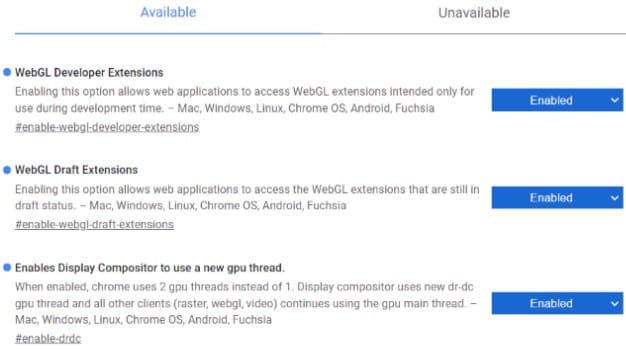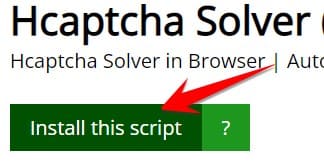hCaptcha is a security solution to avoid spam login or website access from abnormal IPs. When you encounter hCaptcha you have to click on each image according to the suggestion of the main image. For example, you need to click on the correct image with “vehicle” as described by hCaptcha. However, if you encounter a lot of hCaptcha, it will cause inhibition and sometimes click the wrong one to have to click again. Today I will guide you to pass hCaptcha automatically, no need to click each image.
| Join the channel Telegram of the AnonyViet 👉 Link 👈 |
What is hCaptcha?
Captcha is a simple test to distinguish humans from automated bots. Humans can solve it easily, but difficult for bots and other malware.
After the Google-owned reCAPTCHA changed its business model from free to paid, many were looking for a free alternative to hCaptcha.
hCaptcha (https://www.hcaptcha.com/) is currently the largest independent captcha service and runs on the Internet accounting for 15%.
hCaptcha helps protect user privacy and helps companies tag their data. It provides simple and reliable bot detection that can’t be solved by humans.
How to bypass hCaptcha automatically without Click
However, nothing is impossible, now there is a script to help you pass the images of hCaptcha simply, just open the captcha and wait a bit, the images will be automatically selected and you just need to click OK done.
Method 1: Use userscript manager to overcome hCaptcha
Because the code beyond hCaptcha is written in javascript, so on the browser you need to have an extension that interferes with the code in the browser. You can install the following extensions:
Next turn on the hardware acceleration function of the Web browser according to the instructions below:
- Open chrome://settings in the browser address bar.
- Left window select Show Advanced settings
- Scroll down to find: System.
- Give it a check Use hardware acceleration when available is it turned on, if not, then open up and restart Chrome.
You can see the instructions with pictures in the article Hardware Acceleration in Chrome.
Now open the WebGL feature for Chrome:
- Open chrome://flags in the browser address bar.
- Press Ctrl + F to open the search dialog, press WebGL and Enable Anywhere with WebGL is fine.

- Next press Ctrl + F to find Override software rendering list and enable it.
- Then press Relaunch Chrome to restart the browser
Now you access the page get script surpasses hcaptcha for the browser. Click install this script
Then press the . button Install on the browser.
Now try to go to a page with hcaptcha, click on Captcha in the question section wait 5 seconds , will see on the screen choose the correct captcha image for you. Now just press the button Verify done.
Method 2: Use Extension hCaptcha Solver to automatically solve Captcha
There is a simpler way on Chrome that you use hCaptcha Solver. This is an extension written specifically for Chrome, as well as using a script, the captcha solving will be completely automatic.
You just need to open hCaptcha and wait 5 seconds, this extension will automatically click the right image for you without having to manipulate the mouse to select each image.
Method 3: Use Cookies to authenticate as a real user
Previously, I had a tutorial on how to use it Cookie authentication so that the browser understands that you are a real person and not a Robot. Thus, Hcaptcha will let you pass easily without having to confirm the image. I think this is the safest way because I don’t have to use 3rd party scripts.
Hopefully through this article you will save more time when accessing websites that always ask for captcha confirmation.