Powerpoint is the best and most popular presentation software today. Use to create vivid and unique effects for your presentation files. Today I will show you how to create a flipping game to answer questions in Powerpoint.
| Join the channel Telegram belong to AnonyViet 👉 Link 👈 |
Download and install PowerPoint
Remember to skip the ad to support me.
Download and install as usual. This is software developed by Microsoft itself, so there is no need to discuss the quality. After the installation is complete, open the software and you will see the interface as follows:
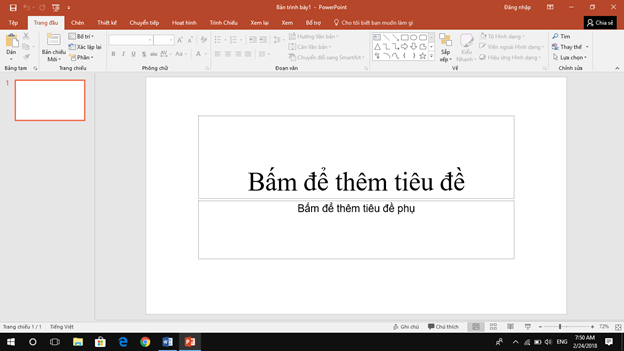
Need to prepare some images to make a flip game. Depending on the content that will be shown, choose photos to match the theme. You need to present and arrange the images so that they are beautiful and easy to see. I will try with 4 photos as shown in the picture below.
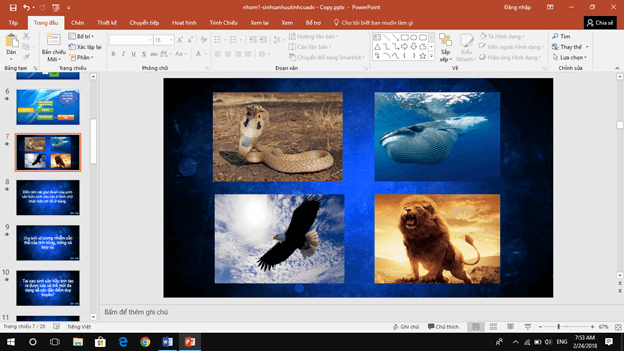
In this slide show, I’m working on wildlife theme. Therefore, I have already downloaded 4 photos and inserted them in the places I want in the slide show. I arranged it into a square for symmetry and easy viewing.
Next, I create questions on the next pages. I think it’s best to keep the slides containing the questions close together for easier management. There will be no confusion and clutter, so it will be easier to work with.
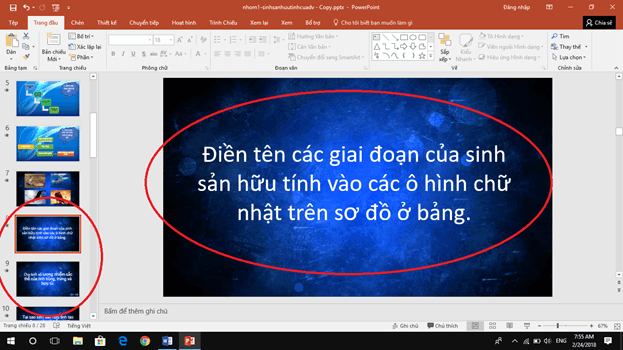
The question and the picture are ready, now I will link them together to create a flip game. By assigning to the image you want to flip a start effect and an end effect.
Distinguishing effects
PowerPoint divides the effect with different colors so that we don’t get confused.
- Green: The effect begins.
- Yellow: Emphasis effect.
- Red: Effect ends.
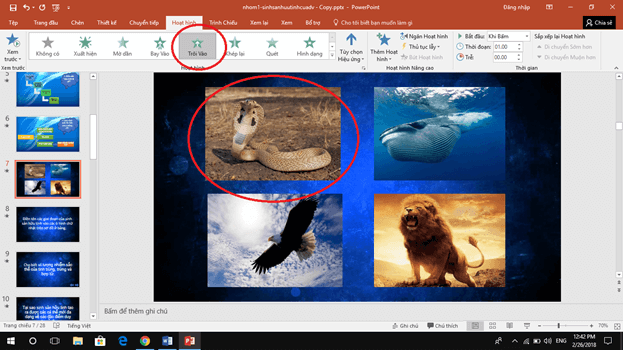
Select menu Animation (Animation) and press select More Animation (Add Animation) and choose the ending effect for your image. The end effect will be red. Do not mistake the effect because when running will not be reasonable.
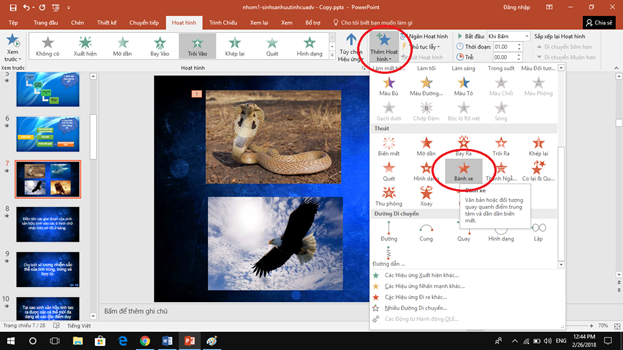
Select menu Insert (Insert) and select item Action(Action). You will see a window pop up, select tab Mouse Click.
Please check the box Hyperlink to: (HypperLink to:) and choose Slide… (Slide…) then choose page containing the question you want the link for that photo.
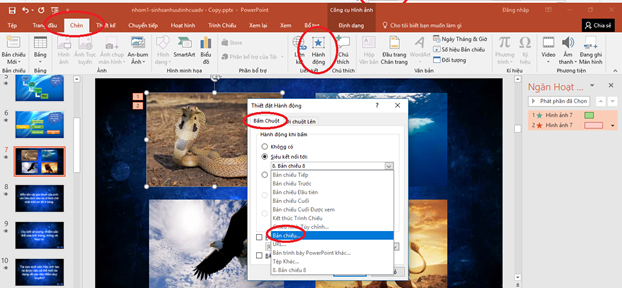
Then go to the slide containing the question you want the image to lead to when you click it. For example, here I choose Slide 8 contains the question I want to ask when I click on the photo and press Ok:
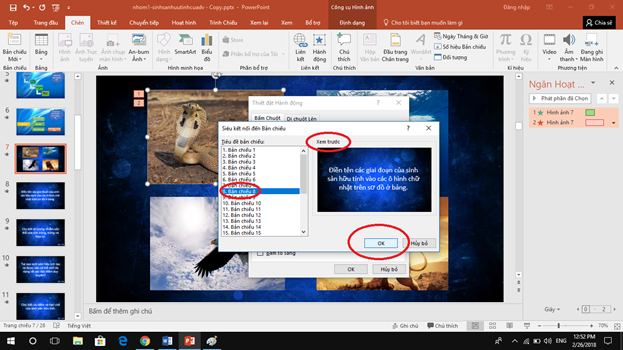
You continue to press Ok:
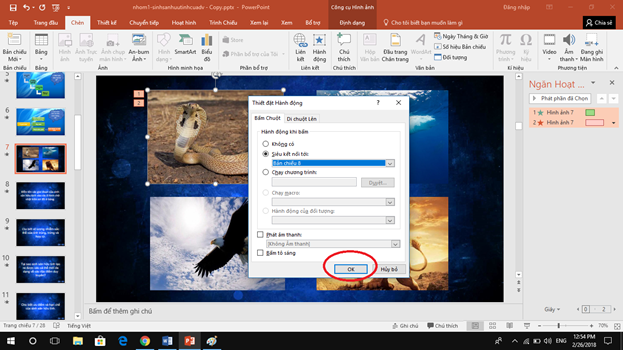
Thus, creating an image link to the page containing the question has been completed, please run it to enjoy the results, other images you link as above.
Note
Please create an additional page to contain the answer and on the page containing the question you should put a link (an image, maybe an arrow icon containing the link) to the page containing the answer. You should also create an image, icon containing a link to the original flip page to continue the game.
Like Fanpage or follow website for quick updates of good articles.
Good luck
Lmint.










