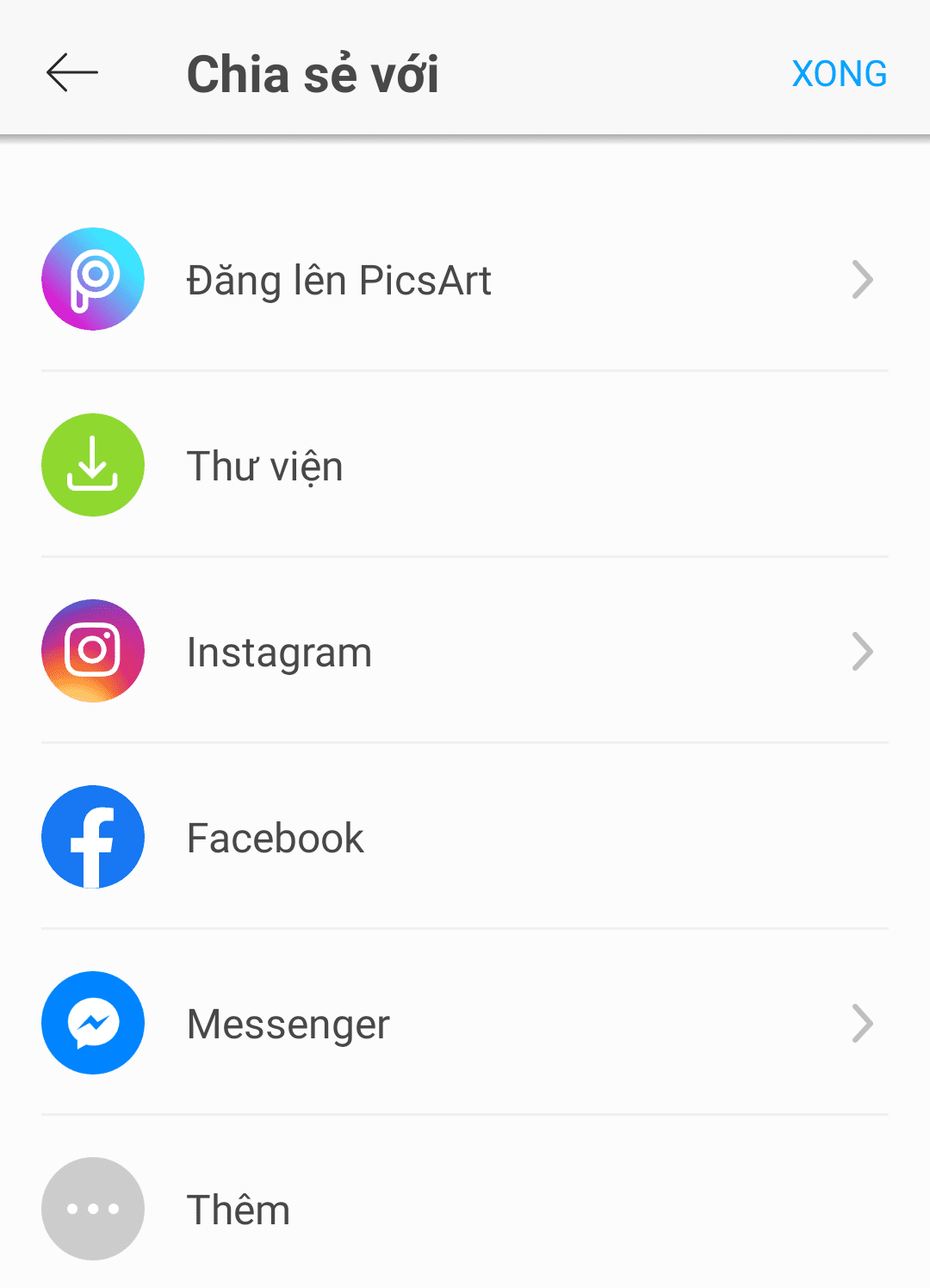A new hot trend in photo editing groups is a set of photos with a layout divided into 4 or 5 boxes and then inserting photos into those frames. Looking at it, you might think you need complicated photo editing programs to combine like that, but the method is quite simple. Today AnonyViet will guide you how to insert photos into the Hot column frame on Facebook.
| Join the channel Telegram belong to AnonyViet 👉 Link 👈 |
The photo above is the result of the photo you will create, requiring only a Smart Phone and no need to use complicated Photoshop. Believe it or not, inserting a photo into a frame with the above layout only takes 2 minutes. Please follow the instructions in this article.
Instructions for inserting photos into the Hot Trend Facebook column frame using Snapseed
First, you need to download App Snapseed about the phone Android or iOS. If you use other applications, you can still insert images into the column frame. Because I already have Snapseed on my phone, I'll show you the instructions, partly because PicsArt only gives it free for 7 days, so use Snapseed.
Next you need a sample frame, AnonyViet has one column frame collection so you can insert images.
Download image insertion frame
Now, open the photo editing App. This is the main interface of the software Snapseed.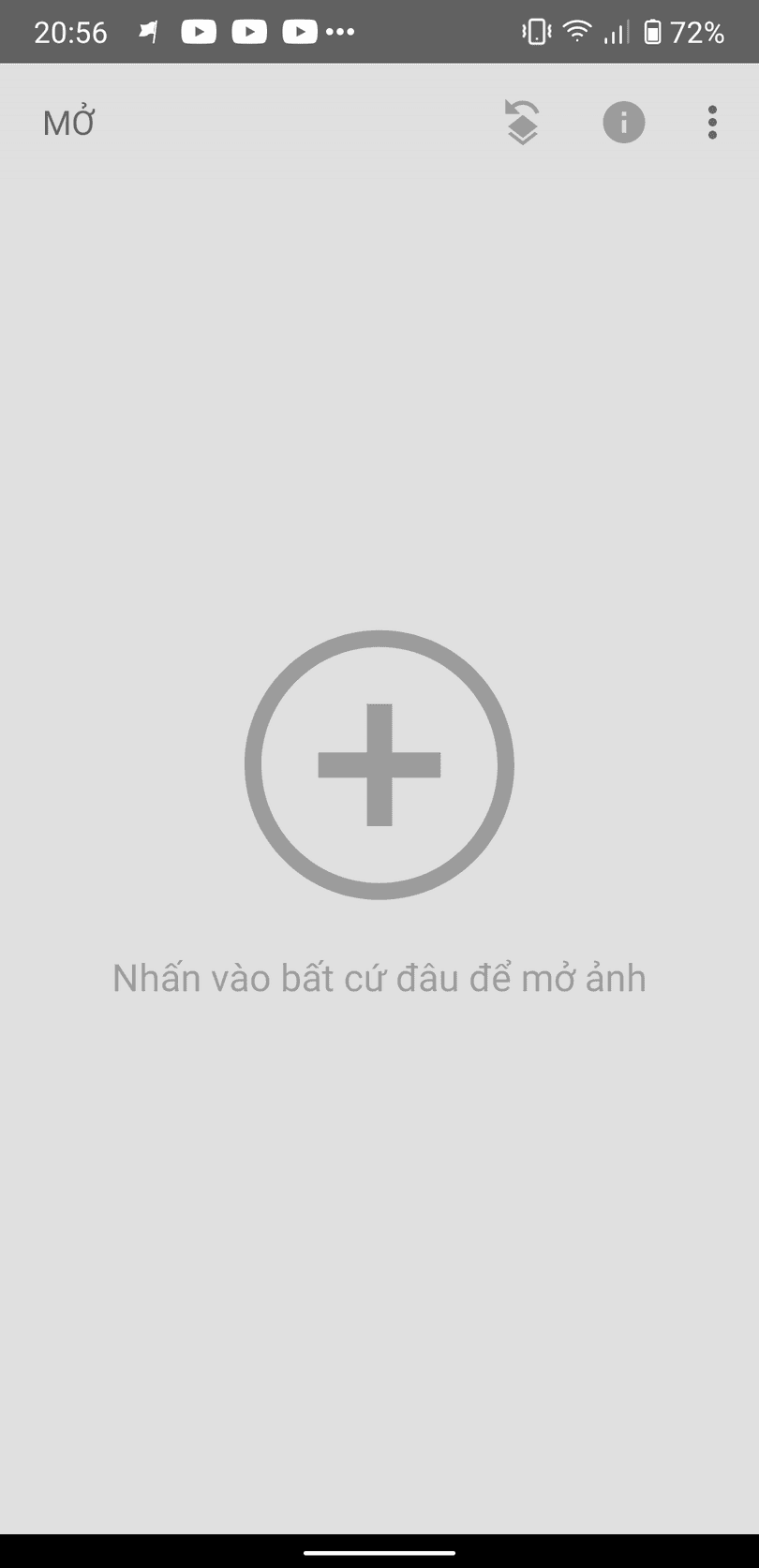
Click on the plus sign to add a layout image. You can choose the layout you like, there are photo frame models such as: heart, 4 vertical bars, 5 horizontal bars… for you to be as creative as you like.
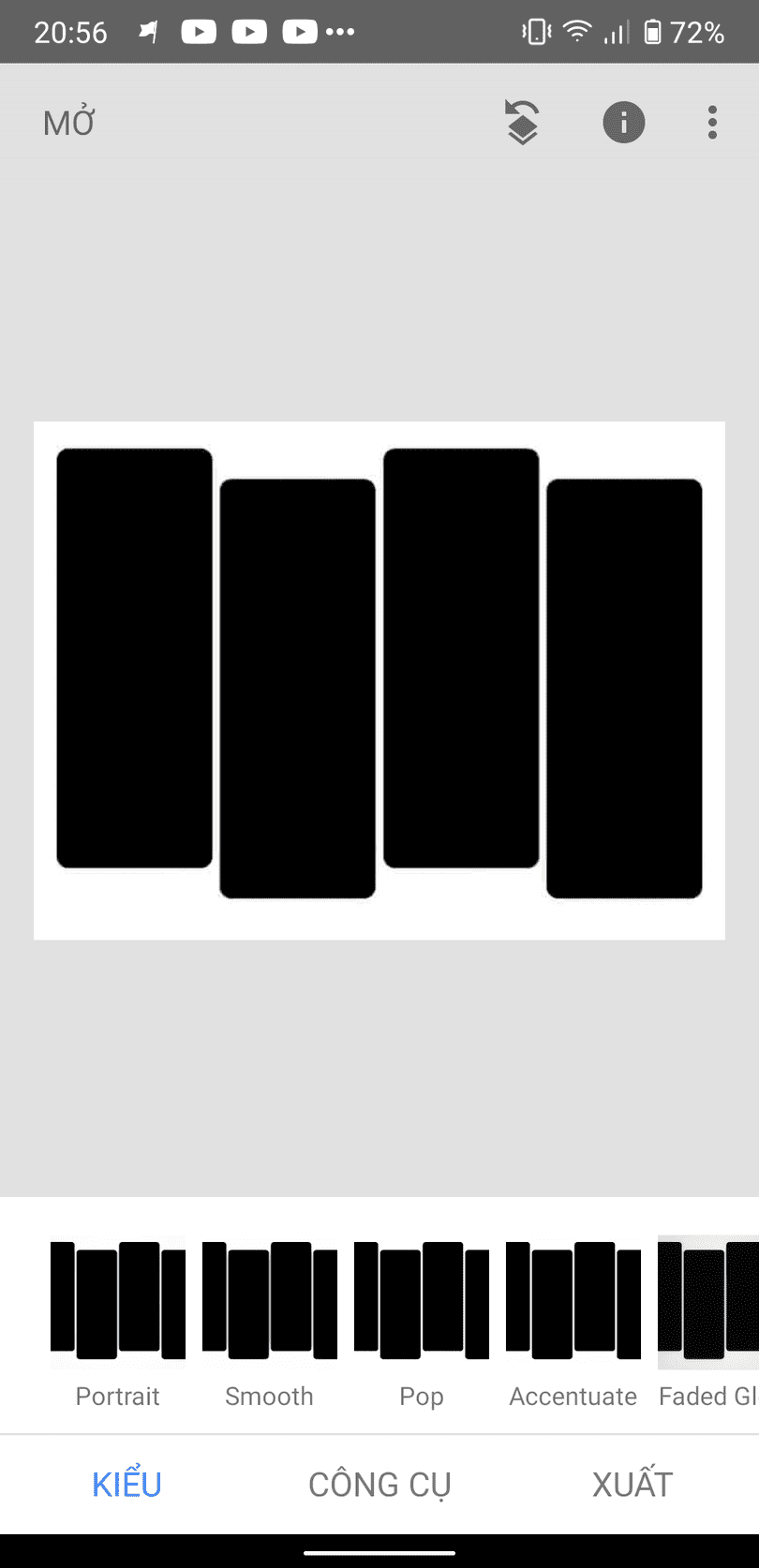
Next, click on the word “tool”. Snapseed's tools will appear for you to choose from. Here, you choose “Double exposure”.
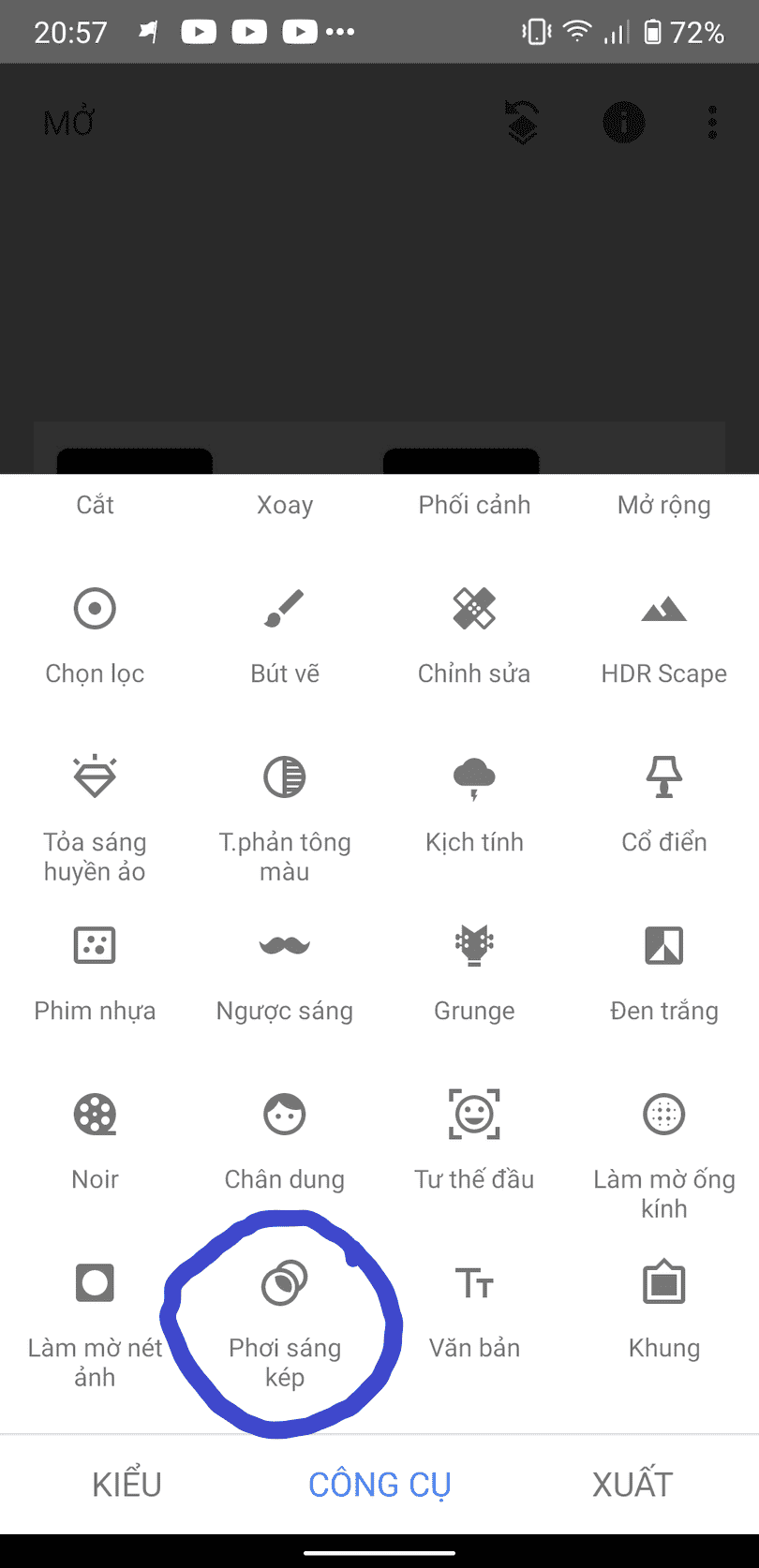
Next, you add the photo you want to insert into the frame. You can choose your personal photo or natural photo of your choice to insert in the middle of the frame as below.
You can download the image in the example here. After adding the photo, edit it to make it beautiful and then click the tick button in the bottom right corner of the screen to complete.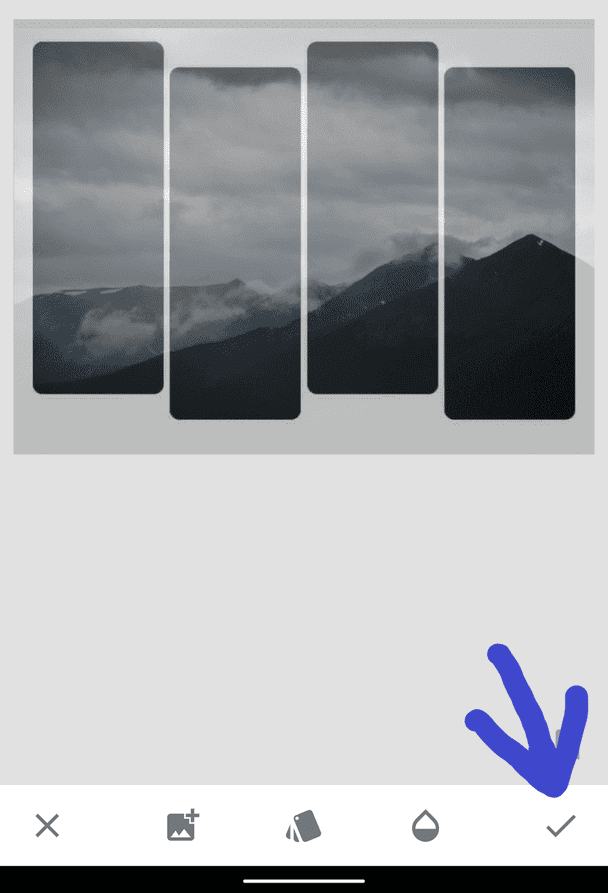
Next, you save the photo by clicking the button “Export“.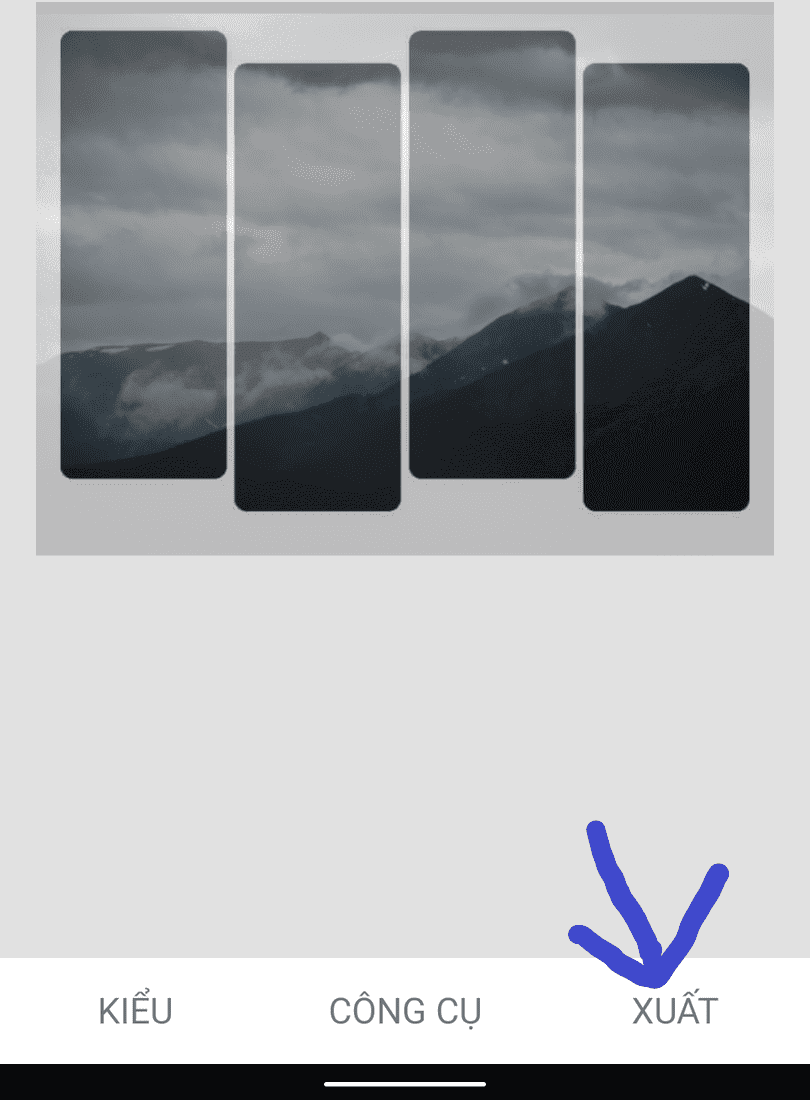
That's it, you can freely live virtual life with the trend of adding photos to this frame. Below are some more results for your reference.
If you want to add text, insert more words Font Typo Come in to make the photo more romantic.
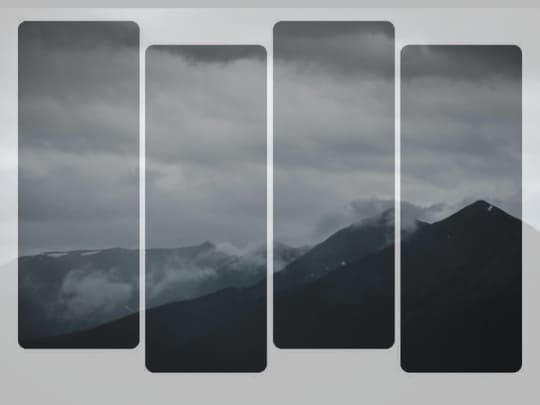
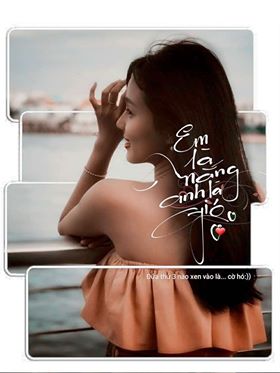

Above is a very hot photo editing trend tutorial on Anonyviet. You can also take a look at other hot trends, such as: How to comment to create 7-color lines okay.
Instructions for inserting photos into the Hot Trend Facebook column frame using PicsArt
Because when creating photos with Snapseed, the background still remains, so I will guide you how to do it on PicsArt.
First, you download PicsArt above Android or iOS. Open the section and select the image you want to make, you can download the image in this example here.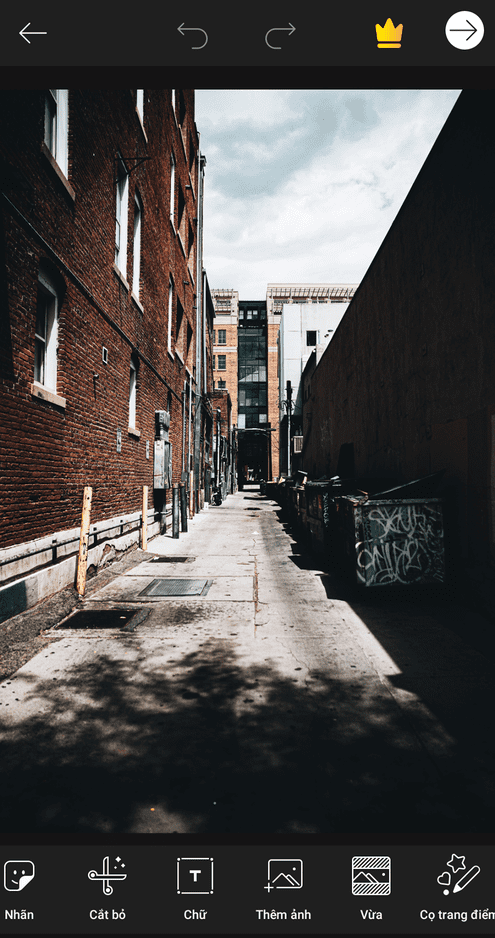
Next, click on the word “add photo” below the toolbar (if you don't see it, scroll the toolbar to the left) and select the photo frame you want. 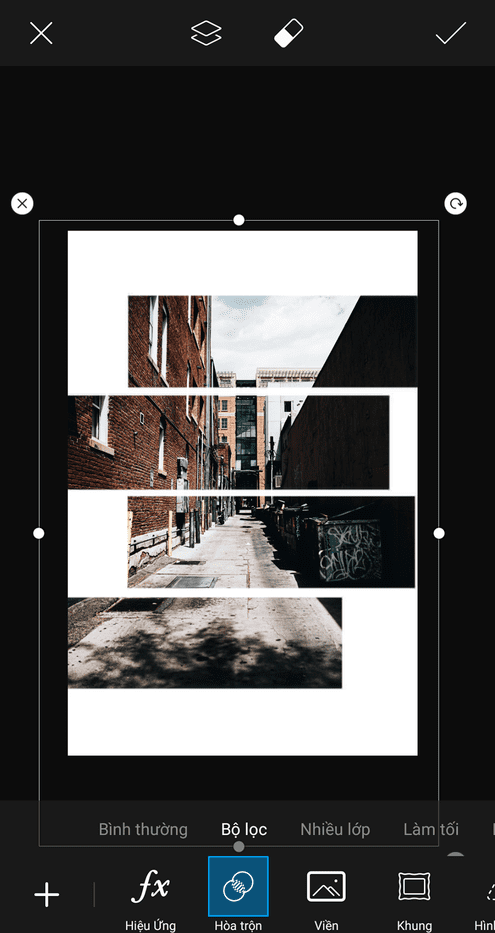
You enlarge the frame to fit the newly added photo in the first step. Then drag the toolbar and select “Mix”next select “Filter”. You can also choose other options to get the best photo. Finally press the white check mark at the top right.
Next, click on the arrow next to the colored crown in the top right to save the image.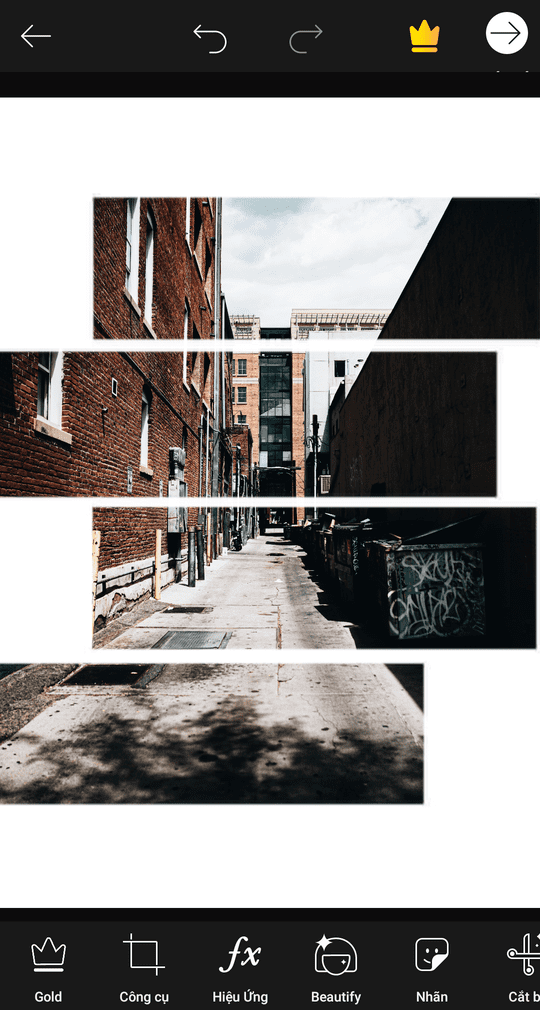
Finally, choose “Library” to save it on your device. You can also share to other platforms through PicsArt options.