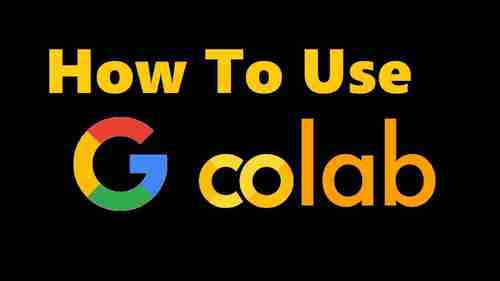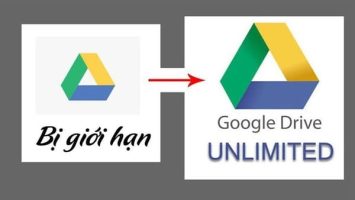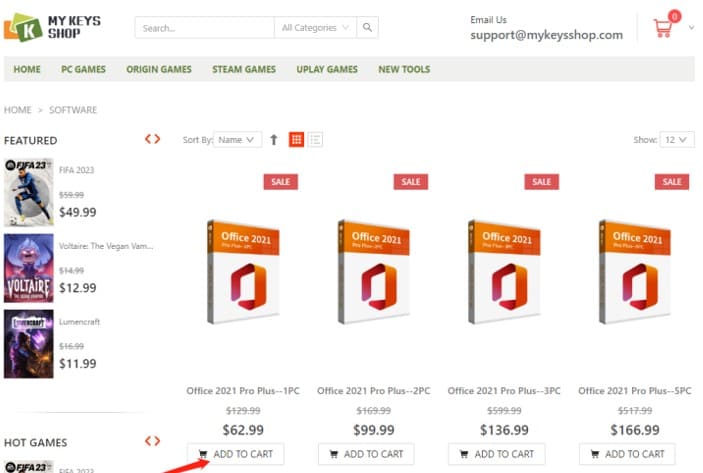How to wipe computer data Pre-sale is an important issue that you need to keep in mind if you want to protect your personal information. If you do not wipe data, you may face risks such as losing your account, password, personal and financial information or being used for illegal purposes. So how to wipe computer data before selling? Follow this article for simple and effective ways!
| Join the channel Telegram belong to AnonyViet ???? Link ???? |
Why should you permanently delete files on your computer before selling?
Our computers contain a lot of personal data, including financial records, passwords, photos and private documents. If these data are not permanently deleted from the hard drive, they can be accessed by unauthorized people. This can cause unforeseen risks such as:
Identity stolen
Bad guys can use your personal information to fake your identity, open bank or credit card accounts, or make fraudulent transactions.
Revealed private information
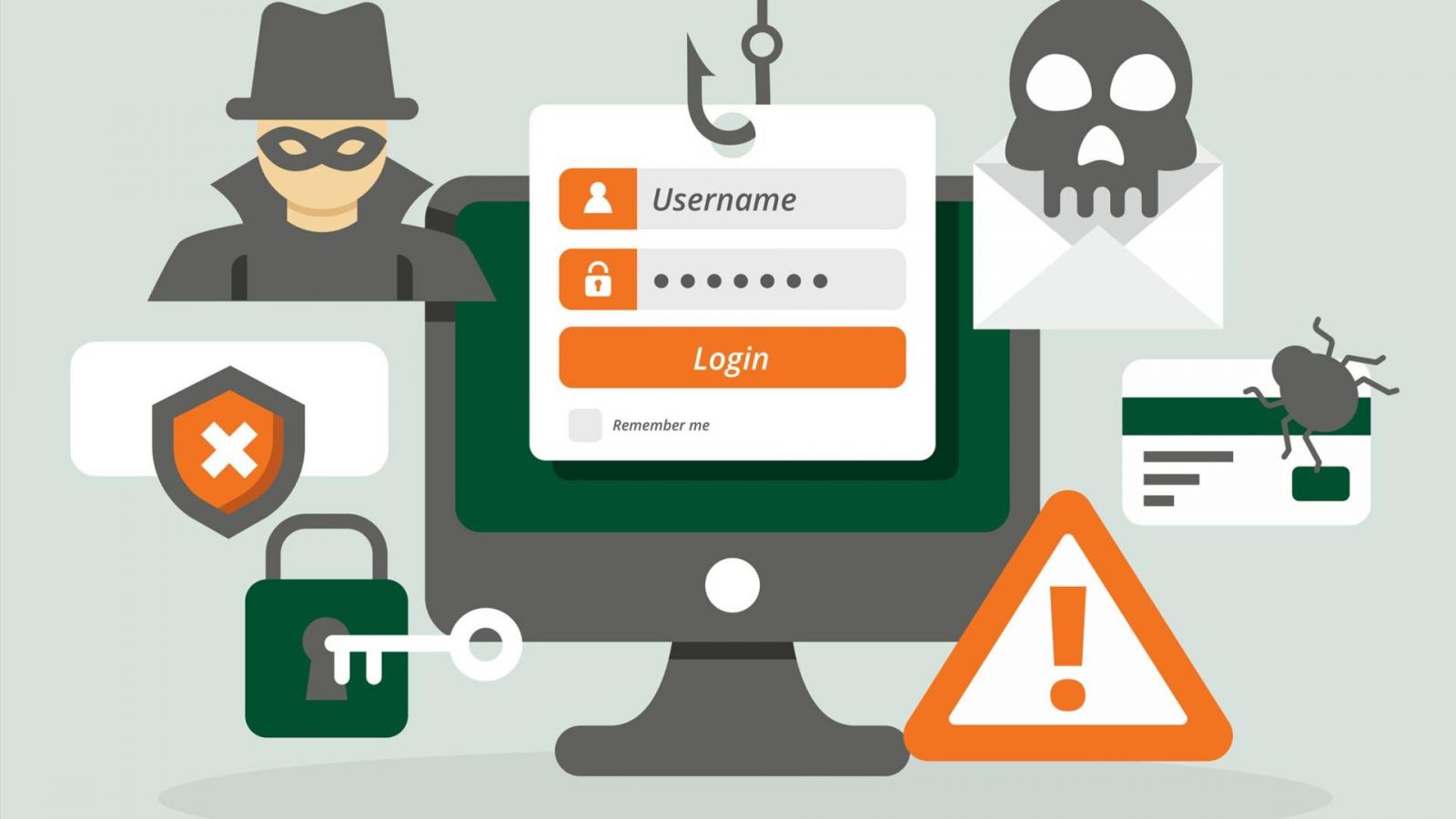
Your online activities, browsing history, and saved logins can reveal a lot about your personal life. Know how to wipe computer data pre-sale will ensure that your privacy is protected, preventing anyone from accessing your online accounts, social media profiles or private chats.
Can recover data
Deleting files using traditional methods like dragging them to the trash or formatting the hard drive will not permanently remove them. People with technical expertise can use specialized software to recover deleted files from hard drives, potentially exposing your sensitive information.
Discredited
If you transfer your computer to someone else as part of a business equipment upgrade or when moving to a new job, do how to wipe computer data. Files related to work, customer data or proprietary information can cause damage if in the wrong hands. Permanently deleting these data will ensure that they cannot be recovered, protect your reputation and avoid any possible legal problems.
Steps to prepare for permanent deletion of files
Back up important data
Before deleting anything, you need to back up the important data you want to keep. Identify important files and folders, such as personal documents, favorite pictures, or work-related files. Copy them to an external hard drive or a cloud storage service, etc. That way, you’ll have a copy of the data in case you need it later.

Review files stored on your computer
Carefully evaluate which ones are necessary and which you can delete. Organize files by category or folder for easy identification. This way you will avoid mistakenly deleting files that you may still need.
Backup OS Product Key
If you are going to sell or give away your computer, be sure to back up the Product Key for your operating system. This key is needed to reinstall the operating system on a new device, saving you money from having to buy the key again when using it on another device.
Backup purchased software
If you have purchased any software applications or programs, take the time to back up the license keys. This will make it possible for you to reinstall them on your new computer.
Ways to wipe computer data before selling
After you have backed up your files, it’s time for you to choose an appropriate file deletion method. There are many ways to wipe data on your computer, such as:
Method 1: Use the “Reset this PC” feature
Windows 10 offers a “Reset this PC” option that allows you to reset the operating system to factory settings. This process also provides an option to permanently delete the files, making them unrecoverable even when using recovery software.
So, if you want to wipe all the data on your computer, here are the steps to do it:
Step 1: Click the Start button and select “Settings” from the menu.
Step 2: Click on “Update & Security”
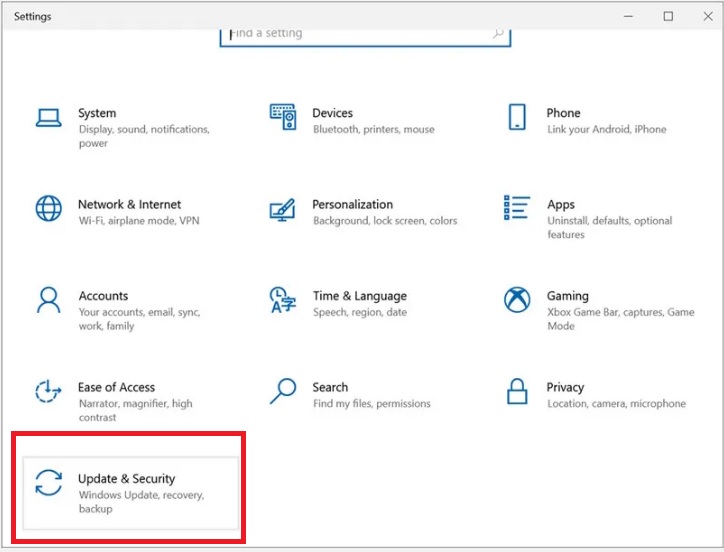
Step 3: At the “Recovery” tab, click “Get started” under Reset this PC
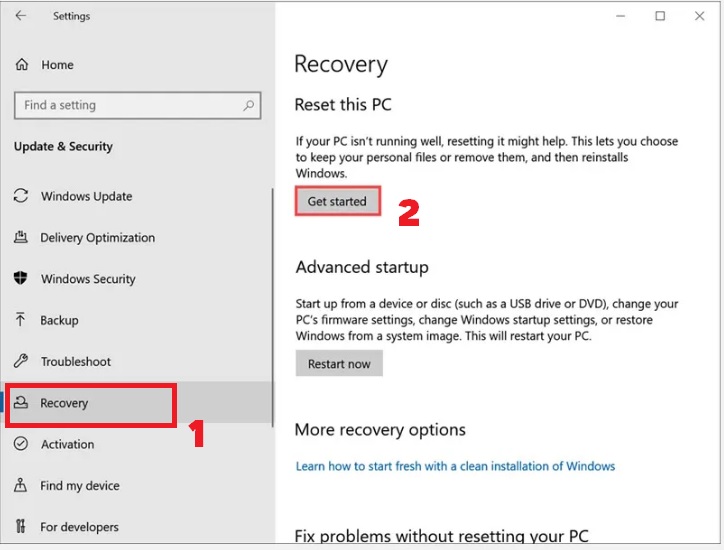
Step 4: In the new window, click “Remove everything” to remove all your personal files, applications and settings from your computer.
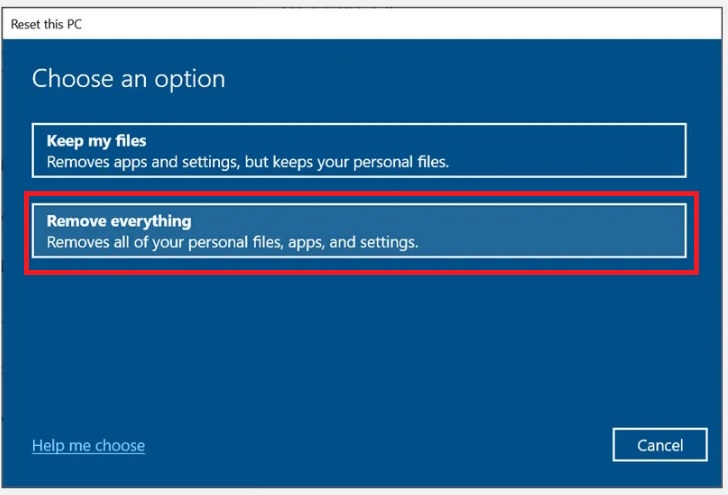
Step 5: Choose how to reinstall Windows, you can choose any one
Step 6: Select “Change settings”
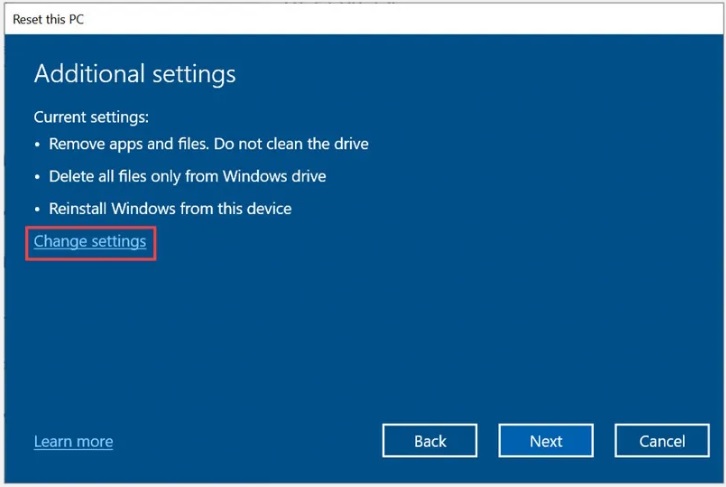
Step 7: In the “Choose settings” window, click to enable the “Delete files from all drives?” and “Clean data?”
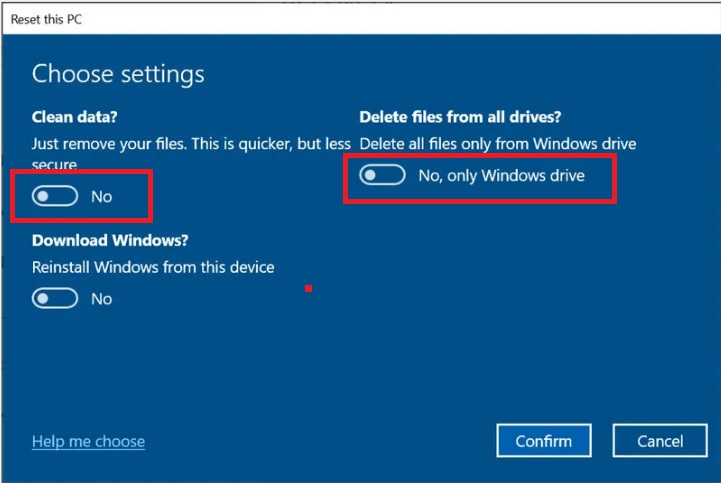
Enabling these options will ensure that all data from your hard drive is permanently erased and cannot be recovered. Then, click “Confirm”.
Step 8: Continue to select “Next”
Step 9: Click “Reset” to begin the process of permanently deleting files on your Windows computer.
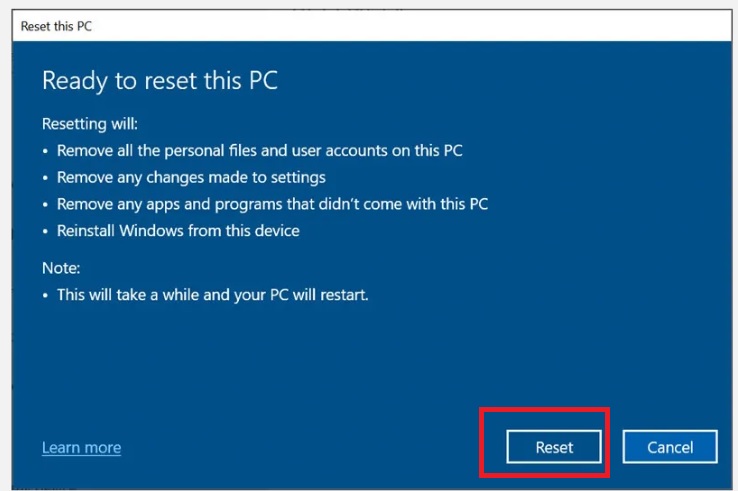
Method 2: Use the Cipher . command
If you don’t want to use the “Reset this PC” tool because you don’t want to lose all your data, use the Cipher command to overwrite specific deleted data. This is a secure method that ensures that everything selected is permanently deleted and cannot be recovered. Please follow the steps below:
Step 1: Open Command Prompt
Step 2: Type “ cipher /w:FolderName ” and press Enter key. Replace FolderName with the name of the folder you want to delete its contents from.
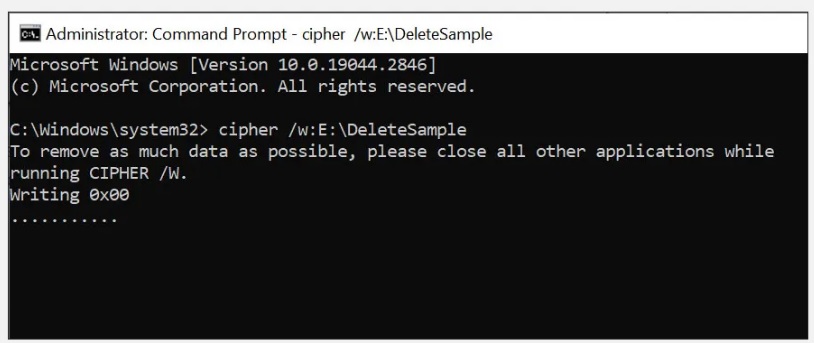
For example, if the folder named DeleteSample is on drive E:\, type cipher /w:E:\DeleteSample and press Enter.
This command will overwrite all files in that directory, making them unrecoverable.
Method 3: Use specialized deletion software
Using specialized file deletion software is a safe way to permanently delete files from your computer. These programs use military-standard algorithms to overwrite your data multiple times, making it nearly impossible to recover deleted information.
They also have many additional features such as scheduling automatic deletion from the hard drive, which is not possible with the tools available in Windows.
Popular file deletion software can be mentioned as: Eraser, BitRaser, …
Epilogue
So AnonyViet I just introduced you to how to wipe computer data before selling to others. Doing this will help you protect your important personal information against possible risks. Good luck with your application!