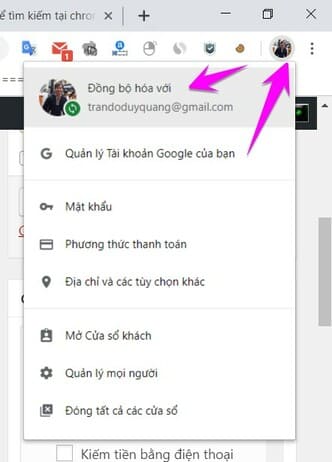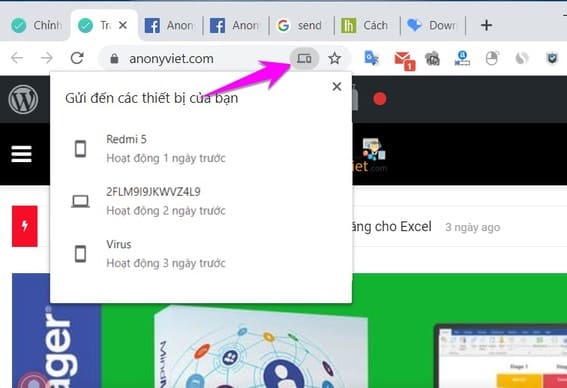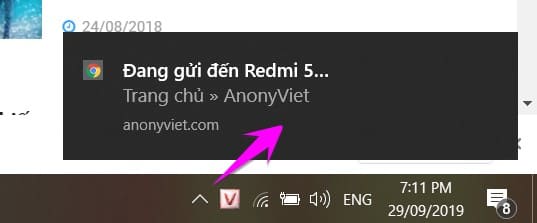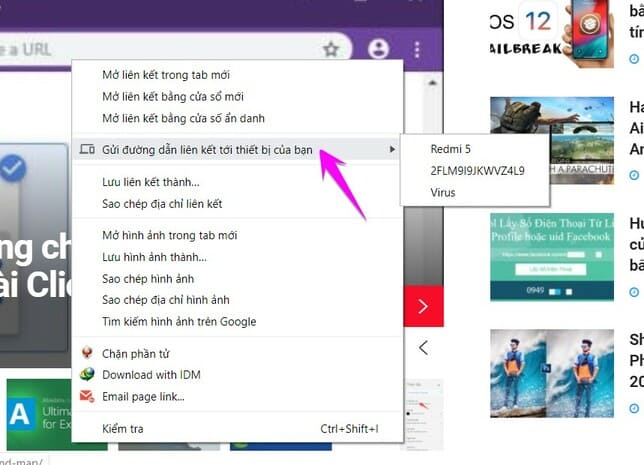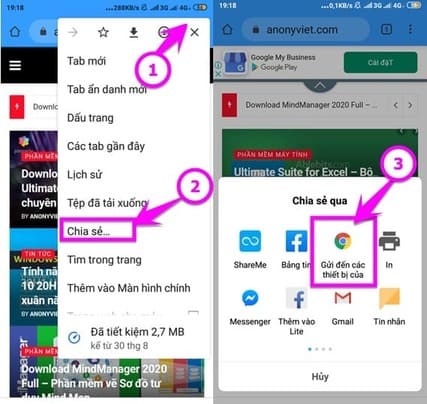Chrome 77 Launched with a number of new features to make the user experience better. Besides designing your own themes for Chrome, you can now send the active tab’s address to another device. This makes it easy to quickly access the tab you’re surfing on on multiple devices at the same time. This feature is called “Send to your devices” or “send to your devices” on Chrome.
| Join the channel Telegram belong to AnonyViet 👉 Link 👈 |
How to use the “Send to your devices” feature on Chrome
Google is finally rolling out a new tool for sharing Chrome tabs between devices. Cross-device tab sharing was tested on Chrome 76, and the feature is now being tested in Chrome 77 for desktop and mobile versions. This feature helps you find the Send to your new device option when you right-click on a web page.
This feature will list all the Chrome browsers that you have signed in with your Google account on Windows, Mac, Linux, Chrome OS, Android and even iPhone and iPad. Select a device to send a Chrome tab to that device. AnonyViet will show you how to enable tab sharing and settings from desktop and mobile.
Before you start, you need Log in to download from Google on Chrome on the devices you want to share the tabs with. You should also make sure Chrome is up to date on all your devices.
Send Tabs from PC to Phone
Method 1: Click on the address bar
- In the Chrome window, click in the address bar of the page you want to share. Click on the computer icon in the bar and select the device to send. Here will display a list of devices with Chrome installed that you are logged in to. Just click on the device you want to send the current Tab address.

- A pop-up window notifying the page is being submitted. After a few moments, you’ll get a notification on your other device that you can tap/click to open the page.
Method 2: Right-click on the Web page
You can also right-click on the website and select “Send link to your device” or “send to your devices”.
Send Tabs from phone to computer
- Open Chrome app on mobile phone
- Tap the three stacked dots icon.
- Select Share…
- In the share menu, tap Send to your devices
- Tap to select the device you want to send to.
- A notification will appear on the other device after a minute or two. Click/tap on it to open the share page.