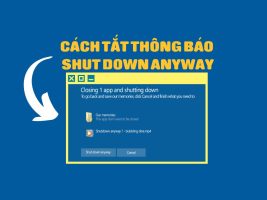Gmail is one of the most popular email services today, with billions of users worldwide. If you are someone who regularly uses Gmail to communicate, work or study, you will definitely need to know How to turn on Gmail notifications so you don't miss any important emails. However, constant checking can cost you time and effort. So is there any way you can get notifications about new emails without having to open Gmail in your browser?
| Join the channel Telegram belong to AnonyViet 👉 Link 👈 |
The answer is yes, you can turn on Gmail notification function on Chrome, the most popular web browser today. When you enable this function, you will receive a pop-up or a notification sound every time a new email arrives in your inbox.
You can view the email content right on the pop-up window, or click on it to open Gmail in a new tab. That way, you won't miss any important emails, and you won't have to switch back and forth between tabs on the browser.
How to turn on Gmail notifications is super simple
Step 1: Check notification settings on Chrome
Before turning on Gmail notifications on Chrome, you need to make sure that your browser allows websites to send you notifications, by:
- Open Chrome and click the three vertical dots icon in the upper right corner of the browser. Then, select 'Settings'.
- In the Settings window, click 'Privacy and security' from the left sidebar, then select 'Site settings'.
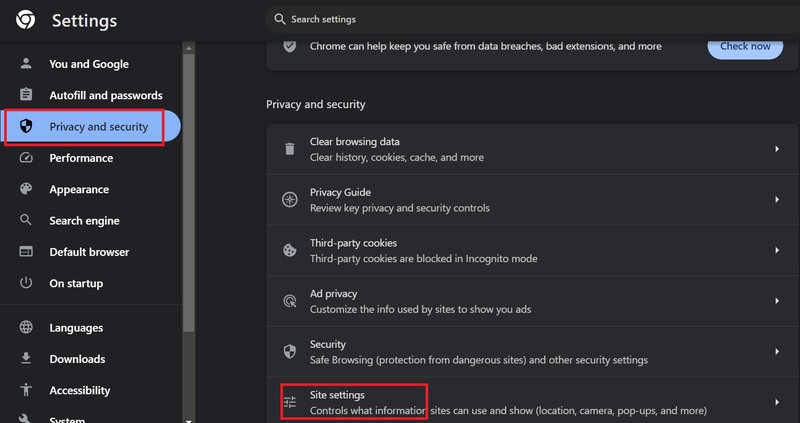
- In the Permissions section, find and click 'Notifications'.
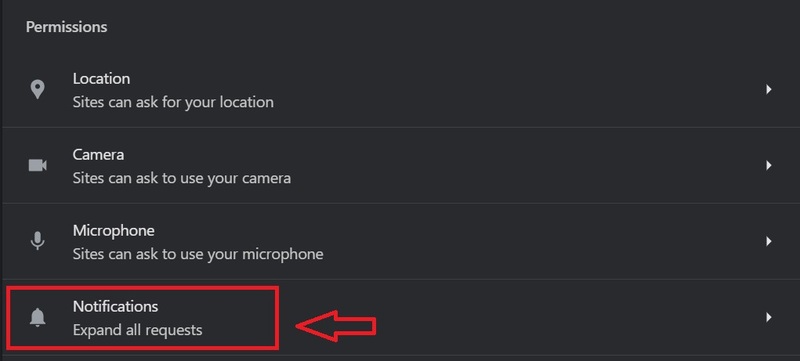
- Make sure that the 'Sites can ask to send notifications' button is enabled.
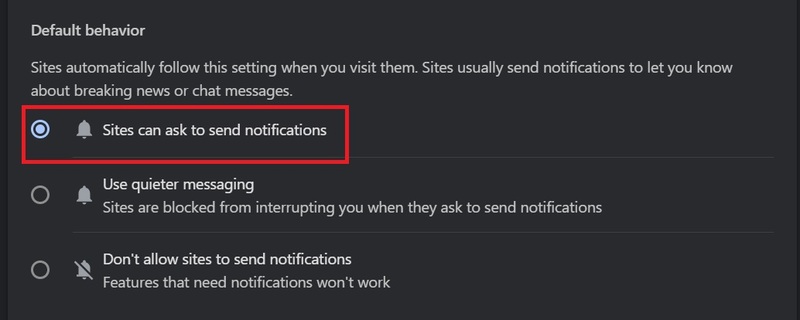
Step 2: Turn on Gmail notifications
Once you've checked your Chrome notification settings, you need to enable Gmail notifications on the Gmail website. To do this, you need to do the following steps:
- Open and log in to Gmail
- Click the cog icon in the top right corner of the page, then click the 'See all settings' button at the top.
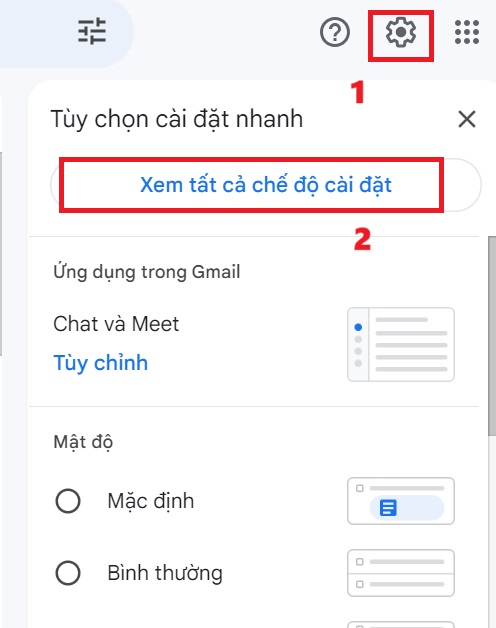
In the General tab, scroll down to 'Desktop notifications' and click on 1 of 2 options:
- Turn on new mail notifications: Get notified for all new emails or and choose the notification sound you like.
- Turn on important mail notifications: Get notified for important emails labeled by Gmail

When done, scroll to the bottom of the page and click 'Save changes'.
Once you've enabled Gmail notifications on Chrome, you'll receive notifications about new emails as they appear in your inbox. When a notification appears in the lower right corner of the screen, you have two options:
- Click the notification to open Gmail in a new tab and view the email.
- Ignore the notification until it disappears after a short period of time.
This is important to note
You'll need to open Gmail in a browser tab to receive notifications. However, with the above instructions, you do not need to check the Gmail tab regularly, because you will be notified when new emails arrive.
Use the extension to turn on Gmail notifications
In addition to turning on notifications Gmail on default Chrome, you can also use some browser extensions to receive Gmail notifications on Chrome with more options. Some popular extensions are Checker Plus for Gmail, Notifier for Gmail and Gmail Notifier. You can find and install these extensions on the Chrome Web Store.
Epilogue
How to turn on Gmail notifications that AnonyViet just guided above will help you keep updated with new emails easily. You can also customize the notification sound according to your preferences. Wishing you a successful application!