How to turn off Google's continuous scrolling feature is something that many users are interested in. Do you ever feel annoyed when you have to scroll down forever to see search results? Did you know that this feature can affect the time and quality of your searches? AnonyViet will show you how to turn off this feature with just a few simple steps.
| Join the channel Telegram belong to AnonyViet 👉 Link 👈 |
How to turn off Google's continuous scrolling feature
Google Search has a feature that allows users to seamlessly view search results on the same page without having to switch to another page. Users just need to scroll down and see new results appear.
If you don't want to use the Continuous Scroll feature, you can disable it with the following steps:
Step 1: At the Google Search interface, look at the lower right corner of the screen and select Settings.
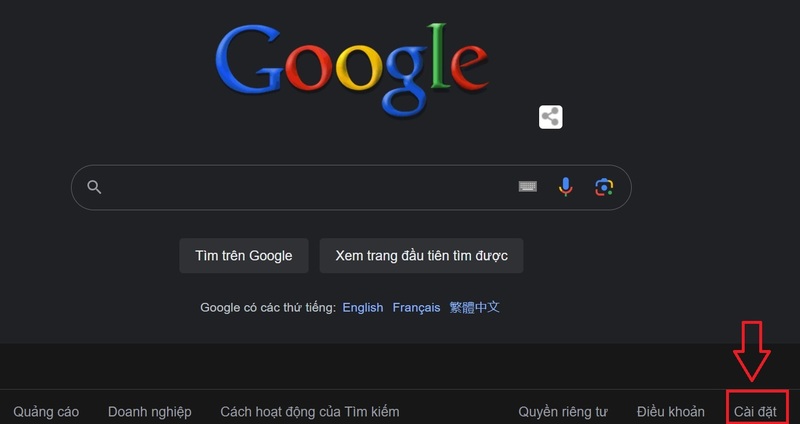
Then you select 'Search settings' to do some settings.
Step 2: In the next interface, select 'Other settings options' to see more settings for Google Search.
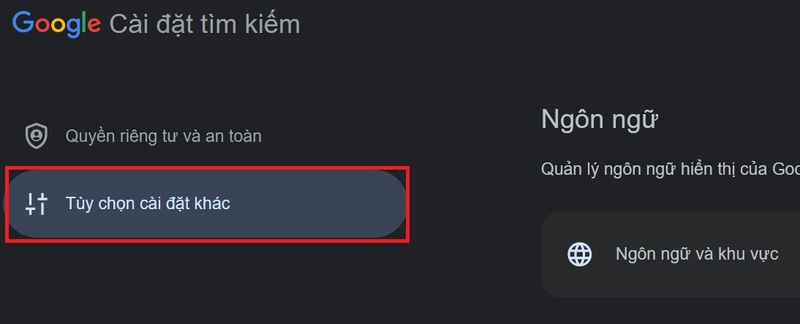
Step 3: Next, you select 'Continuous Scrolling Options' and deactivate the feature. At this point, the new settings will be applied to Google Search.
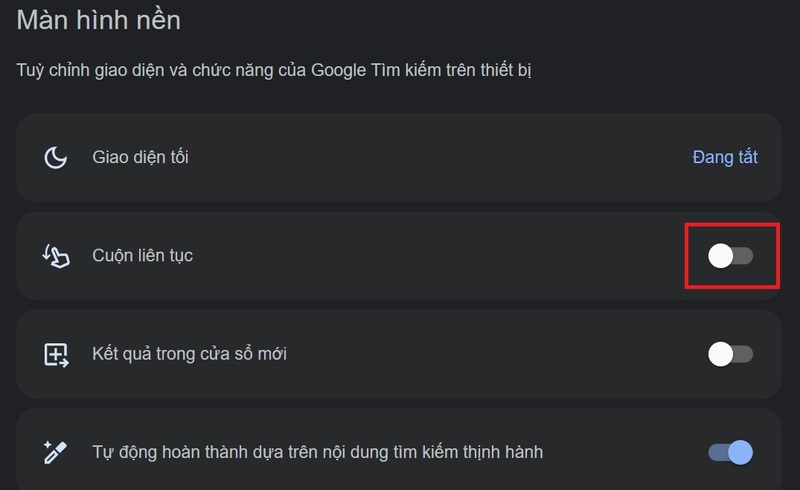
That's it, when you search for anything on Google Search, you will only see search results stopping at result number 8. If you want to see more results, you have to click on “More results” to move on. new page.
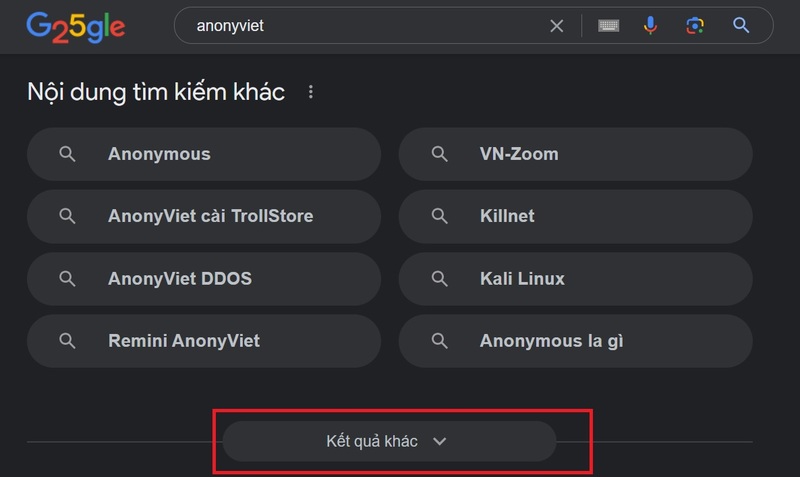
Epilogue
Equal How to turn off Google's continuous scrolling feature, you'll be able to view search results by page, easily switch between pages, and select the results that best suit your needs. You'll also save time and network bandwidth. Wishing you a successful application!










