Do you know How to split MacBook screen in half to be able to work with multiple applications at the same time? This is a very convenient and useful feature for people who often face many different tasks on the computer. By splitting the screen in half, you can take advantage of maximum display space, easily switch between applications and increase productivity.
| Join the channel Telegram belong to AnonyViet 👉 Link 👈 |
How to split MacBook screen in half
Use the Split View feature
Split View is a feature built into the macOS operating system, allowing you to split the screen in half MacBook into two equal parts or different proportions, depending on your preference. To use this feature, you need to follow these steps:
Step 1: Start the applications that you need to use to split the MacBook screen in half.
Step 2: Click the green button in the upper left corner of the application window. You will see two options: Tile Window to Left of Screen (Place the window to the left side of the screen) and Tile Window to Right of Screen (Place the window to the right side of the screen). You choose which position is right for your job.
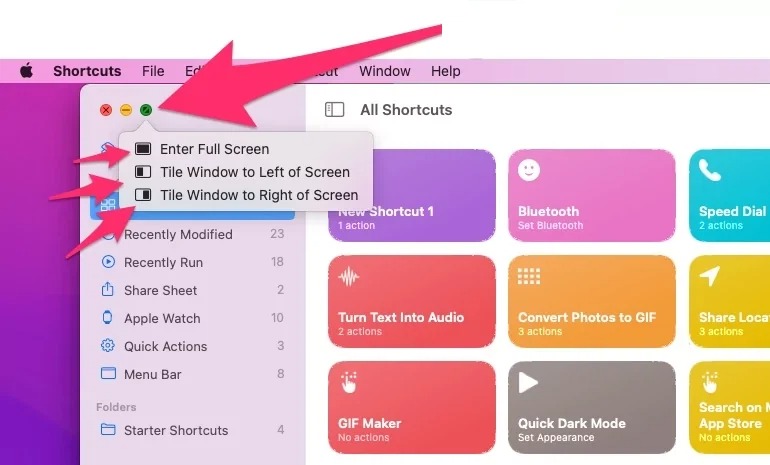
Step 3: The screen will be divided into two halves, one half displaying a different application.
Step 4: You can change the size of each half by dragging the screen separation bar in the middle.
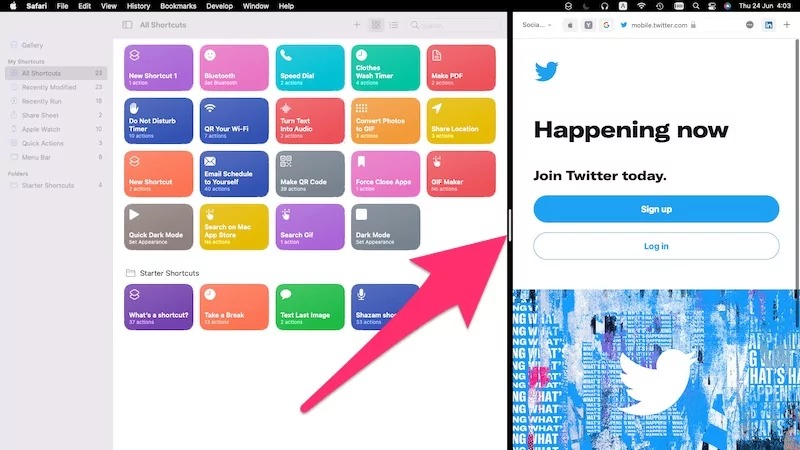
Step 5: To exit Split View mode, simply drag the application window out of the screen split or press the Esc key.
Use Mission Control
You can resize application windows on your MacBook screen using Mission Control, a feature of Apple's macOS operating system. Mission Control helps you manage and control multiple application windows effectively on the screen.
You can also quickly switch between apps and see all the open windows on the MacBook screen because they are clearly categorized.
Here's how:
Step 1: Turn on the applications you want to display on the screen.
Step 2: Press the F3 key or tap four fingers on the trackpad to activate Mission Control.
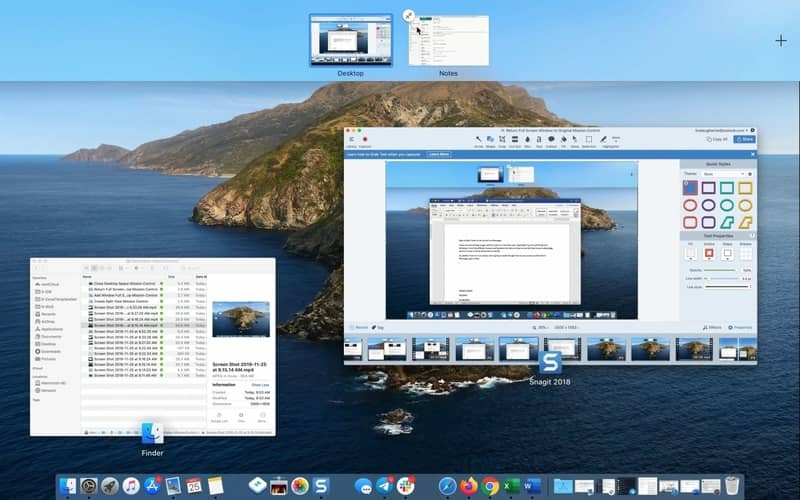
Step 3: In the Mission Control screen, drag application windows to the screen areas you like.
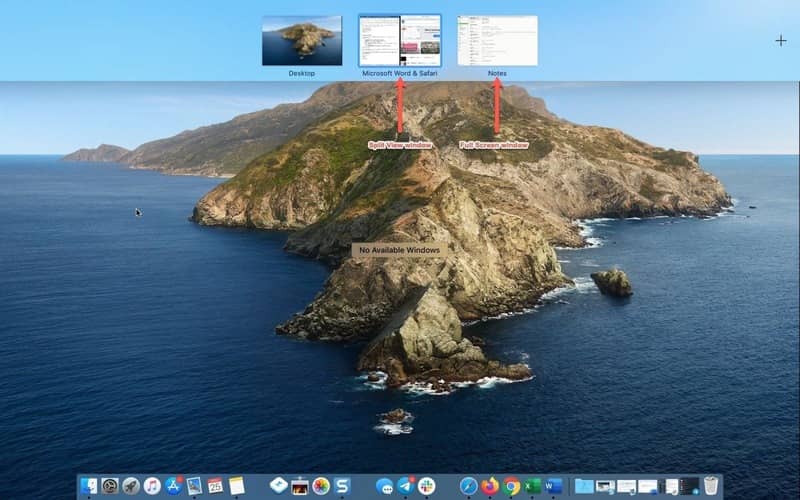
Step 4: Mission Control will automatically resize windows to fit the screen you have selected.
What is the effect of splitting the MacBook screen in half?
When you split your MacBook screen in half, you'll find that you can work with multiple programs more easily, instead of using just one window for each program and having to switch constantly. Specifically, you will get the following benefits:
More efficient at work
You can conveniently multitask, such as browsing the web in one window to find relevant information for a document you're editing in another window on the screen.
The space of the MacBook screen is optimally utilized
MacBooks have smaller screens than desktops, so when you split the screen in half, you won't waste space in case you're not using an external monitor.
Productivity is enhanced
When you use multiple apps at once, you get work done faster and more efficiently.
Learning is more convenient
If you are taking online courses and want to refer to more information while still watching the video of that course, you can split the MacBook screen in half very quickly.
Epilogue
How to split MacBook screen in half is a useful trick that helps you work more efficiently with multiple applications at the same time. Splitting your screen not only saves time and workspace, but also helps you focus and improve productivity. Try applying the MacBook split screen method to your work and feel the difference!










