Google has now become a security information provider for Windows 10, allowing users to sign in to Windows 10 with their Google account. But this feature is only available to G Suite Enterprise, G Suite Enterprise Education, or Cloud Identity Premium. In this article, I will show you how to sign in to Windows with a Google account.
| Join the channel Telegram of the AnonyViet 👉 Link 👈 |
Requirements before using GCPW
To use a Google Account Login to Windows you need to meet the following requirements:
– Must have a G Suite Enterprise, G Suite Enterprise Education account or Cloud Identity Premium registered to manage Windows devices.
Use registry key during installation.
– The operating system must be Windows 10 Professional, Business or Enterprise (version 1803 or later) and the user account must have Administrator rights.
– The device must have Google Chrome installed.
Remember, this is not a substitute for a Microsoft account. If your business needs you to use a Google account, provide them with SSO for added Google security.
Sign in to Windows with your Google account
Follow these steps to use your Google Account (Domain or Google Suite) to sign in to Windows 10:
- Configuring GCPW
- Set up the Registry to login to the domain
- Add a work account (Google Work)
- Connect an existing Windows account to a Google Work account
1. Download and install GCPW
Download GCPW, and run the installation file with admin rights. After installation, check if you already have the following files in these locations:
C:\Program Files\Google\CredentialProvider\Gaia.dll
C:\Program Files\Google\CredentialProvider\gcp_setup.exe
C:\Program Files\Google\CredentialProvider\gcp_eventlog_provider.dll
2. Configure Registry
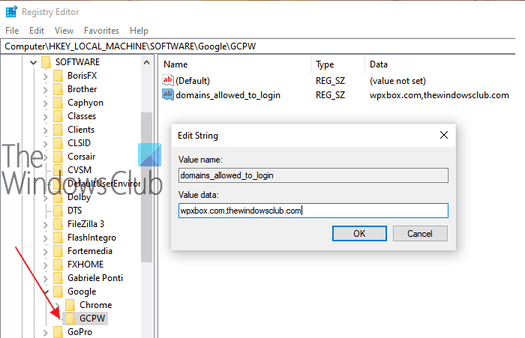
GCPW allows you to configure domains that can be used to sign in with a Google account. Usually, you can configure from one or two domains. In addition, you can configure to prevent the device from automatically enrolling in Windows device management, or register multiple Google accounts on the device, configure it locally, and customize the validity period.
Open Registry Editor, windows + R type regedit and go to the path:
HKEY_LOCAL_MACHINE\Software\GoogleIf there is no folder GCPWyou can create it by right-clicking on the Google folder and selecting New -> Key.
Then right click on the folder GCPW, and create a new String Value named:
domains_allowed_to_loginDouble click on the newly created String, and add the domains in it like anonyviet.com
Restart the computer to apply the changes.
3. Sign in with your Google account
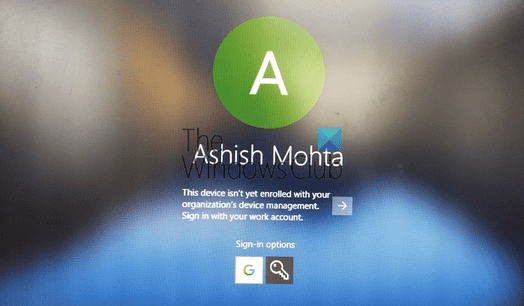
When your computer restarts, you’ll see a new sign-in option at the bottom of the list of users. Click that and sign in with your Google account. The login will follow all protocols like 2FA or any other established protocol. The username for those accounts is usually domain name + first name. Since this is a new account, Windows will take some time to set up. Once completed, that account will be listed along with the other accounts.
However, you may have to re-login with your user and password each time you log into your account. To fix this, you can set a PIn for your account and set it to be valid for 5 days. So every time you log in to your Google Work account, you only need to enter your PIN. Users can log in to their Microsoft account in case of losing Internet connection.
4. How to connect Google Login with existing account
Setting up this feature is a bit complicated, you should only do it if you don’t want your work and home accounts to be different. You will find the SID of the Windows user and then link it to the Google account. I recommend you to experiment with a test account and find out if it works as expected. In addition, users will need a profile in Active Directory to use this feature.
Follow this guide to find the user’s SID. Go:
HKEY_LOCAL_MACHINE\Software\GoogleRight click on the folder GCPW and choose New -> Key. Name the folder Users.
Then, right-click the User folder and select New -> Key And change Value name to the user’s SID.
Right-click the SID, and then click New -> String.
Change Value name Fort email.
Double click on the new Value, and then change Value data to the Google Work account that you want to associate with your Microsoft Local account.
Use the user’s full email address (for example, [email protected]).
That’s it, when you sign in to that account, you’ll get a Google account verification code. It links the user’s Google account to their Windows profile using the SID. If the SID is incorrect, GCPW will create a new Windows profile on the device with the user’s Google credentials and associate their Google account with that profile.
If you register your device with Windows device management, many of the features on the device will be controlled through GCPW. If you want to exit or disable that, change the key below to 0:
enable_dm_enrollmentin:
HKEY_LOCAL_MACHINE\Software\Google\GCPWIf you’re using an account that belongs to GSuite, it can be configured with a Windows account and used to sign in to your work account.

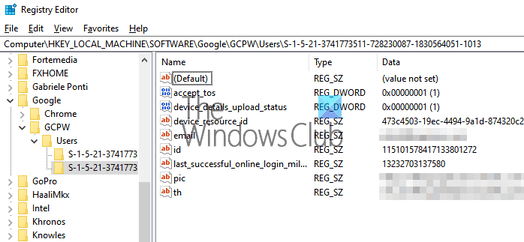






![[DEFACE] How To Deface with Formcraft [DEFACE] How To Deface with Formcraft](https://anonyviet.com/wp-content/uploads/2015/12/FormCraft-v1.4.6-Premium-WordPress-Form-Builder-CodeCanyon.png)



