Above Windows 11you can share your internet wifi with other computers and even phones using the mobile hotspot feature without additional software.
| Join the channel Telegram of the AnonyViet 👉 Link 👈 |
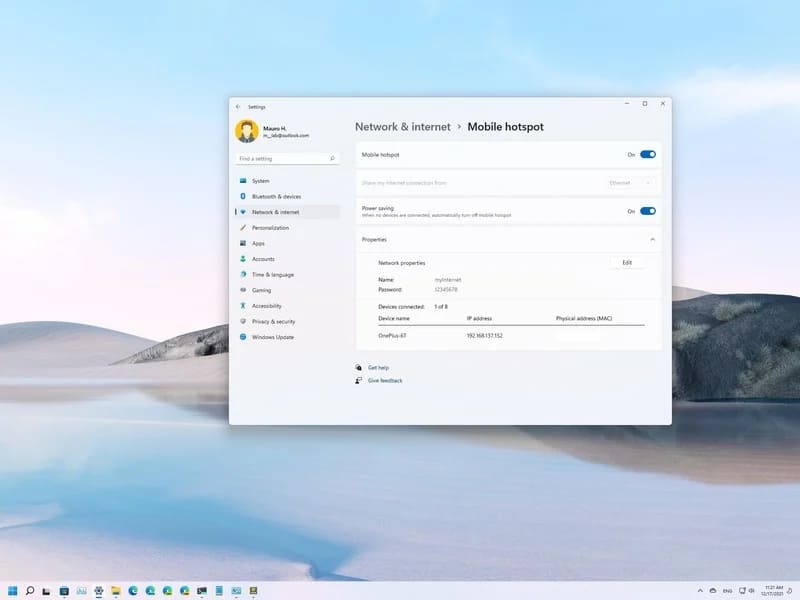
The ability to create a mobile hotspot can be useful in many situations. For example, if you are in a place with only a wired connection and want to connect your tablet or phone to the internet. Or you are in a place where you are the only one with a network subscription and you want to share the Internet with others.
Whatever the reason, Windows 11 makes it easy to share your internet connection or access your local network with the portable hotspot feature available through the Settings app.
How to share wifi from laptop on windows 11
On Windows 11, you can share your internet connection via Ethernet, Wi-Fi, or a cellular data plan. However, the device must have at least one wireless network adapter that acts as an access point for other computers to connect.
To create a Wi-Fi hotspot on Windows 11 and share the Internet with other devices, follow these steps:
1. Open Settings.
2. Click Network & internet.
3. Click Mobile hotspot on the right side.
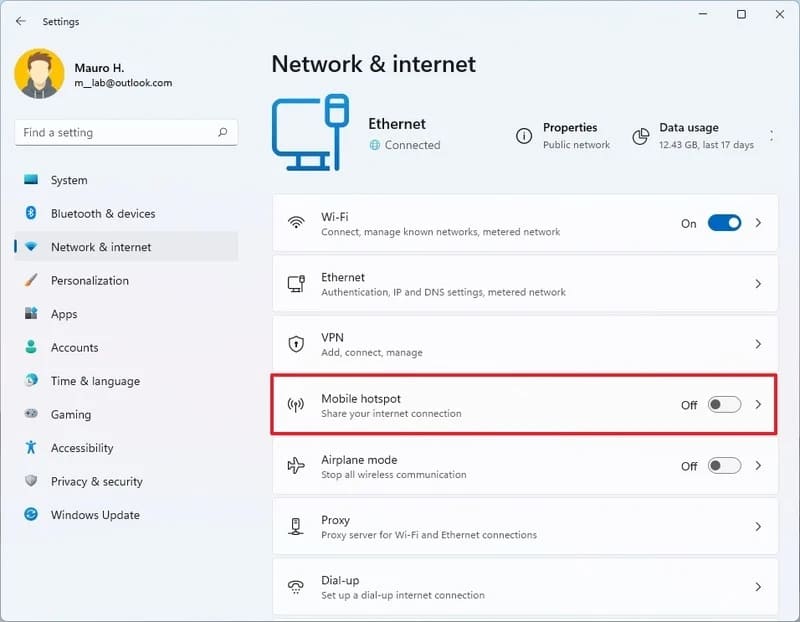
4. Use the “Share my internet connection from” setting and select the network adapter that is connected to the internet to share the connection – for example, Ethernet.
5. In the “Properties” section, click the . button Edit.
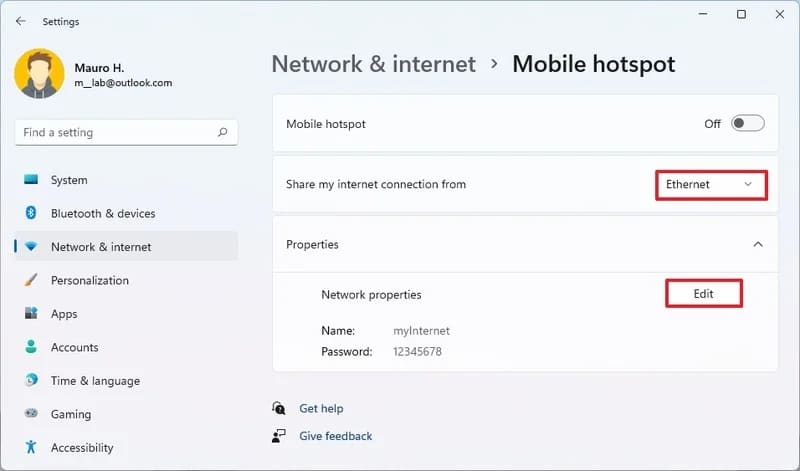
6. Confirm the name for the mobile hotspot.
7. Create a password that other devices will use to access the connection.
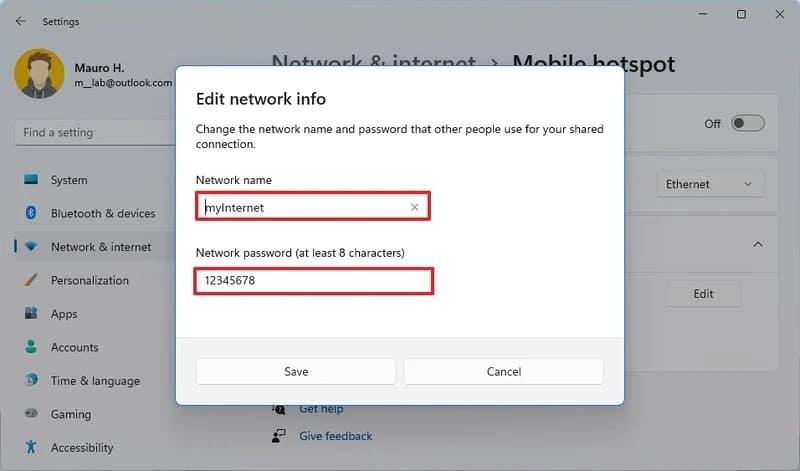
8. Click the button Save.
9. Turn on Mobile hotspot to start sharing internet.
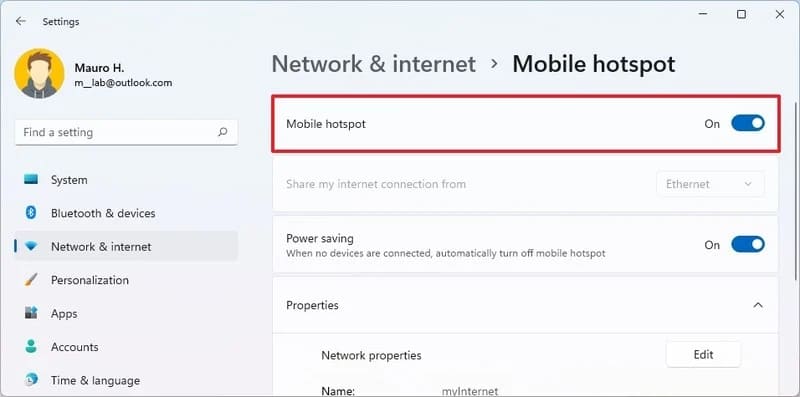
10. (Optional) Disable option Power saving to continue broadcasting even when no devices are connected. If not, you’ll need to re-enable the feature to allow other computers to connect.
After you complete the steps above, Windows 11 will allow up to eight computers or phones (Android and even iPhone) to connect to the internet.
How to enable mobile hotspot on Windows 11
Since you probably won’t be sharing your internet connection very often, you can use the following steps to turn this feature on or off:
1. Click the network icon in the System tray of the Taskbar.
Quick Tip: You can also open Quick Settings with Windows key + A.
2. Click Mobile hotspot to enable or disable this feature.
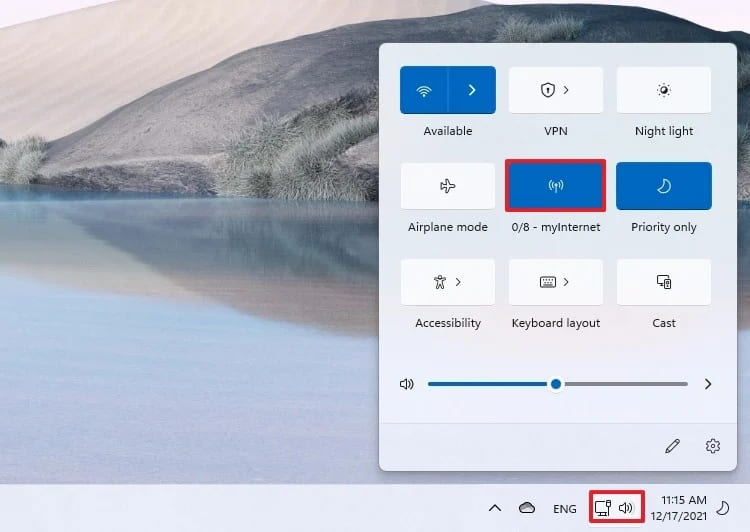
Alternatively, you can manage the status of your mobile hotspot from the Settings app using these steps:
1. Open Settings.
2. Click Network & internet.
3. Turn on or off Mobile hotspot (necessary).
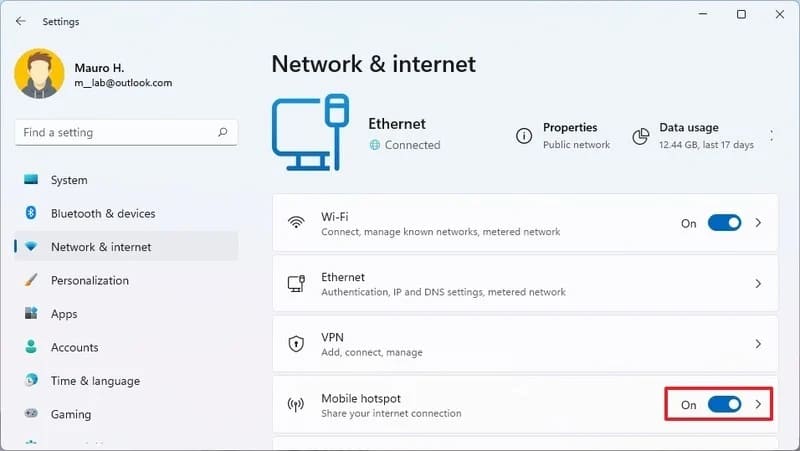
After you complete these steps, the hotspot will turn on and devices will be able to see the connection and connect to your network.










