Dynamic Lighting is a new feature on Windows 11, allowing you to control devices with RGB LEDs, such as keyboards, mice, headphones, monitors, etc., helping to synchronize lighting effects between devices of different brands. Different and better control over how apps control your device's lighting. In today's article, AnonyViet will guide you how to enable and use Dynamic Lighting on Windows 11.
| Join the channel Telegram belong to AnonyViet 👉 Link 👈 |
How to use Dynamic Lighting on Windows 11
Instructions for turning on Dynamic Lighting
Step 1: Go to Settings > Select Personalization > Click Dynamic Lighting on the right side.
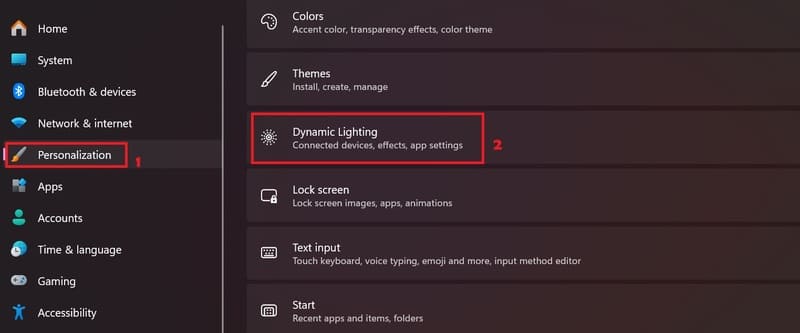
Step 2: Enable the 'Use Dynamic Lighting on my devices' option.
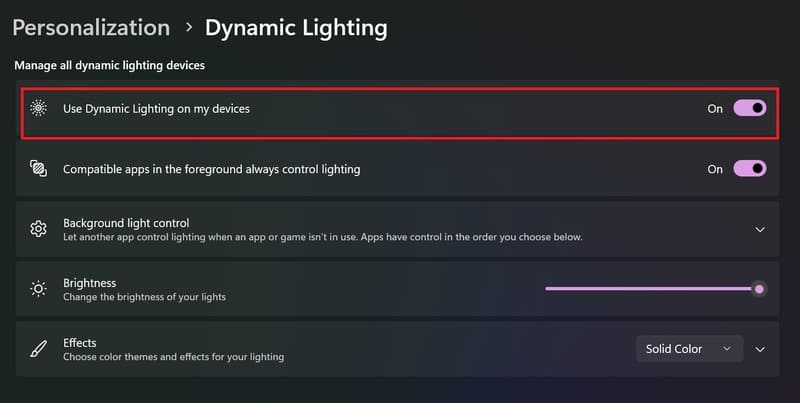
Note: If you enable 'Compatible apps in the foreground always control lighting' will allow third-party apps to control lighting effects.
After you complete the steps, the Dynamic Lighting feature will be enabled and compatible devices (mouse, keyboard, etc.) will appear at the top of the page.
Instructions for setting up Dynamic Lighting
Step 1: Use the Brightness slider to adjust the light intensity of the RGB device connected to the computer.
Step 2: Choose one of six lighting effects from the Effect settings, including solid color, breathing, rainbow, wave, wheel, or gradient.
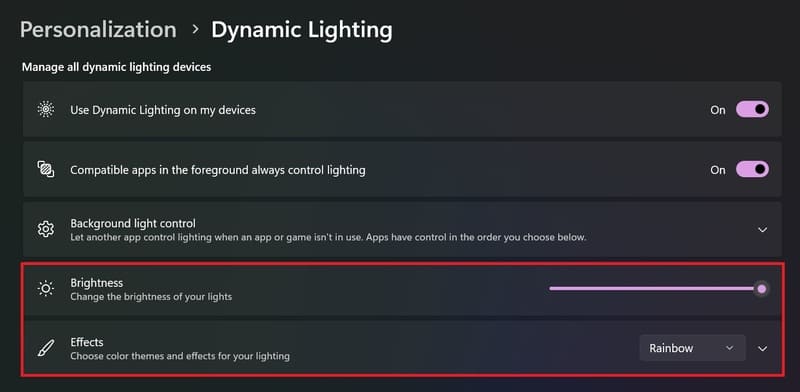
Step 3: Click the arrow in the Effect section to reveal additional configuration options such as speed and direction of the effect.
Step 4: Enable the 'Match my Windows accent color' option to adjust the RGB device's color depending on the accent color set in the Colors page.
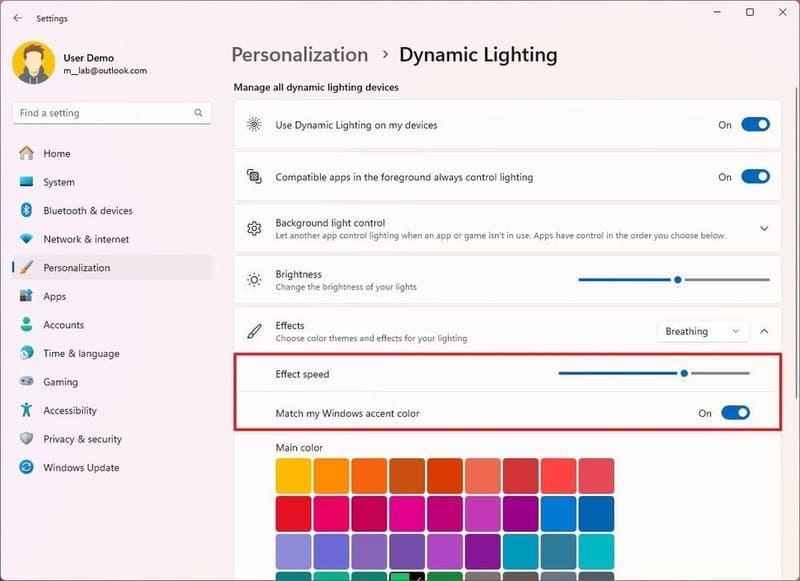
Step 5: Click the Select button in the Custom colors settings to create custom RGB or HSV colors.
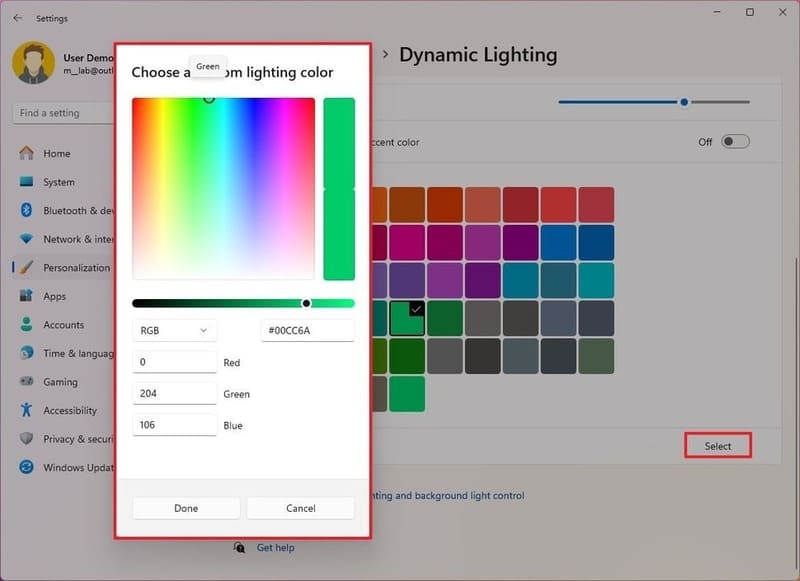
Once you complete the steps, the lighting effect will apply to compatible devices.
- If you want to adjust lighting and effects for a specific device, click on the device at the top of the page. You'll see the same settings as in step 2, but only apply to the selected device.
- Additionally, you can also prioritize the apps that can control the background light in the 'Background light control' section. You can drag and drop apps to place them above or below each other. The app at the top will have control over the background light before other apps.
Once you have set up Dynamic Lighting for your RGB devices, you can enjoy an amazing RGB lighting experience on Windows 11. You can change the color and lighting effects to your liking, or have them automatically adjust to your Windows accent color.
Note when using Dynamic Lighting
Dynamic Lighting is only compatible with devices with RGB LEDs that use the HID LampArray standard. Currently, Microsoft has cooperated with many partners to support Dynamic Lighting, including Acer, Asus, HP, Logitech, Razer, SteelSeries and Twinkly.
Epilogue
Above are instructions on how to set up Dynamic Lighting on Windows 11 to customize RGB devices. Hope this article will help you get the best RGB lighting experience on your computer. Good luck!











