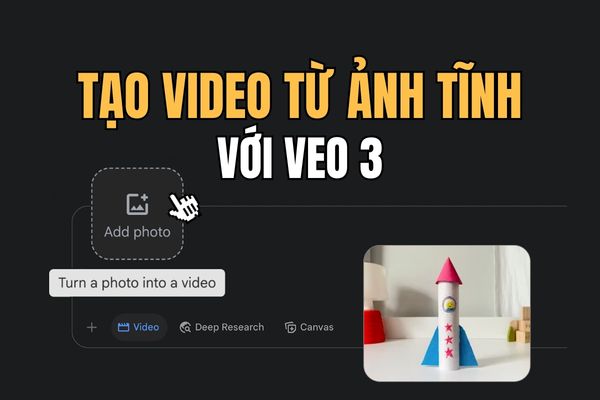Did you know that when you delete a file on Windows 11, it doesn't completely disappear from your hard drive? Instead, it will be moved to the Recycle Bin so you can restore it if necessary. However, these files will take up hard drive space if you do not delete them manually. So you should Set up automatic trash cleanup on Windows 11 to free up storage space and increase computer performance.
| Join the channel Telegram belong to AnonyViet 👉 Link 👈 |
Why should you set up automatic trash cleanup?
Recycle Bin (also known as Recycle Bin) is an area familiar to Windows users. This place contains files and folders that users have deleted, and users can go to the Recycle Bin to retrieve files that were accidentally deleted or are still needed. To completely remove and no longer have these files on the system, you must do one more step: “Empty Recycle Bin”.
However, if you find this laborious and time-consuming, you can set the Recycle Bin to automatically delete junk files after a fixed period of your choice.
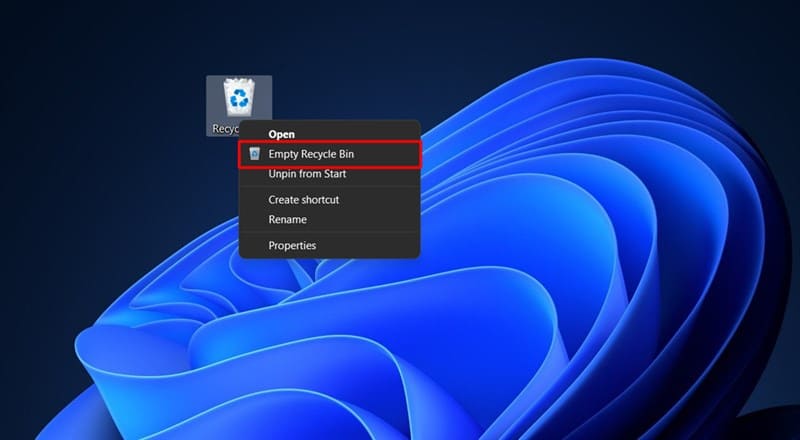
How to set up automatic trash cleaning on Windows 11
Step 1: Press Windows key + I to open the Settings window.
Step 2: Select System and then select Storage.
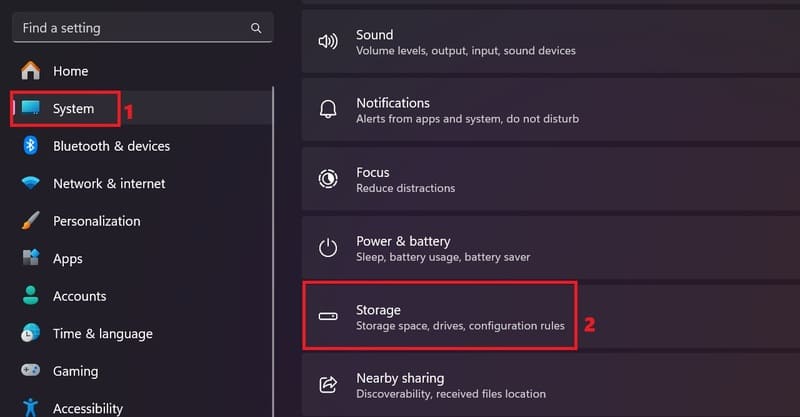
Step 3: In the Storage management section, select Storage Sense (not the On/Off option on the right).
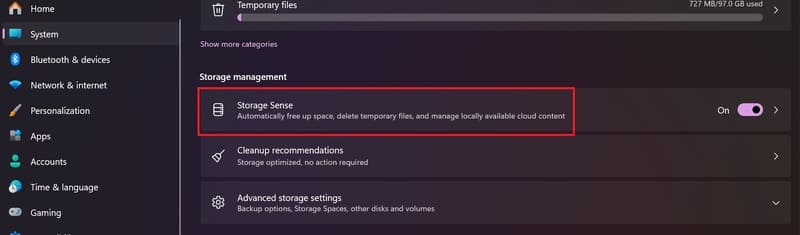
Step 4: In the new window, you will see a section called 'Automatic User content cleanup'. Please change it to On.
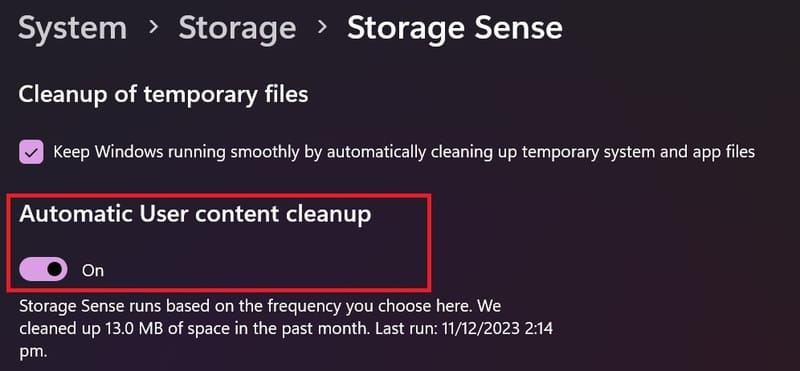
You will see a menu below with options to delete files in the trash and Download folder after a certain period of time. You can choose from 1, 14, 30 and 60 days depending on your needs. You should choose a reasonable amount of time to ensure you don't accidentally delete important files.


Step 5: Once completed, you can select Run Storage Sense now to perform your first trash cleanup. Or you can let Storage Sense automatically run according to the schedule you set.
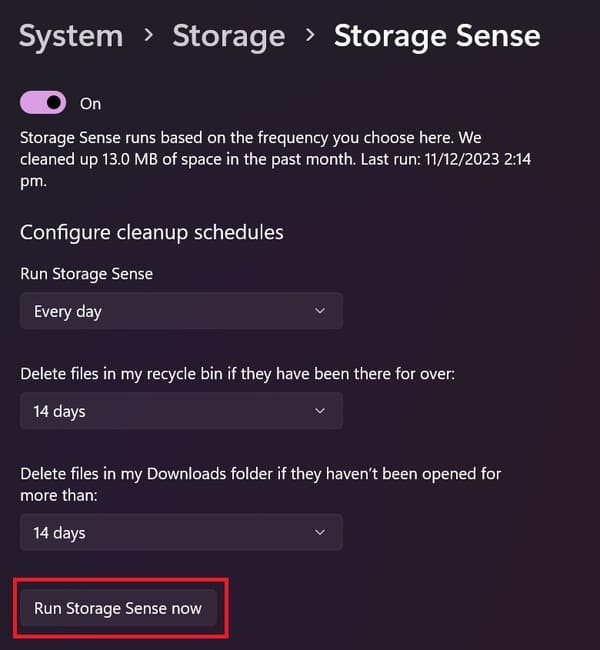
After setting up automatic trash cleanup Windows 11, you will find that your computer will have more storage space. You can check the results by opening the trash can and seeing if it has been emptied. You can also open Storage Sense settings to see how much hard drive space has been freed.
Epilogue
With How to set up automatic trash cleanup On Windows 11, you won't have to worry about forgetting to delete unnecessary files anymore. You'll also have a faster and more efficient computer. Try this method today and feel the difference. Good luck!