In Mozilla Firefox, you can set a master password (formerly known as “Master Password”) to protect all logins and passwords stored in the browser. This password can secure your web accounts if you share a computer with others. Remember to enable Security for Firefox’s Password Manager to prevent your passwords from being exposed.
| Join the channel Telegram of the AnonyViet 👉 Link 👈 |
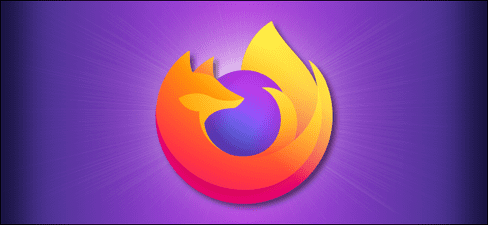
When do you need to use a master password?
Mozilla recommends using a master password in cases where you share a computer with others, which may include sharing user accounts. That way, people using your browser won’t be able to log into the sites “as a friend” (using a password stored by Firefox).
When you set a master password, you’ll be asked to enter it once per session when you visit a website that uses Firefox’s password manager, including filling in your login information. Your Firefox password will then be unlocked until you exit Firefox (end of 1 session).
How to set a master password in Firefox
First, open Mozilla Firefox. Click the button “hamburgers” (three horizontal lines) in the upper right corner. In the menu, click “Logins And Passwords“.
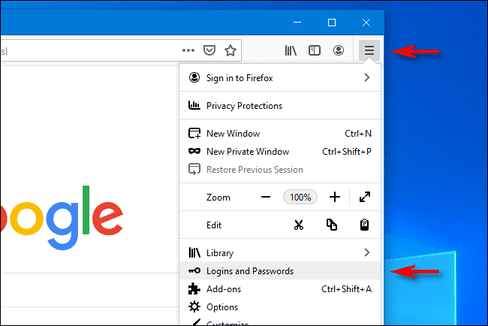
In the tab “Logins & Passwords“, click on the 3 dots icon on the top right and select “Options”.
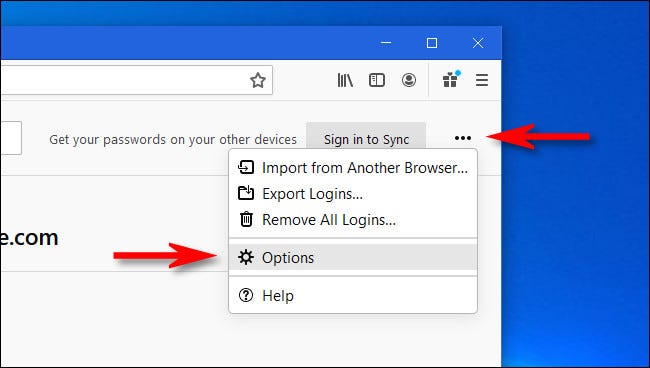
In the “Logins & Passwords“, tick the “Use a Primary Password“.
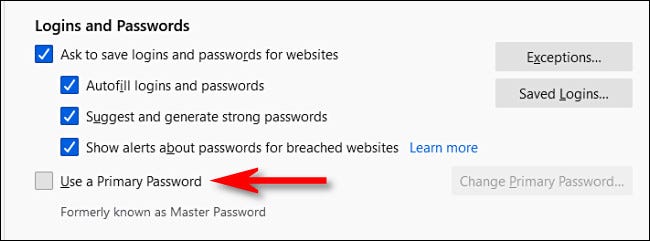
A new window will open asking you to set a password. While setting a password, you can monitor the strength of the password by viewing the “Password quality meter” bar. Click “OK” when you are done.
Warning: You won’t be able to access your saved login data in Firefox if you forget this password. So it’s best to write the password down on paper or save it somewhere to be sure.
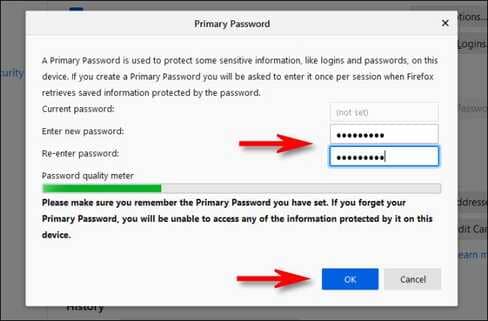
Firefox will then display a window stating that your master password has been set. Close the “Options” tab and the “Logins & Passwords” tab.
The next time you visit a website with credentials stored by Firefox, you’ll be asked to enter the key update you just set. Then you won’t need to re-enter until you close or restart Firefox.
How to remove master password in Firefox
To remove the master password, you need to remember the password itself. Open Firefox and click the “hamburgers‘ in the top right corner, then select ‘Logins and Passwords“. On the tab “Logins and Passwordsclick the 3-dot button and select “Options“.
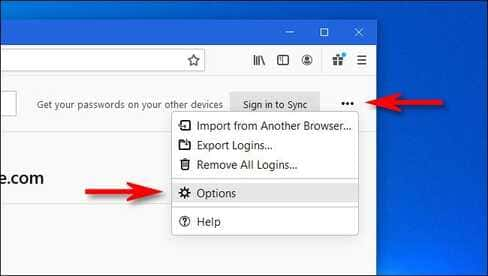
In the “Logins & Passwords” of Options, uncheck the “Use a Primary Password“.
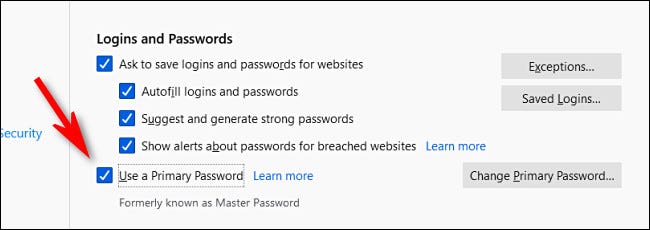
When you uncheck it, a window will pop up asking you to enter your current master password. Enter the password and click “OK“. The master password will be deleted. Too simple right?
If you are still not sure, you can try automatically delete data after closing the browser on Chrome and Firefox Please.











