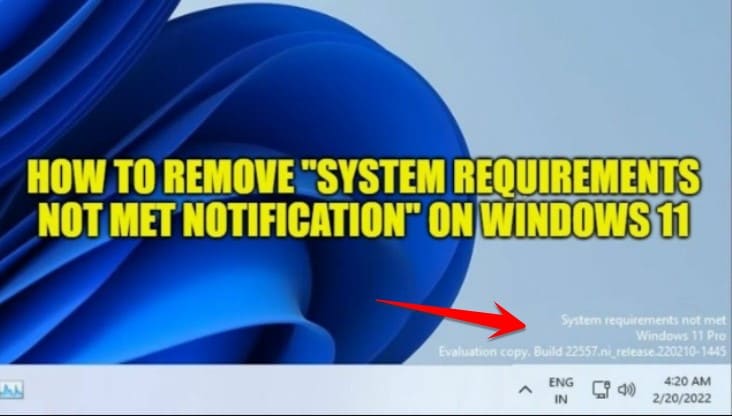Microsoft has chosen two locations in Insider builds of Windows 11 to show the System Requirements Not Met: message first on the start page of the Settings app and secondly above the build number shown on the screen. Here’s how to remove System Requirements Not Met. Since the latter part of the message doesn’t show up on non-Insider builds, it’s likely that the prompt won’t show up on the desktop on official builds.
| Join the channel Telegram of the AnonyViet 👉 Link 👈 |
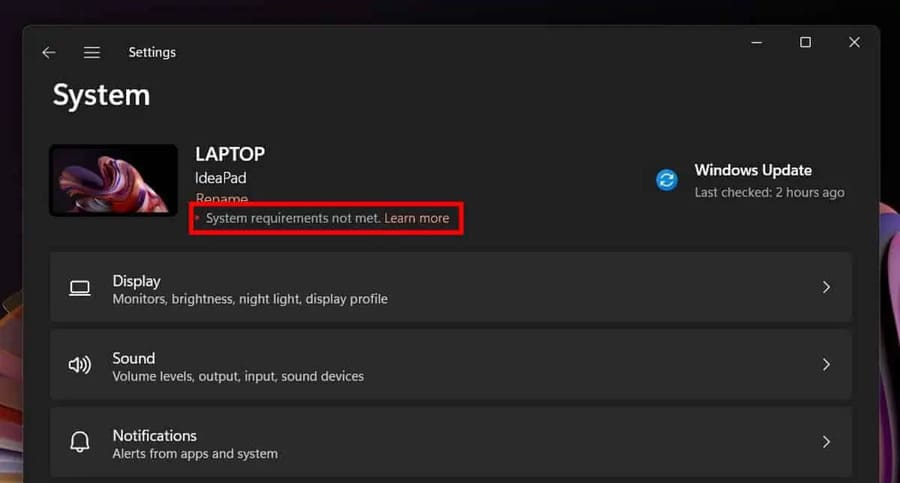
Windows 11 can be installed on devices that do not meet the minimum system requirements. Microsoft has provided instructions for doing this, and there are a number of third-party tools, MediaCreationTool.bat, Ventoy or Rufus, that assist users in installing Windows 11 on incompatible devices. You can see more how to upgrade Windows 11 on incompatible devices here.
Windows 11 users definitely don’t want to see that message show up on their devices. So you can hide this message in the Windows Registry. The change only affects the message, it does not affect the state of the system regarding compatibility.
How to remove System Requirements Not Met on Windows 11
Step 1: Open Windows Registry Editorby pressing Start, type regedit and select the first one.
Step 2: Confirm the UAC prompt that Windows displays when you open it Registry Editor.
Step 3: Access HKEY_CURRENT_USER\Control Panel\UnsupportedHardwareNotificationCache.
Step 4: Double-click the SV2 value and change its data value to 0.
Step 5: Restart your PC after you’ve made the changes.
Windows 11 will no longer display the system incompatibility message. This message will be removed in both locations, the Desktop and the Settings app, on Insider builds. Official builds of Windows 11 currently don’t show the message and the Registry key doesn’t exist because of that. Microsoft will probably introduce it in the future on non-Insider versions of Windows 11.
This message has no functional purpose at this time and you can easily ignore it. Users who don’t want to see it can now remove System Requirements Not Met from their device by changing the Registry key.