By default, the Windows 10 notification window appears in the lower right corner of your screen. Windows itself doesn’t allow you to move these notifications, but you can still move certain windows to other corners of the screen.
| Join the channel Telegram of the AnonyViet 👉 Link 👈 |
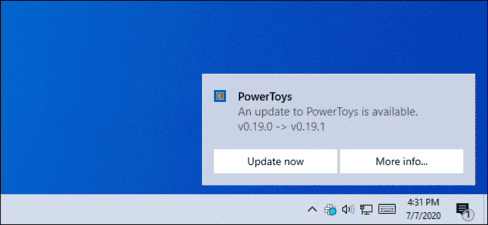
Registry won’t help you
Some websites will ask you to change the values of “DisplayToastAtBottom” in the registry to change the location of the notification. However, this only worked in the early Preview builds of Windows and it was removed before the final release of Windows 10 was released.
Since the update Windows 10 May 2020there is still no built-in feature to move notifications on Windows 10, to the upper right, or left corner of the screen.
But there are still some things you can do to move those notifications.
Use Settings included in the app
Windows built-in notifications are clearly inflexible. That’s why many Windows applications have developed their own custom notification systems. If you want to turn off or move the notification in the right corner of the screen to another location, see the instructions below.
Some apps even support Windows 10’s built-in notification system. These apps let you choose where notifications appear in their settings,
In Slack, for example, you can tap your workspace name in the upper-left corner of the screen and select “Preferences“. Scroll down to the Notifications pane and you will see an option “Deliver notifications via“. Select “Slack’s built-in notifications“, in the “Notification position“, you can choose where you like the notification to appear.
If you choose “Windows Action Center” in Slack, you won’t be able to choose the notification location anymore because Windows 10 doesn’t allow it.
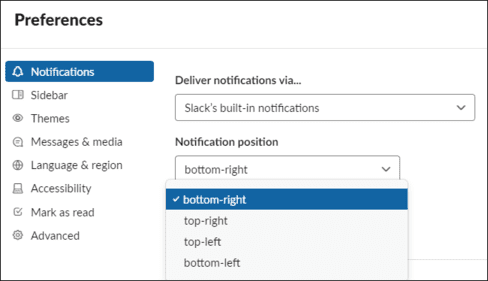
On Telegram, one of the popular chat apps, there is a similar option. If you open Settings and select “Notifications”you can deselect “Use windows notifications” and then you will be free to choose any corner of the screen to display Telegram notifications.
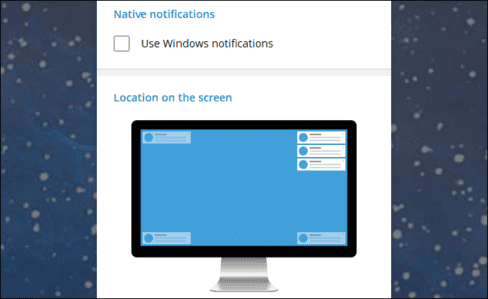
Not all apps have this option. It also depends on the application developer. But, on Windows 10, all you can do is hope that the app offers options for editing notification locations. Check in the Settings section of the application to see if it has such an option.
Turns off (or hides) an application’s notification window
If an app’s notifications keep distracting you and it uses Windows 10’s built-in notifications, you can turn it off there. You can disable all app notifications by going to Settings > System > Notifications & actions. In the section “Get notifications from these senders”switch the apps you want to turn off notifications to “Off”.
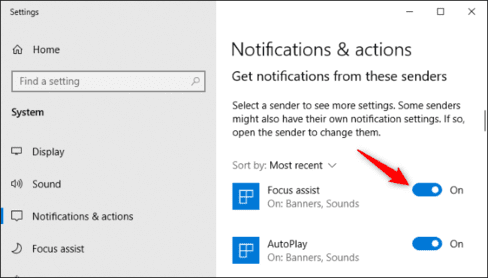
You can also hide the notifications of those apps by tapping the app in “Get notifications from these senders”.
Unchecked “Show notification banners” and turn on “Show notifications in action center”.
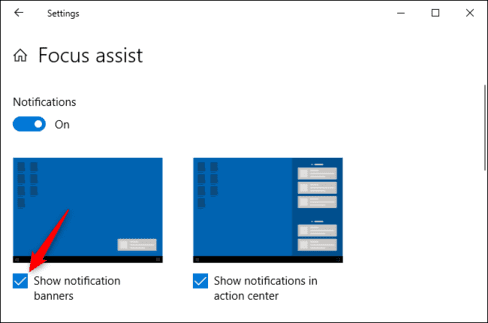
Those notifications will disappear and you can view them by opening Action Center. Press Win + A or click the notification icon on the taskbar to open the Action Center.











