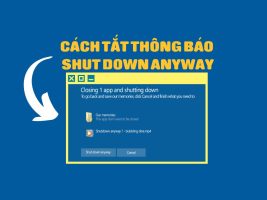Do you want to manage work and life scientifically and effectively? Do you want to track the progress and results of the goals you set? Do you want a simple yet powerful tool to help you do just that? If the answer is yes, then you should try using Digital Planner on Google Sheets. Download the beautiful Digital Planner Template Template.
| Join the channel Telegram belong to AnonyViet ???? Link ???? |
Introduction to Digital Planner and Google Sheet
What is Digital Planner?
Digital Planner is a kind of digital notebook, helping you to plan, record, track and evaluate activities in work and life. You can create digital planner on many different platforms, such as computer, phone, tablet, etc. Digital planner has many benefits, such as:
- Helps you organize your time and prioritize important tasks
- Helps you identify and pursue goals big and small
- Helping you control your spending and manage your finances
- Help you take care of your health and develop hobbies
- Help you store and look up data easily
- Help you reflect and improve yourself
What is Google Sheets?
Google Sheets is an online spreadsheet application that allows you to create, edit and share spreadsheet files on multiple devices. Google Sheet has many features and advantages, for example:
- Free and easy to use
- Compatible with many different file formats, such as Excel, CSV, PDF…
- Supports many formulas, functions, charts to calculate and present data
- Allows collaboration with multiple people at the same time and save editing history
- Automatically store and sync data on Google Drive
- Can connect with many other Google applications, such as Google Calendar, Google Forms, Google Docs…
By combining Digital planner and Google Sheet, you can take advantage of both tools to create a Digital planner perfect for your own. You can design the interface to your liking, import content according to your needs, and use Google Sheet features to make the digital planner more vivid and intuitive.
How to effectively manage work with Digital Planner
Step 1: Sign in to your Google account
Step 2: Access to the following linkchoose File > Make a copy > Give a new name to copy the template to your Drive.
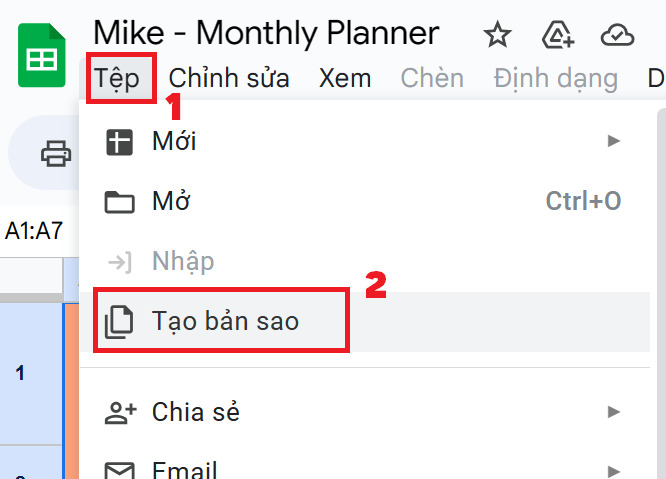
The file will include:
- Template: This is the main page of Digital Planner, you will enter the content here.
- Draft: This is a page containing supporting data, such as icons, colors, formulas, etc.
- Calendar: This is the page containing the calendar until the end of 2023, you can view and select the date easily.
Step 3: You uncheck the empty box and delete the content available in the template and then fill in the content according to your personal needs.
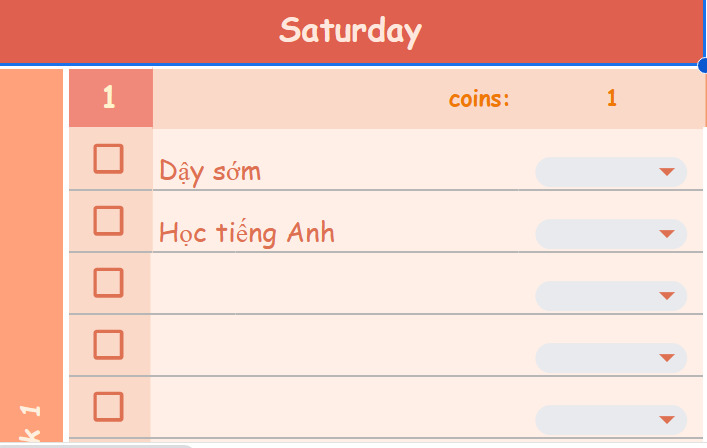
Each day you list up to 10 task tasks, complete any task, then select that task!
Step 4: In the Calendar section on the left hand side, to switch to the next month, click on “Month” and select the month, wait a few seconds and the page will automatically reload the calendar for you.
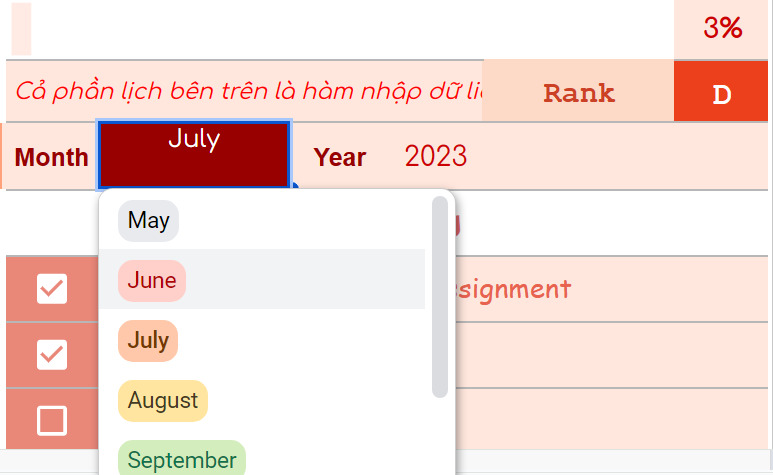
On the left hand side there is also a “Top 5 To-do list” section for you to easily keep track of the important things done in the month.
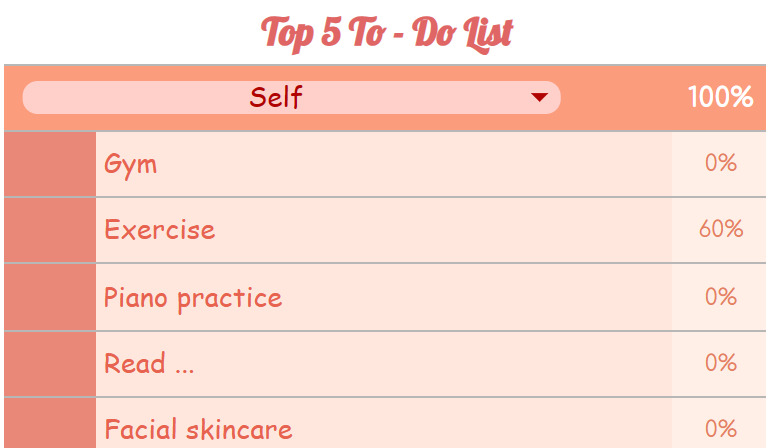
At the end of each month there will be an evaluation, including:
- Judge the level of discipline by the number of Doge Coins
- Evaluate important items achieved by metrics
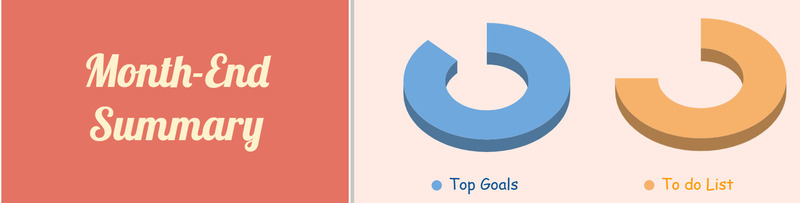
In addition, you can go to the “Draft” page to edit the file according to your personal needs, just follow the annotations on the page.
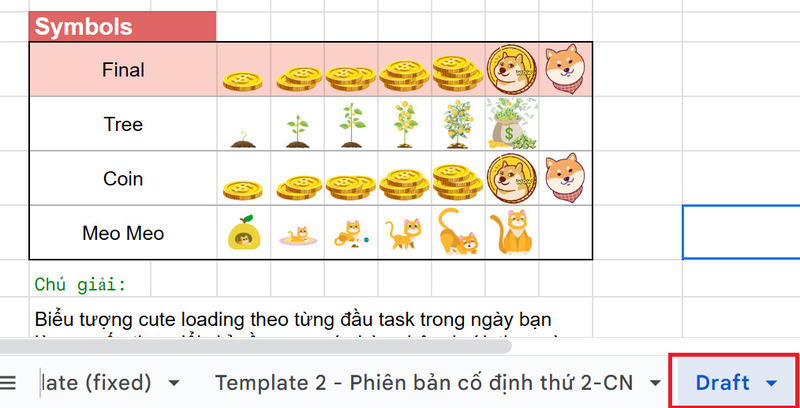
Epilogue
Digital Planner is a useful tool for those who want to manage their time, work and goals efficiently and conveniently. With Digital Planner, you can create plans, to-do lists, reminders, notes and track your progress on electronic devices such as computers, phones or tablets, not just improve productivity and work efficiency, but also help you balance life and leisure. Try using Digital Planner today to experience its benefits!