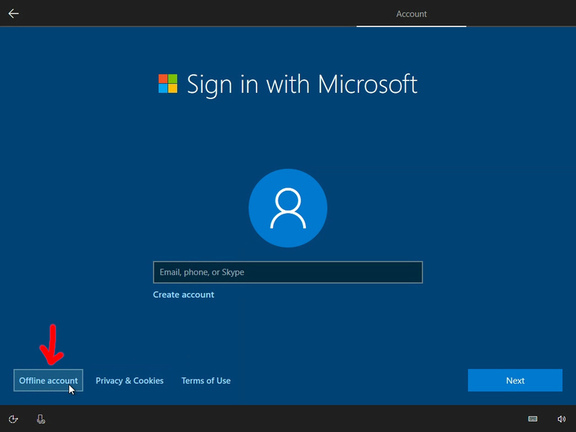PIN is a quick and convenient way to log in to Windows. However, the default length of only 4 characters can make your account easily attacked. This article Anonyviet will guide you on how Increase the PIN On Windows 11/10, enhances the security of its system.
| Join the channel Telegram belong to Anonyviet 👉 Link 👈 |
Instructions to increase the PIN length on Windows 11/10
Method 1: Edit Registry
Registry is a database that stores Windows system configurations. You can change some settings, including the PIN length, by editing the Registry.
Step 1: Press the Win + S key combination to open the search engine.
Step 2: Enter the Regedit keyword in the search box and select the results to access the Registry Editor.
Step 3: Copy and paste the following link into the address bar of the Registry Editor and press Enter:
HKEY_LOCAL_MACHINE\SOFTWARE\Policies\Microsoft\
Step 4: If the Microsoft key does not have Subkey PassportFores, you will need to create a new one.
Step 5: Right -click on Microsoft key, select New, then select the key.
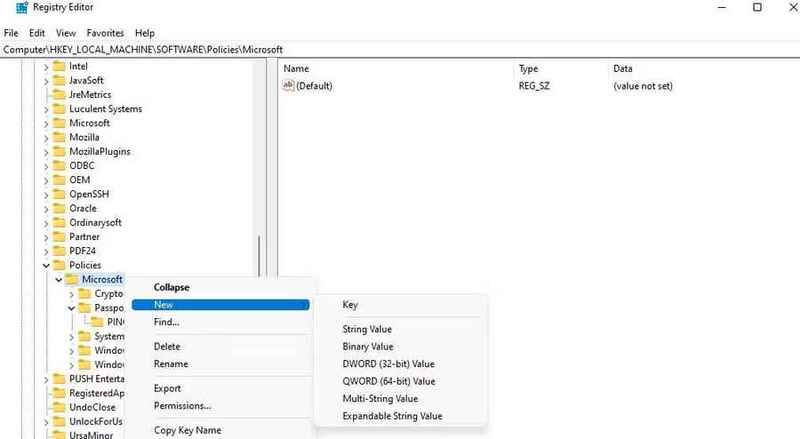
Step 6: Name the new key is PassportForwork.
Step 7: Right -click on key PassportForork, select New, then select the key from the context menu.
Step 8: Name the new key is Pincomplexity.
Step 9: Right-click PinComplexity, select New, then select Dword (32-bit) Value.
Step 10: Name the new Dword is MinimumpinLength.
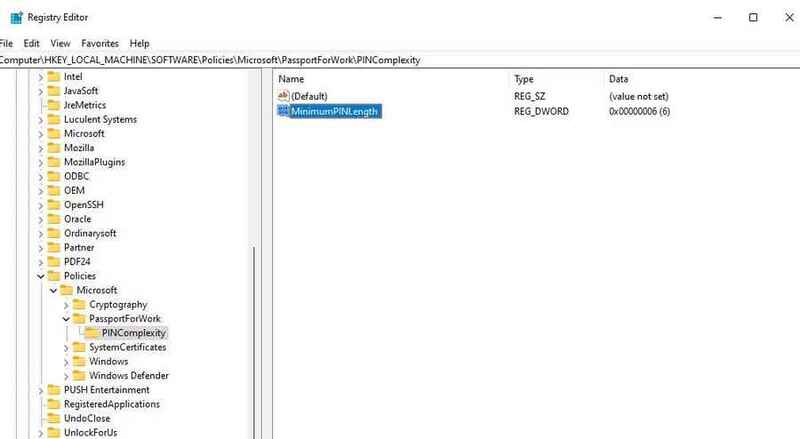
Step 11: Double click on Dword Minimumpinlength has just created.
Step 12: Select Decimal, then enter a value greater than 4 into the Value Data box and click OK.
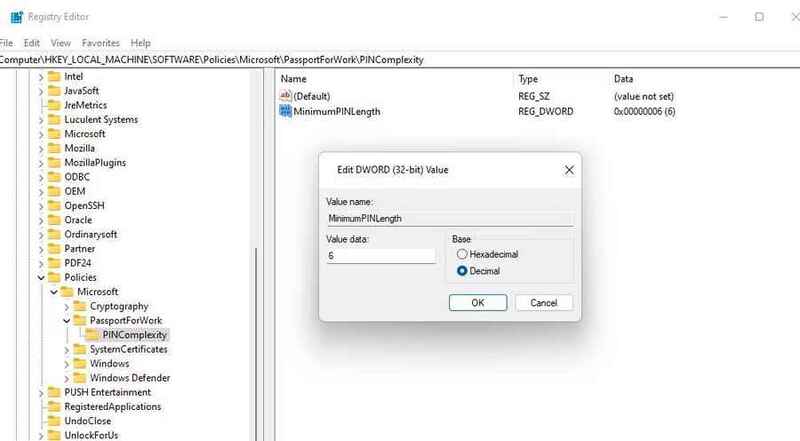
Finally, exit the Registry Editor and restart the computer. When the computer restarts, you will be asked to change the PIN. Please check the settings and create a new PIN.
See also: Screenshot Remote: Take a super simple remote PC screen
Method 2: Use Group Policy Editor
Group Policy Editor is a tool that allows you to manage and configure system settings on Windows. You can use it to change the length of the PIN.
Step 1: Press the Windows + R key combination and enter GPEDIT.MSC into the Run dialog box.
Step 2: Click OK to open Group Policy Editor.
Step 3: In the left frame, double -click the Computer Configuration.
Step 4: Select Administrative Templates and expand this section.
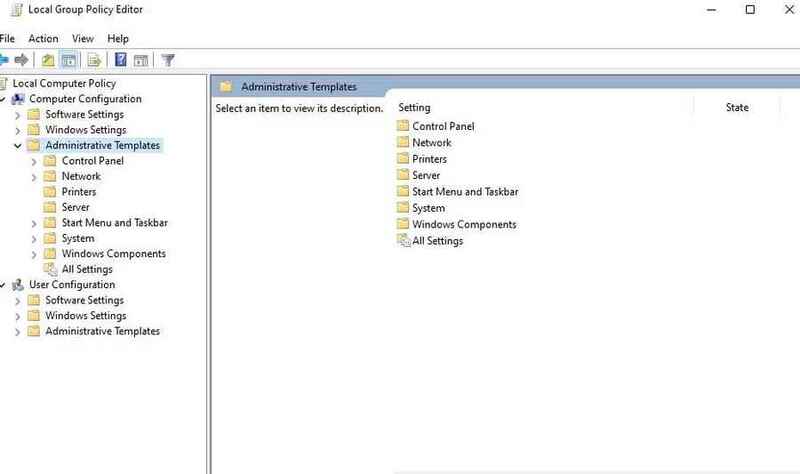
Step 5: Select System section, then click the Complexity battery.
Step 6: Double click at the Length Minimum battery.
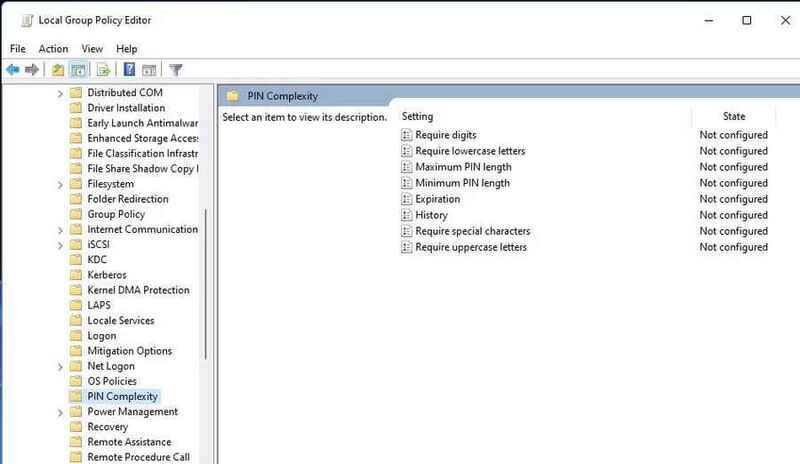
Step 7: Select Enabled to activate the minimum PIN length setup feature.
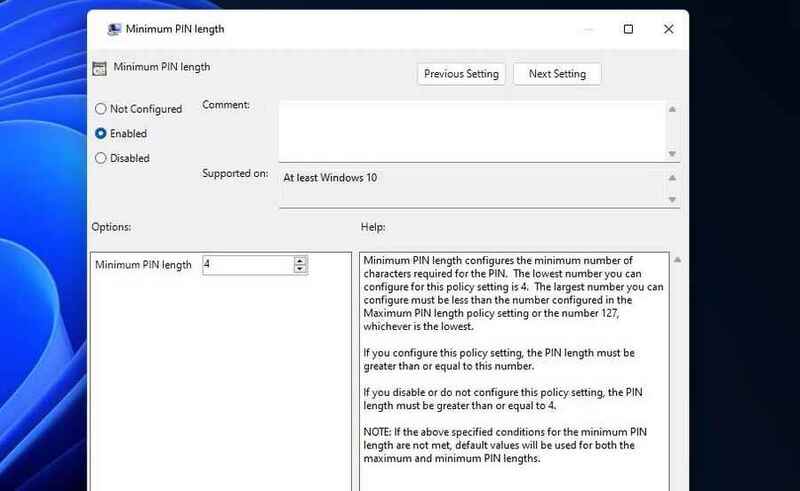
Step 8: Enter the desired value into the Length minimum box.
Step 9: Click Apply and click OK to complete the installation.
Step 10: To set the maximum length of the PIN, click Maximum Pin Length, select Enabled, enter the value and click Apply, then select OK.
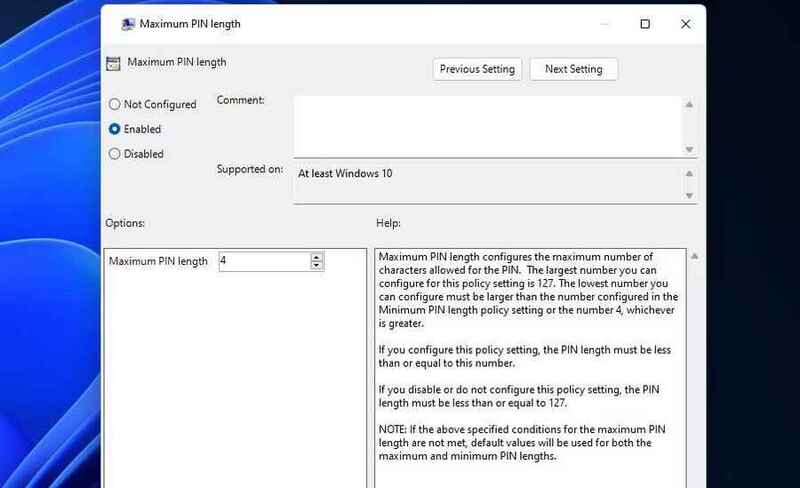
See also: Summary of 4 ways to delete cache of Microsoft Store On Windows 11
Conclusion
Job Increase the PIN is a simple but effective step to improve security for Windows accounts. By applying the methods presented in this article, you can be more secure when using your computer and protect your personal data from potential threats. Wish you success!